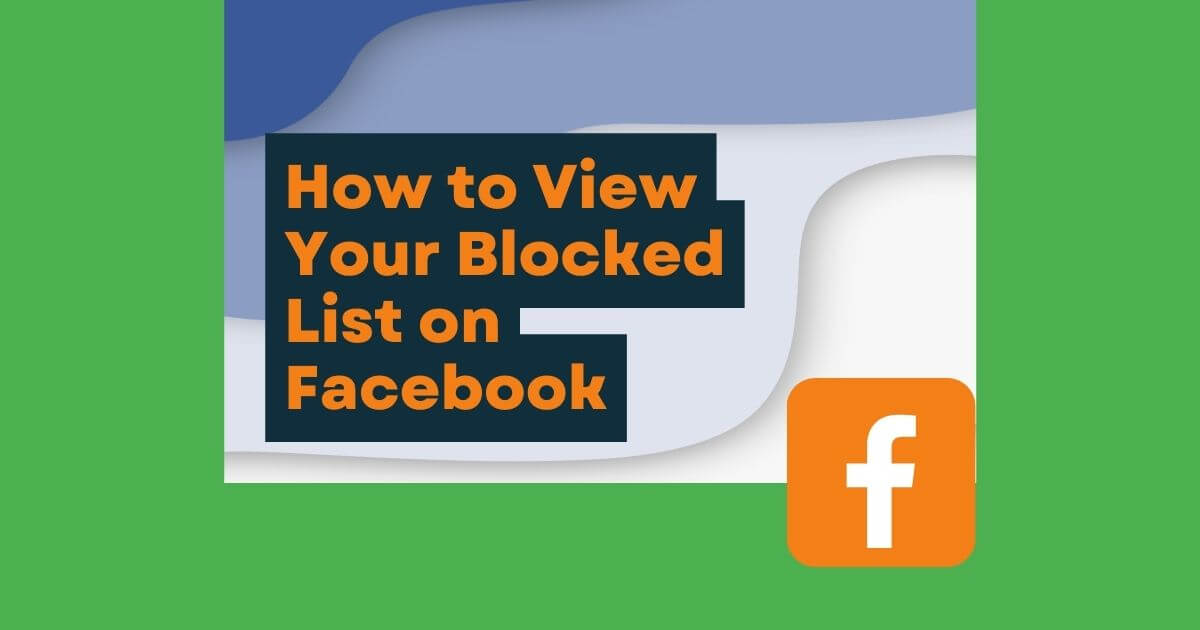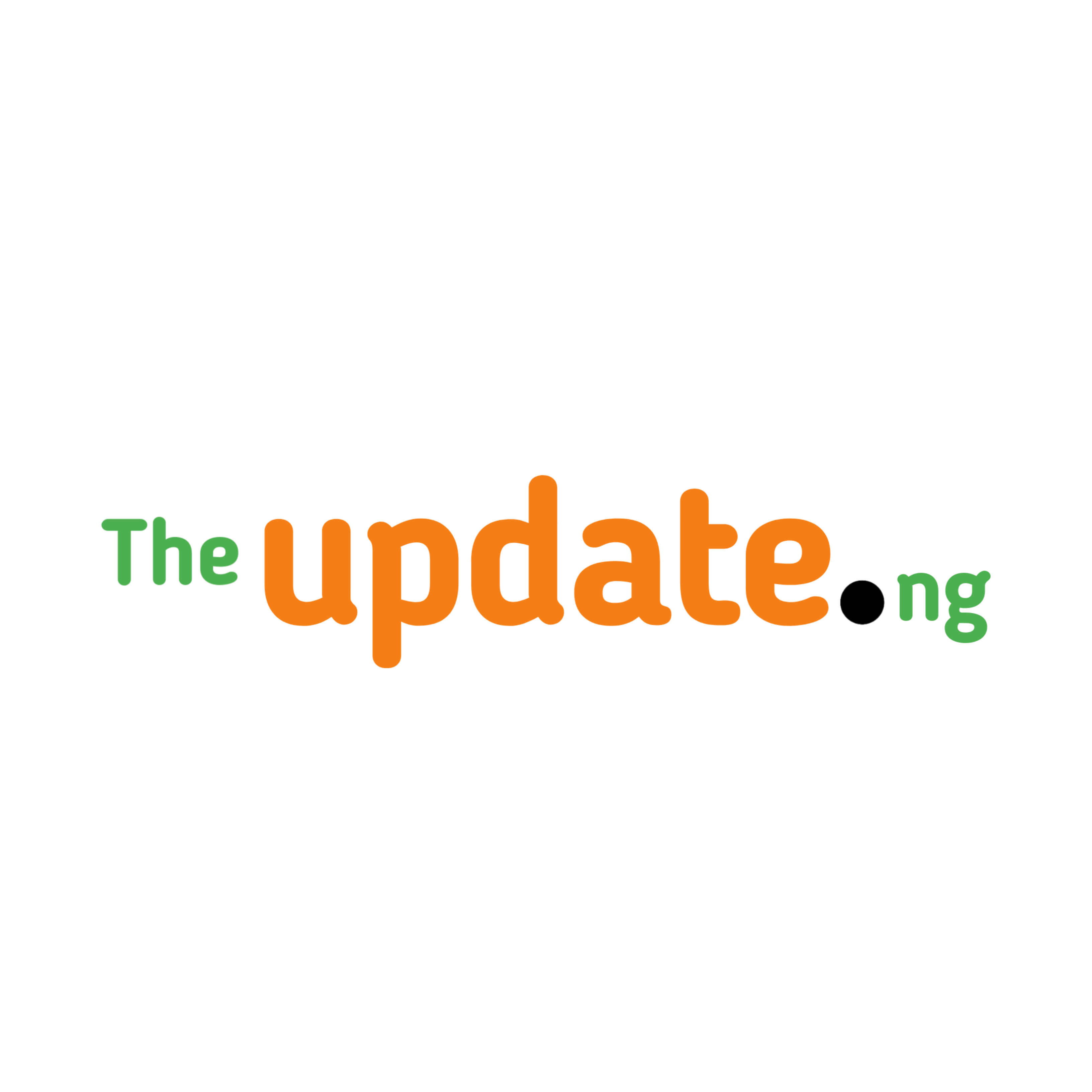How to View Blocked List On Facebook with Ease: You can review profiles that you’ve blocked on Facebook in your settings.
See profiles that you’ve blocked on Facebook on a Computer
- Click your profile picture in the top right of Facebook.
- Select Settings and privacy, then click Settings.
- On the left-hand side, click Privacy, then click Blocking.
- In the Block users section, click Edit, then See your blocked list to see a list of profiles that you’ve blocked on Facebook. From here, you can:
- Unblock a profile. Click Unblock next to the name of the profile that you’d like to unblock.
- Block a profile. Enter the name of the profile that you’d like to block, then click Block and select Block [name] to confirm. Learn more about what happens when you block a profile on Facebook.
See also: Facebook Sign Up
View people that you’ve blocked on Facebook for Android
You can review people that you’ve blocked on Facebook in your settings.
View people that you’ve blocked
- Tap
in the top right of Facebook.
- Scroll down and tap
Settings and privacy, then tap Settings.
- Scroll down to Audience and visibility and tap Blocking.
- You’ll see a list of the profiles that you’ve blocked on Facebook. From here, you can:
- Unblock a profile. Tap Unblock next to the profile that you’d like to unblock, then tap Unblock to confirm.
- Block a profile. Tap Add to blocked list and enter the name of the profile that you’d like to block, then tap Block and select Block to confirm.
How to Find Your Blocked List On Facebook Lite
You can review people that you’ve blocked on Facebook in your settings.
See profiles that you’ve blocked
- Tap
in the top right of Facebook.
- Scroll down and tap Settings.
- Scroll down to Audience and visibility and tap Blocking.
- You’ll see a list of the profiles that you’ve blocked on Facebook. From here, you can:
- Unblock a profile. Tap Unblock next to the profile that you’d like to unblock, then tap Unblock to confirm. Learn more about unblocking on Facebook.
- Block a profile. Tap Add to blocked list and enter the name of the profile that you’d like to block. Tap
to search for the profile that you want to block, then tap Block and select Block to confirm.
How to See Blocked Profiles in FB for Mobile Browser
Two ways: Classic and updated mobile browser experience.
How to View blocked Profiles on Classic mobile browser experience
- Tap
in the top right of Facebook.
- Scroll down to Audience and visibility and tap Blocking.
- You’ll see a list of the profiles that you’ve blocked on Facebook. From here, you can:
- Unblock a profile. Tap Unblock next to the profile that you’d like to unblock, then tap Unblock to confirm. Learn more about unblocking on Facebook.
- Block a profile. Enter the name of the profile that you’d like to block, then tap Block. Tap Block near the profile’s name, then tap Block to confirm.
How to check my blocked Profiles on Updated mobile browser experience
- Tap
in the top right of Facebook.
- Scroll down and tap Settings.
- Scroll down to Privacy and tap Blocking.
- You’ll see a list of the profiles that you’ve blocked on Facebook. From here, you can:
- Unblock a profile. Tap Unblock next to the profile that you’d like to unblock, then tap Unblock to confirm. Learn more about unblocking on Facebook.
- Block a profile. Tap Add to blocked list and enter the name of the profile that you’d like to block. Tap
to search for the profile that you want to block, then tap Block and select Block to confirm.
Viewing blocked friends on Basic mobile Browser Help
See profiles that you’ve blocked
- Scroll to the bottom of Facebook and tap Settings and privacy.
- Scroll down to Audience and visibility and tap Blocking.
- You’ll see a list of the profiles that you’ve blocked on Facebook. From here, you can:
- Unblock a profile. Tap Unblock next to the profile that you’d like to unblock, then tap Unblock to confirm. Learn more about unblocking on Facebook.
- Block a profile. Enter the name of the profile that you’d like to block, then tap Block. Tap Block near the profile’s name, then tap Block to confirm.
How to See My Blocked lists on Facebook for iPhone
See profiles that you’ve blocked
- Tap
in the bottom right of Facebook.
- Scroll down and tap
Settings and privacy, then tap Settings.
- Scroll down to Audience and visibility and tap Blocking.
- You’ll see a list of the profiles that you’ve blocked on Facebook. From here, you can:
- Unblock a profile. Tap Unblock next to the profile that you’d like to unblock, then tap Unblock to confirm. Learn more about unblocking on Facebook.
- Block a profile. Tap Add to blocked list and enter the name of the profile that you’d like to block, then tap Block and select Block to confirm.
How to View All My Blocked friends on Facebook for iPad
See profiles that you’ve blocked
- In the bottom right of Facebook, tap
.
- Scroll down and tap
Settings and privacy, then tap Settings.
- Scroll down to Audience and visibility and tap Blocking.
- You’ll see a list of the profiles that you’ve blocked on Facebook. From here, you can:
- Unblock a profile. Tap Unblock next to the profile that you’d like to unblock, then tap Unblock to confirm. Learn more about unblocking on Facebook.
- Block a profile. Enter the name of the profile that you’d like to block, then tap Block and select Block to confirm.
Useful Links
How to View Your Facebook Blocked List on Mobile · Launch the Facebook app on your phone and tap the hamburger icon. · Scroll down and tap …
You’ll see a list of the profiles you’ve blocked on Facebook. From here you can: Unblock a profile. Tap …
You can easily see who you blocked on Facebook by accessing a list of blocked users in the “Settings” of your profile.
How to See Your Blocked List in a Browser · Click your profile image in the upper-right corner of the page and select Settings & privacy. · Select …
Home: TheUpdate.NG
Hot: