Our step-by-step guide will help you change your name on Facebook! Find out what Facebook’s rules are and how to quickly change your first, middle, and last names on your profile. We have clear directions and helpful hints for all devices, from desktop to mobile.
Changing your name on Facebook can be a straightforward process, but keep in mind that Facebook has certain name standards and you’re limited to a certain number of name changes. Moreover, once you change your name, you may not be able to change it again for 60 days.
Here’s a general guide on how to change your name on Facebook:

How to Change Your Name on Facebook Via Desktop:
- Login to Your Account:
- Go to the Facebook website.
- Enter your email address or phone number and password to log in.
- Go to Settings:
- Click on the downward arrow in the upper right corner of the Facebook page.
- Select “Settings & Privacy” from the dropdown menu.
- Choose “Settings.”
- Change Your Name:
- Click on “Name.”
- Enter your new name in the “First,” “Middle,” and “Last” fields as per your requirement.
- Click “Review Change.”
- Confirm Your Identity:
- You may be required to enter your password to confirm your identity.
- Click “Save Changes.”
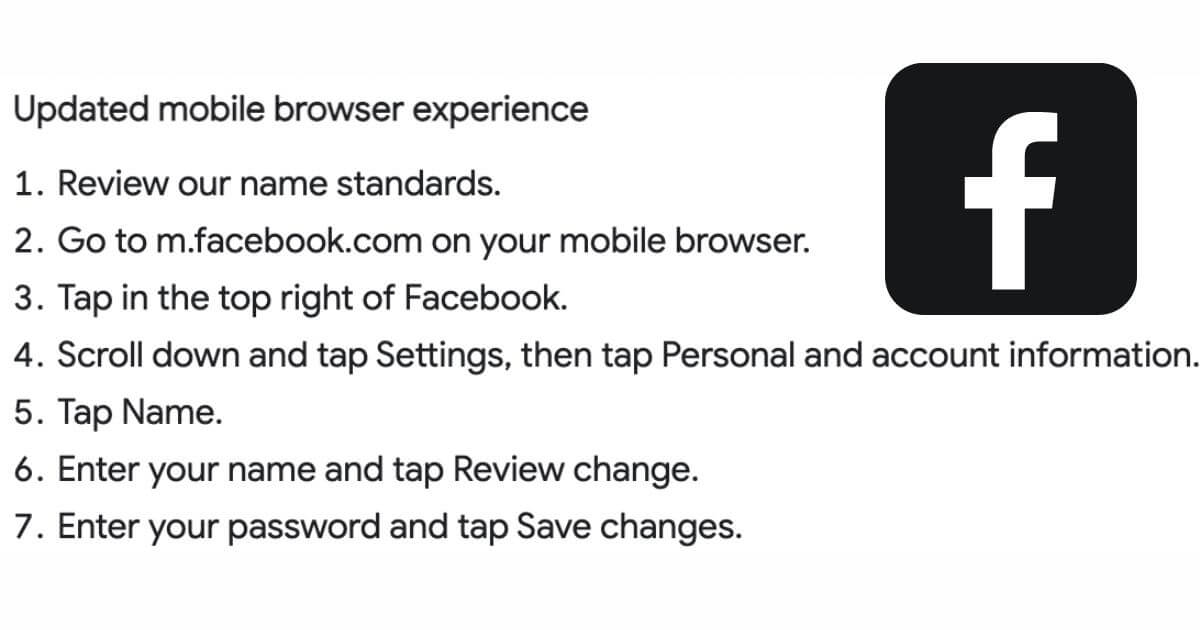
How to Change Your Name on Facebook Via Mobile App:
- Login to Your Account:
- Open the Facebook app.
- Enter your credentials to log in.
- Access Settings:
- Tap on the three horizontal lines (menu) in the bottom right corner (on iPhone) or top right corner (on Android).
- Scroll down and tap on “Settings & Privacy.”
- Tap “Settings.”
- Change Your Name:
- Scroll down to the “Account settings” section and tap on “Personal information.”
- Tap on “Name.”
- Enter your new name and tap “Review Change.”
- Confirm Your Identity:
- You might need to enter your password to confirm the name change.
- Tap “Save Changes.”
Notes:
- Facebook Name Standards: Ensure that your name adheres to Facebook’s Name Standards (using your everyday name, no special characters, etc.).
- Review Your Name: Ensure you’ve spelled your new name correctly since you might have to wait 60 days to change it again.
- Profile Review: Remember that changing your name doesn’t change your username or email address. Your friends will see a name change announcement on their news feed, ensuring they are aware of the change.
- Identification: In some cases, Facebook might request documentation to verify your identity, so ensure to have any applicable documents (like a driver’s license or passport) handy.
If you experience issues while trying to change your name, visiting the Facebook Help Center and reviewing their detailed guidelines and FAQs might provide additional assistance.
Home: TheUpdate.Ng


I am now married and need to change my last name. There is NO place to do this. The only thing that can be changed is a nickname. When I go to “Settings” as directed, then “Profile Information” there is no “Name”. Absolutely no way to change my name, and what do I do, deactivate this account I’ve had for 3+years, full of my pictures, posts, family information since 2020, and make a new account? Why is it difficult? Facebook is becoming ridiculous and more so day by day IMHO.