How to Unpublish a Facebook Page.
Unpublishing a Facebook page means hiding it from the public but keeping it accessible to admins for a limited time.
How to Unpublish a Facebook Page
Here’s how you can do it on both desktop and mobile:
On Desktop
Go to your Facebook page: Log in to Facebook and navigate to the page you want to unpublish.
Click on “Settings”: Look for the “Settings” option on the top right corner of your page and click on it.
Select “Page Visibility”: In the settings menu, find the “Page Visibility” option and click on it.
Choose “Page Unpublished”: Under the “Visibility” options, select “Page Unpublished.”
Confirm: Facebook will ask for confirmation. Click “Unpublish” to hide your page from the public.
Similar to How to Unpublish a Facebook Page: Facebook Sign Up
On Mobile (Facebook Business Suite App)
Open the Facebook Business Suite app: Make sure you have the Facebook Business Suite app installed on your phone.
Go to your page: In the app, select the page you want to unpublish.
Tap on the menu icon: Look for the three horizontal lines menu icon on the bottom right corner of the screen and tap on it.
Select “Settings & Privacy”: Scroll down and choose “Settings & Privacy” from the menu.
Go to “Your Facebook Information”: Tap on “Your Facebook Information” and then “Account Ownership and Control.”
Choose “Deactivation and Deletion”: Select “Deactivation and Deletion” from the options.
Choose “Deactivation”: Under “Choose an Account,” select the Facebook page you want to deactivate.
Confirm: Tap “Continue” and follow the on-screen instructions to confirm the deactivation.
Important things to note
Unpublishing a page only hides it from the public. It remains accessible to admins for 14 days before being permanently deleted.
You can republish your page within those 14 days by following the same steps and choosing “Publish” instead of “Unpublish.”
If you permanently delete your page, all its content, including posts, photos, and messages, will be gone forever.
I hope this helps with how to unpublish a Facebook page!
Let me know if you have any other questions.
Trending: