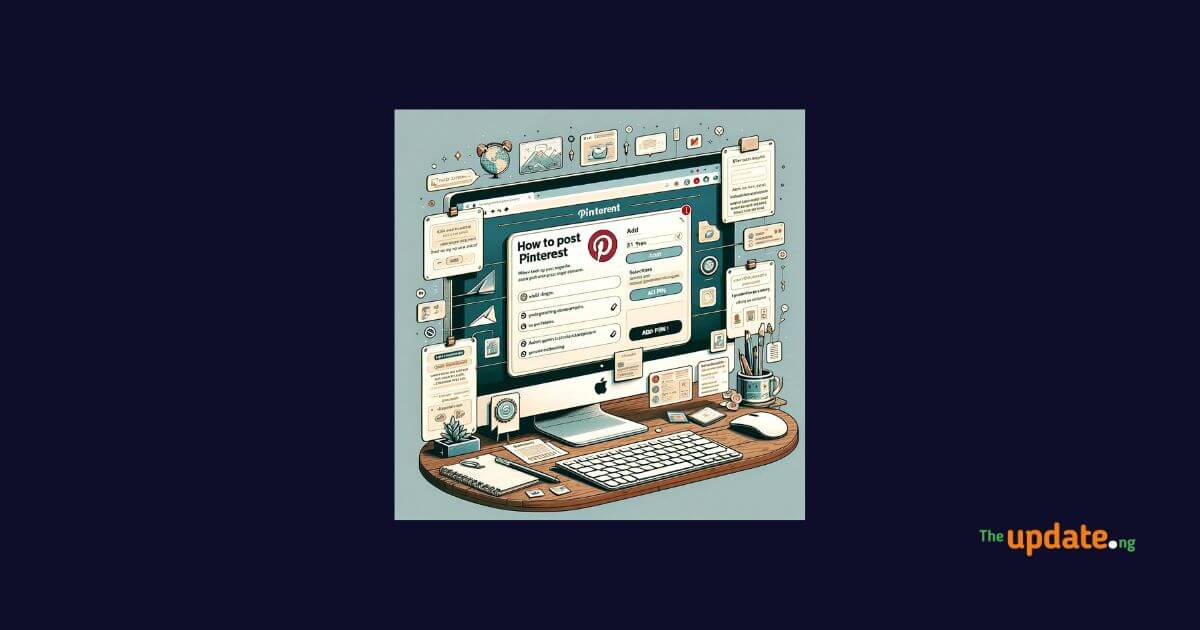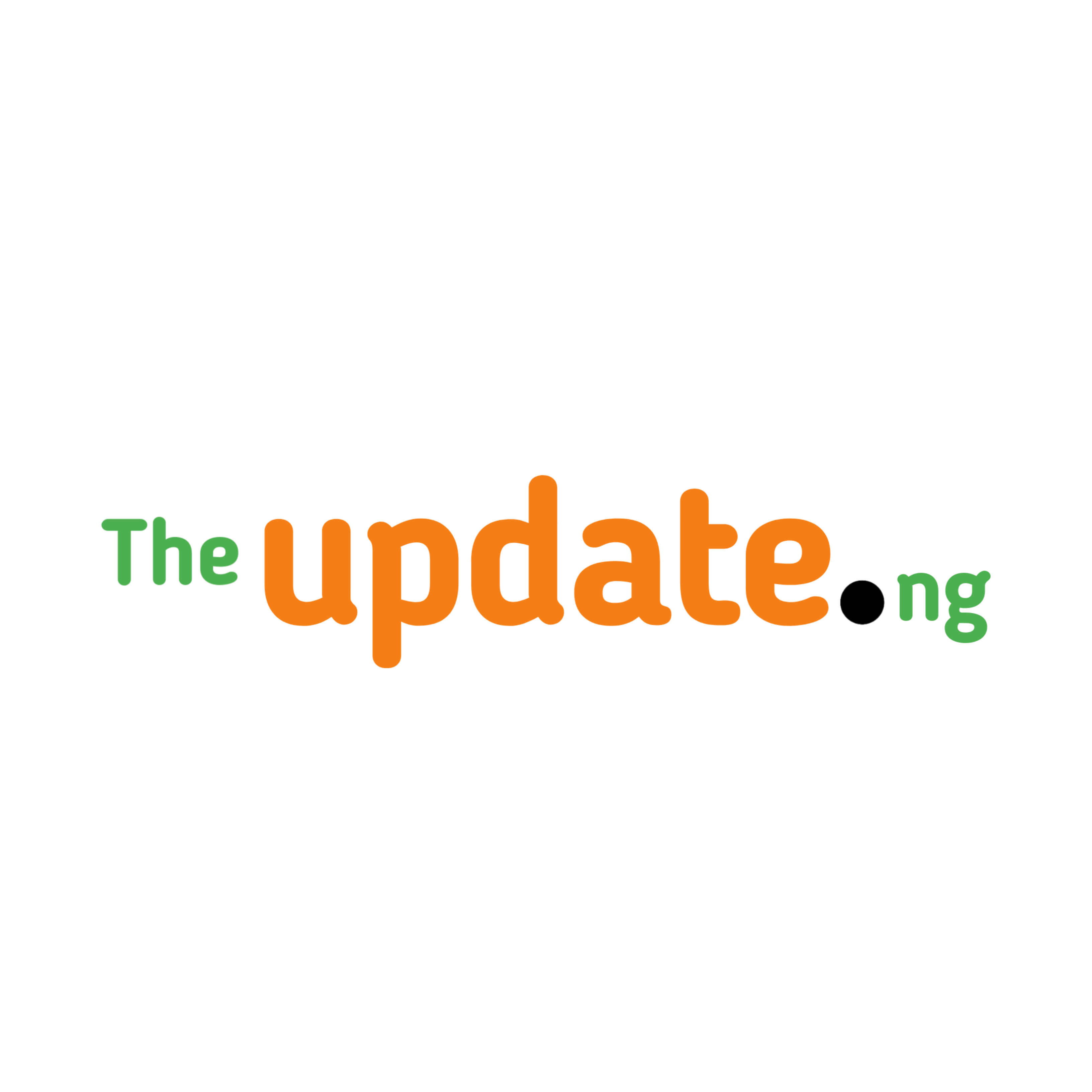How to Post in Pinterest
There are two main ways to post on Pinterest:
Creating a Pin from your own content OR repinning content from other users or websites.
Here’s a breakdown of both methods:
How to Post in Pinterest
Creating a Pin from your own content
On the website:
- Log in to your Pinterest account.
- Click the “Create +” button in the top-left corner.
- Select “Pin”.
- Upload an image or video from your device or use the “Save from site” feature to create a Pin from a website.
- Add a title, description, and destination link (optional).
- Choose a board to save your Pin to or create a new one.
- Click “Create Pin”.
On the mobile app
- Open the Pinterest app and log in.
- Tap the “+” button at the bottom of the screen.
- Tap “Pin”.
- Choose an image or video from your camera roll or take a new one.
- Add a title, description, and destination link (optional).
- Tap “Next”.
- Choose a board to save your Pin to or create a new one.
- Tap “Create”.
If you like “How to Post in Pinterest,” you may also find the solution to this post interesting: Can Pinterest Go Dark Mode?
Repinning content from others
- Find a Pin you want to repin on Pinterest.
- Click the “Repin” button on the Pin (website) or tap the three dots icon and then “Repin” (app).
- Choose a board to save the Pin to or create a new one.
- Click “Repin” (website) or tap “Done” (app).
Additional tips on How to Post in Pinterest
- Use high-quality images and videos for your Pins.
- Write descriptive titles and descriptions that include relevant keywords.
- Use relevant hashtags to help people find your Pins.
- Join boards related to your interests and repin content from other users.
- Run ads or promote your Pins to reach a wider audience.
I hope this helps resolve your question on how to post in Pinterest!
Let me know if you have any other questions in the comment section.
We love to have feedback!