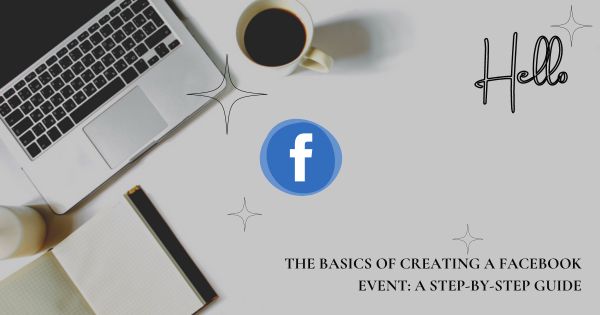The Basics of Creating a Facebook Event: A Step-by-Step Guide – Creating a Facebook event is a great way to organize gatherings, promote events, or bring people together for a cause. Whether you’re planning a small meetup or a large public event, Facebook makes the process straightforward. Here’s a step-by-step guide to creating your Facebook event.
Step 1: Log into Facebook
First things first, log into your Facebook account. If you’re using a desktop, go to the main menu on the left-hand side. On mobile, tap the menu icon (three horizontal lines) at the bottom of the app screen.
Step 2: Navigate to Events
On your homepage, look for the “Events” tab. On the desktop, this is found on the left sidebar. For mobile users, you’ll find “Events” after tapping the menu icon.
Step 3: Click on “Create Event”
Once you’re in the Events section, you’ll see the option to create a new event. On the desktop, click “+ Create New Event” at the top right. On mobile, you’ll tap “Create” after entering the Events section.
Step 4: Choose Between Online or In-Person Event
Facebook gives you the choice between creating an online event (great for webinars or virtual hangouts) or an in-person event. Select the option that fits your event’s format.
Step 5: Set the Event Details
Here, you’ll be prompted to fill in all the essential information about your event. The more details you provide, the better:
- Event Name: Keep it catchy and clear.
- Date and Time: Be sure to set accurate start and end times.
- Location: If it’s an in-person event, choose the venue carefully. For online events, you can link a Zoom meeting or Facebook Live.
- Description: Write a concise but engaging description that tells people what to expect.
Pro Tip: Add relevant keywords in your event description to make it easier for people to find.
Step 6: Choose the Privacy Setting
Decide whether your event will be Public (anyone can find and join) or Private (invite-only). Public events are great for marketing larger events, while private settings are perfect for intimate gatherings or exclusive invites.
Step 7: Add a Cover Photo
Visuals matter! Upload an eye-catching cover photo that reflects the theme or vibe of your event. The recommended size for event cover images is 1200 x 628 pixels. Choose a high-quality image that grabs attention.
Step 8: Invite Guests and Promote
Once your event is set up, you can start inviting friends or promote it by sharing it on your timeline, in groups, or even with paid Facebook ads if it’s a larger event. You can also send direct invites to specific people.
Step 9: Manage the Event
As the event date approaches, keep the momentum going by posting updates, engaging with potential attendees, and answering any questions people may have. You can also use the event page to remind guests of the upcoming date or make last-minute announcements.
In Conclusion: With this simple guide, you can create a successful Facebook event in no time. Whether you’re organizing a personal celebration or a public gathering, following these steps ensures that your event is easy to find, engaging, and well-organized.