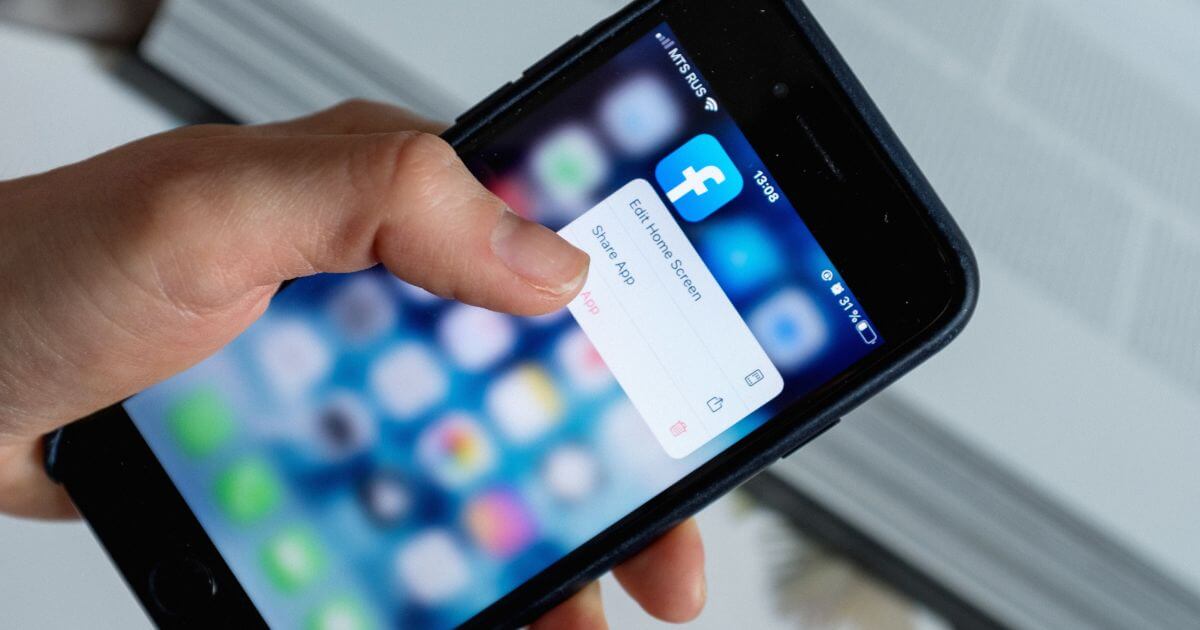A step-by-step guide to deactivating your Facebook account: To temporarily disable your Facebook account, go to the settings page on your computer or phone. This guide gives you a clear step-by-step explanation and important things to think about while closing your FB account so that you can reactivate at any time by signing in again.
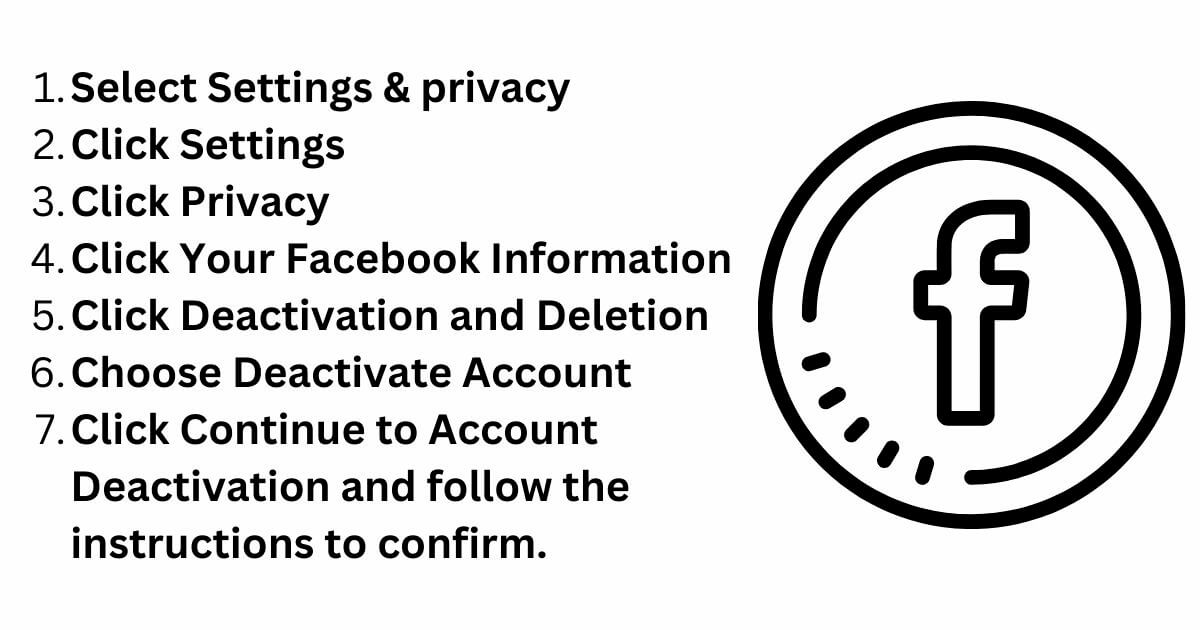
How to Deactivate Your Facebook Account With Simple 7 Steps
Deactivating your Facebook account temporarily disables it, but doesn’t permanently delete it. Here’s a general guide to deactivating your Facebook account.
- Select Settings & privacy
- Click Settings
- Click Privacy
- Click Your Facebook Information.
- Click Deactivation and Deletion.
- Choose Deactivate Account
- Click Continue to Account Deactivation and follow the instructions to confirm.
How to Deactivate Your Facebook Account On Desktop
- Log Into Your Account:
- Go to Facebook.
- Enter your email address or phone number and password.
- Access Settings:
- Click on the downward arrow in the top right corner of the page.
- Select “Settings & Privacy” from the dropdown menu.
- Click “Settings.”
- Deactivate Your Account:
- Click on “Your Facebook Information” in the left column.
- Click on “Deactivation and Deletion.”
- Choose “Deactivate Account” and click “Continue to Account Deactivation.”
- Follow the instructions, which might include entering your password.
- Complete the Deactivation:
- You might be asked to give reasons for deactivating your account.
- Click “Deactivate Now” or the relevant confirmation button.
How to Disable Your Facebook Account Temporarily On Mobile App
- Open the App:
- Ensure you’re logged in with the account you wish to deactivate.
- Go to Settings:
- Tap on the three horizontal lines (Menu) in the bottom right (on iPhone) or top right (on Android).
- Scroll down and tap on “Settings.”
- Account Settings:
- Scroll down and tap on “Account Settings” or “Personal Information.”
- Deactivate Your Account:
- Tap on “Account Ownership and Control” or similar.
- Tap “Deactivation and Deletion.”
- Choose “Deactivate Account” and tap “Continue to Account Deactivation.”
- Follow the on-screen instructions, which may include entering your password and providing a reason for deactivating.
- Confirm:
- Tap “Deactivate” or a similar confirmation button.
Things to Note Before Temporarily Closing Your Account
- Messages: Your friends will still be able to send you messages on Messenger.
- Profile Visibility: People will still see your name in their friends list, but they won’t be able to visit your profile.
- Groups: If you are the only admin of any groups, you will be prompted to assign new admins before deactivating your account.
- Reactivation: You can reactivate your account anytime by logging back into Facebook with your credentials.
Home: TheUpdate.ng