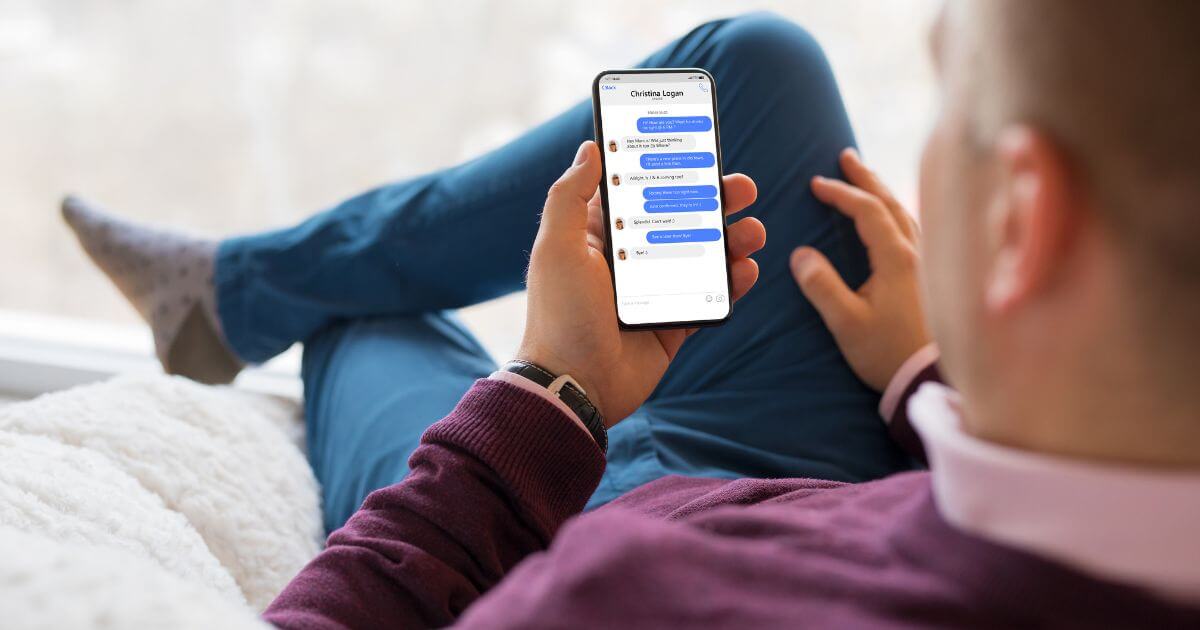Step-by-step guide to creating a Facebook account. From understanding the benefits to troubleshooting common issues, navigate the social platform with confidence.
In today’s digital era, Facebook stands tall as one of the most iconic social media platforms, weaving an intricate web of connections across continents and cultures. Since its inception in 2004, Facebook has transcended its initial avatar of a college networking site, morphing into a global powerhouse that influences not just social interactions, but also business dynamics, news distribution, and much more. Whether you’re looking to reconnect with long-lost friends, explore thriving communities of like-minded individuals, or even kickstart a business venture, Facebook is your go-to destination.
Understanding the monumental role that Facebook plays in our daily lives, we recognize that being a part of this digital behemoth can be indispensable. This article is dedicated to guiding you, step by step, on how to create a Facebook account, ensuring you can dive into the boundless ocean of opportunities and connections that awaits. Let’s embark on this journey together!
How to Create Account on Facebook (6 Easy Steps)

Benefits of Having a Facebook Account
1. Connect with Friends and Family:
At its core, Facebook is a platform designed to bring people together. In a world that’s increasingly becoming more digital and where geographical boundaries often separate loved ones, Facebook provides a bridge to shrink these distances.
- Reconnect with Old Friends: Ever wondered what became of your elementary school friend or that college buddy you lost touch with? Facebook’s extensive network makes it easier than ever to find and reconnect with people from your past.
- Stay Updated: Be it a new job, an engagement announcement, or the birth of a child, Facebook allows users to share their life milestones. By having an account, you can stay informed about the latest happenings in the lives of your friends and family, ensuring you never miss out on their precious moments.
- Share Moments: Beyond just text updates, Facebook enables users to share photos, videos, and stories, allowing you to chronicle your life and share it with those who matter most.
- Engage in Real-Time Conversations: With features like Facebook Messenger, you can engage in real-time chats, video calls, and group conversations, making it easier to maintain close personal connections irrespective of physical distances.
A Facebook account acts as a digital diary and communication tool, ensuring that no matter where life takes you, those you care about are always just a click away.
2. Join Groups and Communities:
One of Facebook’s most powerful features is its ability to foster community-building. No longer are your interests, hobbies, or pursuits confined to your immediate surroundings. With Facebook, you can connect with like-minded individuals from around the globe. Here’s how:
- Discover Niche Interests: Whether you’re passionate about vintage cars, rare succulents, or 18th-century literature, there’s likely a Facebook group dedicated to it. These groups provide a platform for members to discuss, share information, and bond over shared interests.
- Professional Networking: Beyond just hobbies, Facebook hosts numerous professional groups that cater to specific industries, job roles, or skills. Whether you’re a digital marketer, a civil engineer, or a pastry chef, there’s a community waiting for you. Engaging in these groups can lead to job opportunities, collaborations, and knowledge exchange.
- Support and Solidarity: Many turn to Facebook groups in search of support. From parenting groups and health condition support circles to communities that provide emotional support during tough times, there’s a space for everyone to feel understood and comforted.
- Local Communities: Facebook is also a hub for local groups. Whether you’ve recently moved to a new city or just want to be more engaged in your neighborhood, local groups can provide recommendations, news updates, and opportunities to participate in community events or initiatives.
- Event Participation: Many groups organize offline meetups, workshops, webinars, and events. By being a part of these communities, you not only get to engage online but also have the opportunity to meet members in person, fostering deeper connections.
- Learning and Growth: Many groups are educational, where experts and enthusiasts share tutorials, resources, and insights. Whether you’re looking to learn a new language, get gardening tips, or understand the nuances of photography, Facebook groups can be a goldmine of knowledge.
Having a Facebook account unlocks the door to a plethora of global communities. Whether you’re looking to learn, network, find support, or just engage in light-hearted banter about your favorite TV show, Facebook’s groups and communities provide a space for it all.
Related: Understanding and Managing Your Facebook Friends
3. Business and Marketing Opportunities:
In the contemporary digital landscape, Facebook isn’t just a personal connectivity tool. It’s a dynamic business hub, presenting myriad opportunities for entrepreneurs, businesses, and marketers. Here’s a glimpse into the vast business and marketing potential a Facebook account offers:
- Facebook Pages: Whether you’re a solopreneur, a local business, or a multinational brand, setting up a Facebook Page allows you to establish an online presence, interact with customers, and cultivate brand loyalty. It’s your business’s digital storefront, open to a global audience.
- Targeted Advertising: Facebook Ads Manager offers one of the most advanced and granular ad targeting options available. Whether you’re targeting a local demographic or a niche global audience based on specific interests, Facebook ads ensure your message reaches the right eyes.
- Shop Integration: For retailers and product-based businesses, Facebook Shop offers a seamless platform to showcase products, making it easier for customers to browse and purchase without leaving the platform.
- Content Distribution: Share blog posts, videos, infographics, and more to keep your audience informed and engaged. With Facebook’s vast user base, your content has the potential to gain significant reach and traction.
- Customer Feedback and Reviews: Facebook allows customers to leave reviews, providing valuable feedback. Positive reviews can bolster your brand’s reputation, while constructive feedback can offer insights into areas of improvement.
- Engagement Analytics: Facebook Insights provides detailed analytics on page performance, post reach, audience demographics, and engagement metrics. This data is invaluable for businesses to refine their strategies and understand their audience better.
- Community Building: Beyond just selling, businesses can use Facebook to build a loyal community. Engage with customers through comments, polls, live videos, and Q&A sessions, fostering trust and rapport.
- Collaborations and Partnerships: Connect with influencers, bloggers, and other businesses for collaborative marketing efforts. Joint webinars, giveaways, and co-branded content can amplify reach and drive mutual growth.
- Instant Communication: With tools like Facebook Messenger for Business, companies can interact with customers in real-time, addressing queries, resolving issues, and even finalizing sales.
A Facebook account offers businesses a 360-degree marketing and engagement platform. From lead generation and sales to brand building and customer service, it’s a comprehensive tool that caters to various facets of business growth in the digital age.
4. Access to News and Trending Topics:
While Facebook started primarily as a social networking platform, its evolution over the years has made it a significant hub for news dissemination and a pulse checker for trending topics globally. Here’s how having a Facebook account enriches your news consumption and keeps you informed:
- Curated News Feed: Based on your interests, interactions, and the pages or groups you follow, Facebook’s algorithm curates a feed that often includes top news stories and updates from reliable sources. This personalized approach ensures that you’re not just informed but engaged.
- Instant Articles: Facebook’s ‘Instant Articles’ feature allows publishers to post interactive and immersive content directly on the platform. This means faster-loading articles and a smoother reading experience for users without leaving the app.
- Follow News Outlets and Publications: By following or liking reputable news outlets, you can receive timely updates and breaking news directly in your feed. Whether it’s global news giants or local news agencies, Facebook encompasses a wide range of sources.
- Trending Topics: The ‘Trending’ section on Facebook, when available, offers a snapshot of the most discussed topics on the platform. This gives users a quick overview of what’s capturing global attention at any given moment.
- Discussion and Diverse Perspectives: One of the unique aspects of consuming news on Facebook is the ability to immediately see public reactions and discussions. Comments, shares, and discussions can provide a variety of perspectives, giving depth to any news story.
- Fact-Checking and Misinformation Combat: Recognizing the platform’s influence, Facebook has taken steps to combat fake news and misinformation. Partnerships with third-party fact-checkers and the flagging of dubious content ensure that users are not easily misled.
- Customizable News Consumption: Using the ‘See First’ feature or creating dedicated lists, users can prioritize news sources they trust. This ensures that critical updates from preferred outlets are never missed.
- Event Alerts and Live Coverage: Many media outlets use Facebook’s ‘Live’ feature to broadcast events, press conferences, and breaking news in real-time. This adds an immediate and interactive dimension to news consumption.
In a world inundated with information, a Facebook account serves as both a filter and amplifier, ensuring that you remain updated and engaged with the events and trends shaping our global narrative. However, as with all news sources, it’s essential to approach content with a critical mindset, cross-referencing information, and being wary of potential biases.
Prerequisites for Creating a Facebook Account
Before diving into the world of Facebook and unlocking its vast array of features, it’s important to be prepared with a few basic essentials. Setting up a Facebook account is a straightforward process, but ensuring you have the following prerequisites can make the journey even smoother:
1. An Active Email Address or Mobile Number:
-
- Email Address: Having an active email address not only serves as a means to register on Facebook but also acts as a recovery option should you ever forget your password or face login issues. Ensure that you have access to this email, as Facebook will send a verification link to confirm its authenticity.
- Mobile Number: Alternatively, you can also use your mobile number to sign up. Much like the email option, Facebook will send a verification code via SMS to confirm the number. This can also serve as a way to recover your account if necessary and can add an extra layer of security through two-factor authentication.
2. A Device with Internet Connectivity:
-
- Desktop/Laptop: If you’re at home or in an office setting, using a desktop or laptop can provide a full, comprehensive experience of Facebook’s interface, making the sign-up process easy to navigate.
- Smartphone/Tablet: For those on the go, Facebook has a mobile-friendly website and dedicated apps available for both Android and iOS devices. Ensure that your device is connected to the internet, either through Wi-Fi or mobile data. The app offers a user-friendly experience, optimized for smaller screens, ensuring that the registration process is seamless.
- Stable Internet Connection: Regardless of the device you choose, a stable internet connection is crucial. Interruptions can hinder the sign-up process, so ensure that your Wi-Fi signal is strong or that your mobile data connection is consistent.
Armed with these prerequisites, you’re all set to embark on your Facebook journey. Remember, the platform is designed with user-friendliness in mind, so even if you’re a digital novice, the intuitive interface will guide you every step of the way.
Step-by-Step Guide to Creating a Facebook Account:
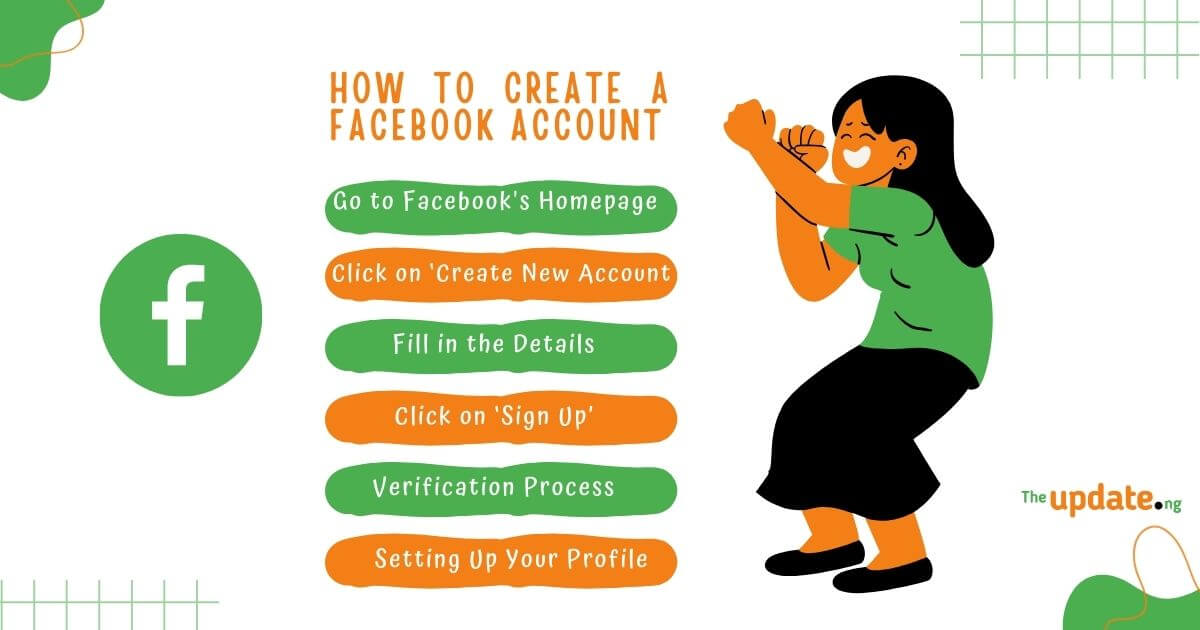
1. Go to Facebook’s Homepage
- Official Website: Begin your Facebook journey by visiting the official website: Facebook.com. This website acts as both the login portal for existing users and the registration point for new members.
- Supported Browsers: While Facebook is designed to be compatible with most web browsers, for the best and most secure experience, it’s recommended to use one of the following:
- Google Chrome: Known for its speed and compatibility, Chrome provides a smooth experience when navigating Facebook’s features.
- Mozilla Firefox: This open-source browser is not only fast but also respects user privacy, making it a great choice for Facebook access.
- Safari: For Apple users, Safari offers seamless integration across devices and is optimized for speed and efficiency.
- Microsoft Edge: The successor to Internet Explorer, Edge offers a modern browsing experience with enhanced performance.
It’s also advisable to ensure that whichever browser you choose is updated to its latest version. This not only optimizes performance but also ensures the highest level of security while browsing.
Once you’re on Facebook’s homepage using your preferred browser, you’ll find a welcoming interface prompting you to either log in (for existing users) or sign up (for new members). As someone looking to create an account, you’ll want to focus on the sign-up section.
2. Click on ‘Create New Account’
Directly on Facebook’s homepage, you’ll notice a section inviting new users to join the platform. Here’s your next step:
- Action Point: Locate and click on the button or link that says ‘Create New Account’. This will lead you to a registration form where you’ll be asked to provide some basic personal details.
3. Fill in the Details
After clicking on ‘Create New Account’, you’ll be presented with a registration form. This form is essential as it gathers basic information to set up your profile. Here’s a breakdown of what you’ll need to fill out:
- First Name and Surname: These fields are pretty straightforward. Input your first name in the designated area and your last name (or surname) in the next.
- Mobile Number or Email Address: You have the option of either entering a mobile number or an email address. This will be your primary contact and recovery method, so ensure it’s active and accessible.
- Password: Choose a strong password to ensure the security of your account. It’s recommended to use a mix of uppercase letters, lowercase letters, numbers, and symbols.
- Date of Birth: Select your birthdate from the drop-down menus. Facebook uses this information to customize your experience and for security purposes.
- Gender: Choose the option that best represents your gender identity. Some regions might have additional options or a custom field, depending on Facebook’s ongoing efforts to be inclusive.
4. Click on ‘Sign Up’
Once you’ve filled in all the necessary details, you’re one step closer to joining the Facebook community. Here’s what you need to do next:
- Action Point: At the bottom of the registration form, you’ll see a button labeled ‘Sign Up’. Click on this to proceed. This action will tell Facebook to create your new account based on the information provided.
- Verification Checks:
- Captcha: Facebook, like many online platforms, uses captcha tests to ensure that accounts are being created by real people and not automated bots. You may be presented with a captcha challenge where you’ll be asked to identify and select specific images, type in alphanumeric characters, or solve a simple puzzle.
- Security Checks: In some cases, especially if Facebook detects unusual activity (like multiple account creations from a single IP address), they may introduce additional security checks. This could involve sending a verification code to your provided email address or mobile number, which you’ll need to enter on the subsequent screen to verify your identity.
- Final Touches: It’s essential to go over the details you’ve entered one last time to ensure accuracy. Remember, the email address or mobile number you provide is especially crucial as it’ll be your primary method for account recovery or notifications.
Tip: Be prepared for immediate prompts after this step, such as adding a profile picture, finding friends, or setting up privacy settings. Facebook’s onboarding process is designed to enhance your initial experience by helping you set up a complete profile.
5. Verification Process
Once you’ve clicked on ‘Sign Up’, Facebook needs to ensure that the email address or mobile number provided belongs to you. This is a crucial step to prevent fraudulent account creations and to safeguard user integrity. Here’s how the verification process unfolds:
- Receiving the Verification Code:
- Email Verification: If you used an email address for registration, Facebook will send a verification email to that address. This email will contain a numeric code (usually 5-6 digits long). Ensure you check your inbox as well as other folders (like Spam or Promotions) if you don’t see the email immediately.
- SMS Verification: If you chose to register with a mobile number, Facebook will send a similar numeric code via SMS. Make sure your mobile is nearby and has a signal to receive this message promptly.
- Entering the Verification Code on Facebook:
- Once you receive the verification code, return to Facebook (or stay on the page if it hasn’t been closed). A new window or section would have appeared prompting you to enter the received verification code.
- Input the code into the designated field. Make sure you enter it correctly. Usually, there will be five or six spaces for you to fill out, matching the length of the code.
- After entering the code, you might see a button labeled ‘Verify’ or ‘Confirm’. Click on it to finalize the verification process.
Tips:
- Ensure you act promptly. Verification codes are time-sensitive, meaning they expire after a certain period.
- If you didn’t receive a code or if it isn’t working, there’s typically an option to resend the code or use a different verification method. Make use of these options if needed.
- After successful verification, Facebook might lead you through additional setup steps like adding a profile picture, finding friends, or introducing you to privacy settings.
6. Setting Up Your Profile
After successfully verifying your account, Facebook will guide you through initial setup steps to help you create a compelling profile. While these steps are optional, they’re essential for personalizing your account, letting others recognize you, and enhancing your overall experience on the platform. Here’s a detailed breakdown:
- Adding a Profile Picture:
- Why It Matters: Your profile picture acts as your digital face on the platform. It’s the first image friends, family, and others will see when they search for you, view your profile, or receive a post or message from you.
- How to Do It: Facebook will prompt you with an option to either upload a picture from your device or take a new one using your device’s camera. Choose a clear image, preferably a close-up of your face. After uploading, Facebook allows you to crop and adjust the image for the best fit.
- Writing a Short Bio:
- Why It Matters: A bio gives people a quick snapshot of who you are or what you’re about. Whether it’s a favorite quote, a brief description of your interests, or your profession, it’s a small window into your personality.
- How to Do It: Facebook provides a designated section labeled ‘About’ or ‘Bio’. Click on it and you’ll be given a text box to write a short blurb about yourself. Remember, it has a character limit, so be concise and creative.
- Connecting with Suggested Friends:
- Why It Matters: Facebook is a social networking platform, and its core purpose is to connect people. By adding friends, you enrich your News Feed with updates from them, enabling social interactions, sharing, and engagement.
- How to Do It: Based on your provided information, location, or mutual contacts, Facebook will suggest potential friends for you. You’ll see a list with an ‘Add Friend’ button next to each name. Click on it to send a friend request. Once they accept, they’ll be added to your friends list. Initially, it’s a good idea to connect with close friends and family, expanding your network gradually.
Tips:
- Ensure your profile picture is respectful and adheres to Facebook’s community guidelines. Avoid using images that might be misleading or inappropriate.
- As you write your bio, think about the public nature of the information. Only share what you’re comfortable with everyone seeing.
- While it’s tempting to add many friends initially, be selective. It’s better to have a network of people you genuinely know and interact with rather than a vast number of acquaintances.
7. Privacy Settings:
As you embark on your journey with Facebook, understanding and customizing your privacy settings is paramount. These settings ensure you have control over your online presence, determining who sees your information, who can interact with you, and how your data is used.
- Importance of Setting Up Privacy Settings:
- Control Over Content: Not every post or photo is meant for everyone. Privacy settings let you decide who gets to see what, from personal posts to profile pictures.
- Protection from Unwanted Interactions: From friend requests to messages, controlling who can reach out to you can safeguard against spam, unsolicited interactions, or potential online threats.
- Data Security: As digital privacy becomes increasingly significant, understanding how your data is used and shared by Facebook and third-party apps can help you make informed choices.
- Customizing Your Privacy Settings:
- Who Can See Your Posts: Under the ‘Privacy’ settings, you’ll find an option labeled ‘Who can see your future posts?’ Here, you can set the default audience for your posts, whether it’s ‘Public,’ ‘Friends,’ or a custom list of people.
- Friend Requests: Decide who can send you friend requests. Typically, the options are ‘Everyone’ or ‘Friends of Friends.’ If you wish to limit incoming requests, the latter is the safer option.
- Profile Information: Under the ‘About’ section of your profile, you can customize the visibility of details like your phone number, email address, birthday, and more. Click on the ‘Edit’ button next to each detail and choose the appropriate audience.
- Activity Log and Tagging: The activity log lets you review and manage what you’ve posted on Facebook, from likes to comments. Also, under ‘Tagging Settings,’ you can decide who can tag you in posts and also review these tags before they appear on your timeline.
- Apps and Third-party Logins: If you use Facebook to log in to other apps or services, you can manage these under ‘Apps and Websites.’ Here, you can see which apps have access to your data and revoke access if necessary.
Tips:
- Regularly review your privacy settings, especially after Facebook updates, to ensure they remain aligned with your preferences.
- Be mindful when sharing sensitive information, even if you believe your privacy settings are secure.
- Familiarize yourself with Facebook’s Data Policy to understand how your data is used and the measures they take to protect it.
Additional Tips
Ensuring a secure experience on Facebook, or any online platform for that matter, goes beyond just adjusting privacy settings. A foundational step in safeguarding your account is creating and maintaining a strong, secure password. Let’s delve into this critical aspect:
Using a Strong and Secure Password
- Why It Matters:
- Protection Against Unauthorized Access: A strong password acts as the first line of defense against potential hackers or unauthorized users who might attempt to access your account.
- Prevention of Automated Attacks: Cybercriminals often use automated tools to guess passwords. A unique and robust password makes it exponentially harder for these tools to crack your account.
- Characteristics of a Strong Password:
- Length: Aim for at least 12-16 characters. Longer passwords generally offer better security.
- Variety: Use a mix of uppercase letters, lowercase letters, numbers, and special symbols.
- Avoid Common Words: Refrain from using easily guessable words like “password,” your name, or “123456”. Instead, consider using a phrase or a combination of unrelated words.
- No Personal Information: Avoid using easily accessible details, such as your birthdate, name, or family members’ names.
- Additional Tips for a Secure Password:
- Update Regularly: While you don’t need to change your password monthly, it’s a good idea to update it every six months to a year, especially if you’ve shared it or logged in from public computers.
- Use Unique Passwords: Don’t recycle passwords from other online accounts. If one account gets compromised, others could be at risk.
- Consider a Password Manager: Remembering multiple strong passwords can be a challenge. Password managers help store and generate strong passwords for different accounts securely.
- Enable Two-Factor Authentication (2FA): Facebook offers 2FA, an added layer of security where, in addition to your password, you’ll need to input a code sent to your phone or email to log in.
Verifying Your Email Address and Mobile Number for Account Recovery:
- Why It Matters:
- Account Recovery: In case you forget your password or get locked out, a verified email or mobile number is your quickest route to regain access.
- Added Security: Confirming your email and phone number assures Facebook that you’re a genuine user and not a bot. It also acts as an added layer of security for potential suspicious activities on your account.
- Notification Preferences: Facebook can send you notifications about account activity, friend requests, and other updates through your verified contact details.
- How to Verify Email Address:
- Email Verification Request: When you sign up using an email address, Facebook sends a verification email with a link or code. This usually arrives within a few minutes of account creation.
- Act on the Email: Open the verification email and:
- Click the verification link provided.
- Or, enter the code on Facebook in the verification section, if prompted.
- Successful Verification: Once you’ve completed this step, your email is verified. This means you can now receive notifications, password reset links, and other communications at this email address.
- How to Verify Mobile Number:
- Phone Verification Request: If you signed up using a mobile number or added one to your account, Facebook will send a verification code via SMS.
- Enter the Code: Return to Facebook and input the verification code in the prompted area.
- Successful Verification: After inputting the correct code, your mobile number is verified. You can now receive SMS notifications and account recovery options on this number.
- Tips for Email and Mobile Number Verification:
- Stay Updated: Ensure that the email and phone number linked to your Facebook account are current and accessible. Update them if necessary.
- Beware of Phishing: Be cautious of emails claiming to be from Facebook asking for your login details or other personal information. Always check the sender’s email address and avoid clicking on suspicious links.
- Set Up Multiple Recovery Options: It’s a good practice to have both an email address and mobile number verified. This provides multiple avenues for account recovery and security notifications.
By verifying your email address and mobile number, you’re setting up a safety net for your Facebook account. It ensures that even if there are hiccups along the way, you have means to recover and secure your account efficiently.
Being Cautious of Suspicious Links and Friend Requests
As the digital landscape evolves, so do the tactics of malicious actors. To maintain a secure experience on Facebook, it’s vital to be vigilant about the links you click and the friend requests you accept.
- Dangers of Suspicious Links:
- Phishing Attacks: Cybercriminals often disguise malicious websites as legitimate ones to collect personal data. Clicking on a disguised link might lead you to a website that looks like Facebook and asks for your login details.
- Malware Distribution: Some links initiate downloads of malicious software that can harm your device or access private information.
- Identifying and Avoiding Suspicious Links:
- Check the URL: Before clicking, hover over the link to see the full URL. Ensure it starts with ‘https’ and belongs to a domain you trust.
- Avoid Clicking on Shortened URLs: While not all shortened links (like bit.ly or goo.gl) are harmful, they can mask the final destination. Use link expanders to check the real URL.
- Be Wary of Unsolicited Links: If a friend suddenly sends a link without context, or if the content sounds too good to be true, think twice before clicking. It’s possible their account was compromised.
- Update Browser: Modern browsers often have built-in phishing and malware protection. Ensure yours is up-to-date to benefit from these features.
- Friend Requests from Unknown or Suspicious Profiles:
- Fake Profiles: Cybercriminals create fake profiles to gather personal information, spread spam, or engage in scams.
- Data Harvesting: Accepting friend requests from unknown profiles may expose your posts, photos, and potentially sensitive data to unauthorized users.
- How to Manage and Identify Suspicious Friend Requests:
- Profile Examination: Check the requester’s profile for signs of authenticity: recent posts, profile and cover photos, mutual friends, and the date the account was created.
- Check Mutual Friends: If you have mutual friends, consider reaching out to them to see if they genuinely know the individual.
- Trust Your Instincts: If something feels off, it’s okay to decline the request.
- Tighten Friend Request Settings: As mentioned earlier, you can adjust who can send you friend requests (e.g., ‘Friends of Friends’ instead of ‘Everyone’) to reduce unwanted requests.
- General Tips:
- Educate Yourself: Regularly update yourself on the latest online scams and threats. Knowledge is your best defense.
- Report Suspicious Activity: If you encounter suspicious links or profiles on Facebook, report them. This not only helps protect you but also contributes to the safety of the broader community.
By adopting a proactive and cautious approach, you not only safeguard your Facebook experience but also contribute to a safer online environment for everyone. Remember, always question unfamiliar links and requests, and prioritize your digital security.
Troubleshooting Common Issues
Not Receiving the Verification Code:
Receiving a verification code is a crucial step in setting up your Facebook account. If you’re facing issues in this process, it can be quite frustrating. Here are some steps to troubleshoot and address the problem:
- Check the Basics:
- Correct Information: Ensure you entered the right email address or mobile number during sign-up. Even a minor typo can redirect your code elsewhere.
- Check Spam/Junk Folder: Sometimes, verification emails from platforms like Facebook may land in the spam or junk folder of your email.
- Wait for a Few Minutes: There might be a slight delay due to server lag or network issues. Give it a few minutes before taking further steps.
- For Email Verification:
- Whitelist Facebook Emails: Ensure that emails from Facebook aren’t being blocked by your email service provider. Add Facebook’s email addresses, like “[email protected]“, to your contacts or trusted senders list.
- Request a New Code: Go back to the Facebook verification page and request a new code. Sometimes, a simple resend can solve the problem.
- For Mobile Number Verification:
- Network Issues: Ensure that your mobile is in an area with good network reception. Sometimes, SMS delays occur due to weak signals.
- Correct Number Format: Ensure you’ve entered your mobile number in the correct international format, including the country code.
- Avoid Multiple Requests: If you’ve requested a code multiple times in quick succession, wait for a bit. Multiple requests can cause confusion, and you might end up receiving older codes after inputting the most recent one.
- Contact Service Provider: Rarely, some service providers might block certain types of automated SMS messages. If you suspect this, contact your provider to ensure you can receive verification codes.
- Alternative Verification Options:
- If you’re continuously facing issues with one method, try the other. For example, if you’re not receiving a code on your email, try using your mobile number, and vice versa.
- General Tips:
- Browser Issues: Occasionally, browser cookies or cache issues can interfere with the verification process. Try clearing your browser’s cookies and cache or use a different browser.
- Contact Facebook Support: If all else fails, reach out to Facebook’s help center or support. They often have dedicated sections for common issues like verification problems.
While facing verification issues can be a hiccup in your Facebook journey, these troubleshooting steps can help guide you through the process smoothly. Always remember, when in doubt, reaching out to official support channels is a reliable way to address any concerns.
Account Disabled Shortly After Creation
It can be disheartening to have your Facebook account disabled, especially if it was just created. There can be several reasons behind this, and understanding them can help in resolving the issue:
- Reasons for Account Disabling:
- Suspicious Activity: Automated systems may flag certain behaviors as suspicious, such as rapid and massive friend requests, posting spammy content, or joining many groups in a short span.
- Policy Violations: Breaking Facebook’s Community Standards, even unintentionally, can lead to account disabling. This includes hate speech, promoting violence, or sharing prohibited content.
- Account Information: Using a pseudonym instead of your real name, providing false date of birth, or using unofficial apps to access Facebook might trigger account restrictions.
- Multiple Accounts: Creating multiple Facebook accounts for a single individual violates Facebook’s terms of service and can lead to all related accounts being disabled.
- Misunderstandings: Sometimes, automated systems might mistakenly disable an account. It doesn’t happen often, but it is possible.
- Steps to Recover a Disabled Account:
- Review Facebook’s Policies: Familiarize yourself with Facebook’s Community Standards to ensure you haven’t unknowingly violated any rules.
- Appeal Process: If you believe your account was unjustly disabled, you can submit an appeal. While submitting, ensure:
- You use the same email or mobile number you used during registration.
- You provide a clear photo ID in the formats they accept. This helps confirm your identity and speeds up the review process.
- Wait: After submitting your appeal, be patient. Due to the high volume of requests, it might take a while before you receive a response from Facebook. While waiting, refrain from creating a new account as it might complicate the process.
- Response from Facebook: If your appeal is successful, Facebook will reactivate your account. If not, they’ll provide a reason. In some cases, the decision might be final.
- Prevention Tips:
- Slow Start: When you create a new account, start slowly. Gradually add friends, join groups, and engage with content.
- Be Authentic: Ensure all the information you provide is accurate and genuine. Facebook values authenticity.
- Secure Your Account: Use a strong password and enable two-factor authentication to prevent unauthorized access.
While it’s frustrating to have an account disabled, understanding the potential reasons and following the appropriate steps can help you navigate the situation. Always adhere to platform guidelines, and when in doubt, consult Facebook’s official help resources.
Related: Facebook Fundraisers: Setting Up Your Fundraiser
Issues Uploading a Profile Picture:
Having trouble uploading a profile picture to Facebook can be due to a range of factors. Here’s a structured approach to troubleshoot and resolve this common issue:
- Common Reasons for Upload Issues:
- File Size and Format: The image might be too large, or in a format not supported by Facebook.
- Network Connection: A slow or unstable internet connection can disrupt the upload process.
- Browser Issues: Cookies, cache, or outdated browser versions might be causing the problem.
- Facebook Server Issues: Occasionally, the issue might be on Facebook’s end, especially if many users are facing the same problem simultaneously.
- Profile Restrictions: In some instances, recently reactivated or newly created accounts might face temporary restrictions.
- Steps to Troubleshoot and Resolve:
- Check Image Specifications:
- Ensure the image is in a supported format, like JPG, PNG, or GIF.
- The recommended size for a profile picture is 170×170 pixels for desktop, and 128×128 pixels for smartphones. If your image is too large, consider resizing it using an image editor.
- Review Internet Connection:
- Make sure you have a stable and reasonably fast internet connection. You can try uploading a different image or using a different platform (e.g., mobile app instead of desktop) to see if the issue persists.
- Browser Troubleshooting:
- Clear Cookies and Cache: This often resolves many browser-related issues. Once cleared, try uploading again.
- Try a Different Browser: Use another browser to see if the issue is browser-specific.
- Update Browser: Ensure you’re using the latest version of your browser.
- Facebook App:
- If you’re using the Facebook app, ensure it’s updated to the latest version.
- Clear the app’s cache (this process varies by device).
- Reinstall the app if issues persist.
- Check Facebook’s Status:
- Look for any reported outages or issues on Facebook’s official channels or platforms like DownDetector.
- Profile Restrictions:
- If you recently reactivated your account or signed up for a new one, give it some time. There might be temporary restrictions in place. If you suspect this, you can contact Facebook support.
- Check Image Specifications:
- General Recommendations:
- Image Content: Ensure your chosen profile picture adheres to Facebook’s Community Standards. Images that contain offensive content or copyrighted material may be blocked.
- Use the Mobile App: Sometimes, using the Facebook mobile app can bypass issues present on the desktop version.
- Contact Facebook Help: If you’ve tried the above steps and still face issues, consider reaching out to Facebook’s Help Center for assistance.
Profile picture issues, while common, are typically easy to resolve with a systematic approach. By addressing the potential causes one by one, you can pinpoint the problem and get your profile looking just the way you want it.
Conclusion
In today’s digital age, having a Facebook account has become almost synonymous with being connected. As we’ve walked you through, the process of creating a Facebook account is straightforward, encompassing just a few crucial steps – from visiting the homepage, entering your details, verifying your identity, to setting up your profile. Beyond just the technical aspects, we’ve also delved into the multifaceted benefits of being on Facebook, from connecting with loved ones, engaging in communities, unlocking business opportunities, to staying abreast with the latest news.
But as with any online platform, while Facebook opens doors to a global community, it also comes with responsibilities. The tips and precautions we’ve highlighted are not mere suggestions but essential practices to ensure your experience is both enriching and safe. Uploading a genuine profile picture, setting robust passwords, being cautious of suspicious links, and ensuring your privacy settings align with your comfort level are all part and parcel of a responsible digital footprint.
In conclusion, as you embark on your Facebook journey, it’s crucial to strike a balance between exploration and caution. Dive into the vast ocean of opportunities that Facebook offers, but always with an anchor of safety and responsibility. Happy networking, and here’s to creating meaningful digital connections!
FAQs
What to do if I forget my Facebook password?
A: If you’ve forgotten your Facebook password, don’t worry; recovering it is a straightforward process:
- On the Facebook login page, click on “Forgot Password?”.
- Enter the email address or phone number associated with your account.
- Choose one of the password reset options. Facebook will typically offer to send a code to your registered email or phone number.
- Enter the code you receive and set a new password. Remember, it’s always a good idea to choose a strong, unique password and consider enabling two-factor authentication for added security.
Can I have more than one Facebook account?
A: According to Facebook’s Terms of Service, individuals are only allowed to have one personal account. Creating multiple personal accounts can lead to the closure of one or both accounts. However, if you want to represent your business, community, or public persona, you can create a Facebook Page from your single personal account. Remember, Pages are different from personal profiles and come with their own set of tools and features suited for businesses and public figures.
How do I report suspicious activity on my account?
A: If you notice unfamiliar activity on your account or believe someone might have unauthorized access, it’s essential to act quickly:
- First, change your password immediately to secure your account.
- Go to the “Settings & Privacy” option in your account.
- Select “Settings” then click on “Security and Login.”
- Here, you’ll find an option titled “Where You’re Logged In.” Review the devices and locations to identify any suspicious sessions. If you notice any unfamiliar device or location, click on the three dots and select “Log Out” or “Not You.”
- Scroll down to “Get alerts about unrecognized logins” and ensure it’s set up, so you get alerted for future unauthorized access attempts.
- Additionally, if you believe you’ve been targeted or phished, report it to Facebook. There’s an option in the “Help & Support” section labeled “Report a Problem.”
We hope this FAQ section addresses your immediate concerns. If you have further queries, always consult the official Facebook Help Center or trusted online resources.
Related: Getting Started With Facebook Gaming: Tips to Making Money Off of Your Skills
Found this guide helpful? There’s a vast community out there waiting to connect, share, and engage. Why not bring your friends and family on board? 🚀 Share this guide with anyone looking to join Facebook.
By staying informed and sharing knowledge, we can create a safer and more connected digital space for everyone.