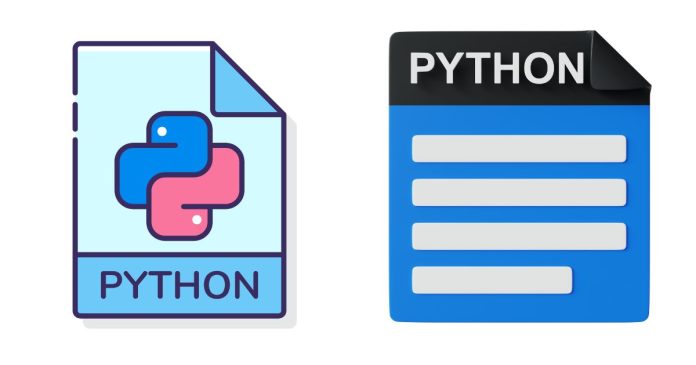In Python, you can write to a file using several methods. The most commonly used methods are through the built-in open() function, which provides different modes for file handling (e.g., write, append, etc.).
Basic Syntax:
file = open("filename", "mode")
file.write("Your content here")
file.close()
open("filename", "mode"): Opens the file with the specified mode ("w","a", etc.).file.write(): Writes the content to the file.file.close(): Closes the file after writing to it.
File Modes:
"w": Write mode. Creates a new file or truncates an existing file to zero length."a": Append mode. Opens the file for writing, but data will be added at the end."x": Exclusive creation mode. Creates a new file, but if the file already exists, it raises an error."w+": Write and read mode. Allows both reading and writing to the file."a+": Append and read mode. Allows both reading and appending data to the file."rb"or"wb": Read or write in binary mode.
Examples of Writing to a File in Python:
1. Write to a New File or Overwrite an Existing File
If the file doesn’t exist, it will be created. If the file exists, it will be overwritten.
# Open file in write mode
with open("example.txt", "w") as file:
file.write("Hello, this is a new file.\n")
file.write("This will overwrite any existing content in the file.")
- Explanation:
- The
open()function opens the file"example.txt"in write mode ("w"). - The
write()method is used to write content to the file. - The
withstatement ensures that the file is properly closed even if an error occurs.
- The
2. Append to an Existing File
If you want to add content to an existing file without overwriting it, you can use the append mode ("a").
# Open file in append mode
with open("example.txt", "a") as file:
file.write("\nThis is an appended line.")
- Explanation:
- This code appends a new line to the end of
"example.txt"without affecting existing content.
- This code appends a new line to the end of
3. Write Multiple Lines to a File
You can write multiple lines at once using the writelines() method, which expects an iterable (such as a list or tuple).
lines = ["First line of the file.\n", "Second line of the file.\n", "Third line of the file.\n"]
# Open file in write mode
with open("example.txt", "w") as file:
file.writelines(lines)
- Explanation:
- The
writelines()method writes all elements of thelineslist to the file. - Note that you must manually add newline characters (
\n) if needed.
- The
4. Writing to a File Using the print() Function
You can also use the print() function to write content to a file by redirecting the output.
# Open file in write mode
with open("example.txt", "w") as file:
print("This is a message written to the file.", file=file)
- Explanation:
- The
print()function writes the text"This is a message written to the file."to"example.txt". - The
file=fileargument specifies the file object where the output should be written.
- The
5. Writing to a Binary File
If you’re working with binary data (e.g., images or audio), you can open the file in binary mode ("wb").
# Write binary data to a file
data = b"Some binary data"
with open("example.bin", "wb") as file:
file.write(data)
- Explanation:
- The file
"example.bin"is opened in binary write mode ("wb"). - Binary data (
b"Some binary data") is written to the file.
- The file
Best Practices:
- Always close the file: It’s a good practice to close the file after writing to it using
file.close(), but using thewithstatement is more efficient because it automatically handles closing the file even if an exception occurs. - Use the correct mode: Use
"w"if you want to overwrite the file, and"a"if you want to append to an existing file. - Handle exceptions: It’s a good idea to handle possible exceptions, such as file permission errors, with a
try-exceptblock.
try:
with open("example.txt", "w") as file:
file.write("Writing to the file...")
except IOError as e:
print(f"Error writing to file: {e}")
Conclusion
Writing to files in Python is simple and flexible, thanks to the open() function and various modes it supports. By using with, you ensure proper file handling, making your code cleaner and more reliable.