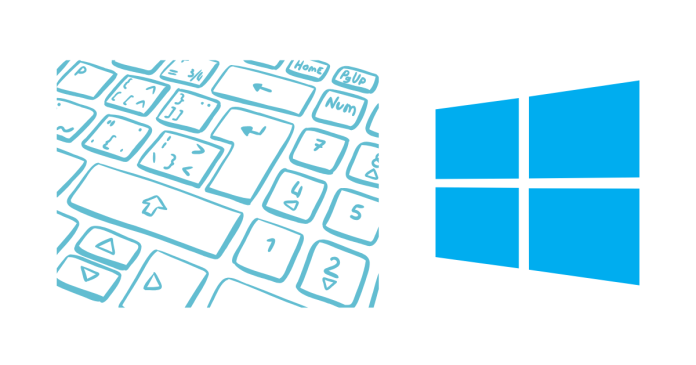Using Windows shortcut keys can significantly improve your productivity and make navigating your PC faster. Below is a comprehensive list of essential Windows shortcut keys to help you become a Windows master.
General Shortcuts
- Ctrl + C: Copy selected text or item.
- Ctrl + X: Cut selected text or item.
- Ctrl + V: Paste copied/cut text or item.
- Ctrl + Z: Undo the last action.
- Ctrl + Y: Redo the last undone action.
- Ctrl + A: Select all items in a window or document.
- Alt + Tab: Switch between open apps.
- Alt + F4: Close the current app or window.
- Ctrl + S: Save the current file or document.
- Ctrl + P: Print the current file or document.
Windows Key Shortcuts
- Windows + D: Show desktop/minimize all windows.
- Windows + E: Open File Explorer.
- Windows + L: Lock your PC.
- Windows + Tab: Open Task View (see all open apps and desktops).
- Windows + I: Open Settings.
- Windows + R: Open the Run dialog box.
- Windows + S: Open Search.
- Windows + Shift + S: Take a screenshot of a selected area.
- Windows + (+): Zoom in with Magnifier.
- Windows + (-): Zoom out with Magnifier.
- Windows + . (Period): Open the emoji panel.
File Explorer Shortcuts
- Alt + Up Arrow: Go to the parent folder.
- Alt + Left Arrow: Go back to the previous folder.
- Alt + Right Arrow: Go forward to the next folder.
- Ctrl + N: Open a new File Explorer window.
- Ctrl + Shift + N: Create a new folder.
- F2: Rename the selected file or folder.
Task Management
- Ctrl + Shift + Esc: Open Task Manager directly.
- Ctrl + Alt + Del: Open security options (Lock, Task Manager, Sign Out, etc.).
- Windows + Shift + Left/Right Arrow: Move the current window between monitors.
Virtual Desktops
- Windows + Ctrl + D: Create a new virtual desktop.
- Windows + Ctrl + Right/Left Arrow: Switch between virtual desktops.
- Windows + Ctrl + F4: Close the current virtual desktop.
Browser Shortcuts (Edge/Chrome)
- Ctrl + T: Open a new tab.
- Ctrl + W: Close the current tab.
- Ctrl + Shift + T: Reopen the last closed tab.
- Ctrl + Tab: Switch to the next tab.
- Ctrl + Shift + Tab: Switch to the previous tab.
- Ctrl + D: Bookmark the current page.
Accessibility Shortcuts
- Windows + U: Open Ease of Access settings.
- Windows + Enter: Open Narrator.
- Windows + Plus (+): Open Magnifier and zoom in.
- Windows + Esc: Close Magnifier.
- Shift (Hold): Turn on Sticky Keys when pressed 5 times.
Power Users (Windows + X Menu)
- Windows + X: Open the Quick Link menu (provides access to Device Manager, Task Manager, etc.).
- Windows + G: Open the Game Bar for recording and gaming features.
- Windows + P: Open the display projection menu.
Command Prompt Shortcuts
- Ctrl + Shift + C: Copy in Command Prompt.
- Ctrl + Shift + V: Paste in Command Prompt.
- Arrow Keys: Navigate command history.
- Tab: Autocomplete file or folder names.
Bonus Productivity Tips
- Customize Shortcuts: Use third-party tools like AutoHotkey to create your own custom shortcuts.
- Practice Frequently: Use shortcuts regularly to build muscle memory.
- Use Cheat Sheets: Keep a list of frequently used shortcuts handy until you memorize them.
Mastering these shortcuts will make you a pro Windows user and streamline your daily tasks!