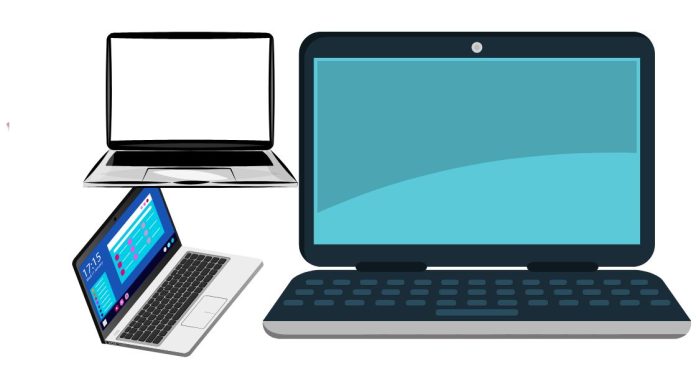A monitor screen that is slowly turning white typically indicates an issue with the display hardware or its connections. Here’s an explanation of potential causes and steps to address the problem:
- Loose or Damaged Cables
- Cause: A faulty or loose cable, particularly the video cable (HDMI, VGA, DVI, or DisplayPort), can cause the monitor to lose connection to the video signal, leading to a white screen.
- Fix:
- Check the cable connections to ensure they are securely plugged into both the monitor and the computer.
- Inspect the cable for damage (e.g., bent pins, frayed edges) and replace it if necessary.
- Faulty Graphics Card or Driver Issue
- Cause: A problem with your graphics card or its drivers can result in improper signals being sent to the monitor.
- Fix:
- Test the monitor with a different computer to rule out GPU issues.
- Update or reinstall your graphics card drivers.
- Backlight or Panel Issue
- Cause: The white screen may indicate a problem with the monitor’s backlight or its internal components (e.g., a damaged LCD panel or faulty inverter).
- Fix:
- If the monitor is under warranty, contact the manufacturer for repair or replacement.
- If out of warranty, consider professional repair if the monitor is valuable, or replace it if repairs are cost-prohibitive.
- Overheating or Power Supply Problem
- Cause: Overheating components or a failing power supply can cause display issues, including a white screen.
- Fix:
- Ensure the monitor is in a well-ventilated area.
- Disconnect the monitor from power for a few minutes, then reconnect and check if the issue persists.
- Firmware or Internal Circuitry Fault
- Cause: Internal circuitry faults or outdated firmware can disrupt proper functionality.
- Fix:
- Check if a firmware update is available for your monitor on the manufacturer’s website.
- Seek technical support if a hardware fault is suspected.
- Test the Monitor
- Use another monitor or TV with your computer to confirm whether the issue lies with the monitor or the computer.
- If the other display works fine, the problem is isolated to your monitor.
If the above steps do not resolve the issue and the monitor is old or has been heavily used, replacement might be the most cost-effective solution.