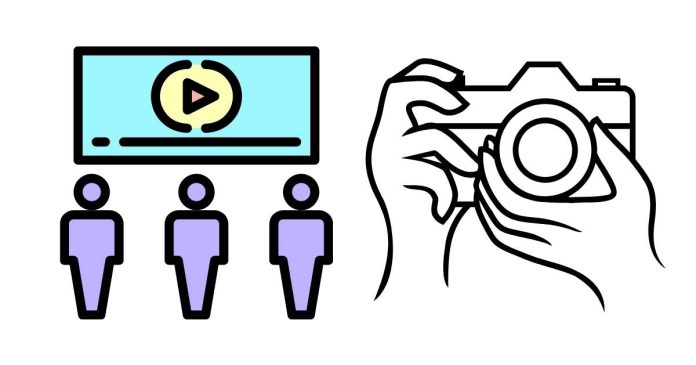If you can’t get Live View to work on your Nikon D5100, there could be several reasons, ranging from incorrect settings to potential hardware issues. Here’s a troubleshooting guide to help you resolve the issue:
1. Enable Live View Mode
To activate Live View on the Nikon D5100, you need to:
- Rotate the Live View (Lv) lever located next to the mode dial.
- Once enabled, the camera’s LCD should display the scene through the lens.
If this doesn’t happen, move on to the next steps.
2. Check the Shooting Mode
- Live View is disabled in some modes, such as certain Scene or Effects modes. Switch to a supported mode like P (Program Auto), M (Manual), or A (Aperture Priority) to see if it works.
3. Battery Level
- A low battery can sometimes prevent Live View from functioning. Make sure your battery is charged and securely inserted.
4. Lens Compatibility and Settings
- Ensure that your lens is securely attached and properly communicating with the camera.
- If you’re using a manual-focus lens or an older lens without a CPU, Live View might not work fully.
5. Check for Overheating
- Prolonged use of Live View can cause the camera to overheat, temporarily disabling this feature. If this happens, allow the camera to cool down before trying again.
6. Firmware Issues
- Outdated firmware can cause unexpected behavior. Check Nikon’s website to see if there’s an update available for your Nikon D5100 and update it if needed.
7. Reset Camera Settings
- If none of the above works, try resetting the camera to its default settings:
- Go to Menu > Setup Menu > Reset All Settings.
8. Possible Hardware Issue
- If all else fails, there might be a hardware issue with the Live View mechanism, the LCD screen, or the camera’s internal electronics. In this case:
- Test the camera with a different lens to rule out lens-related issues.
- Visit a Nikon service center for professional diagnosis and repair.
By following these steps, you should be able to identify and resolve the issue preventing Live View from functioning on your Nikon D5100. Let me know if you need further assistance!