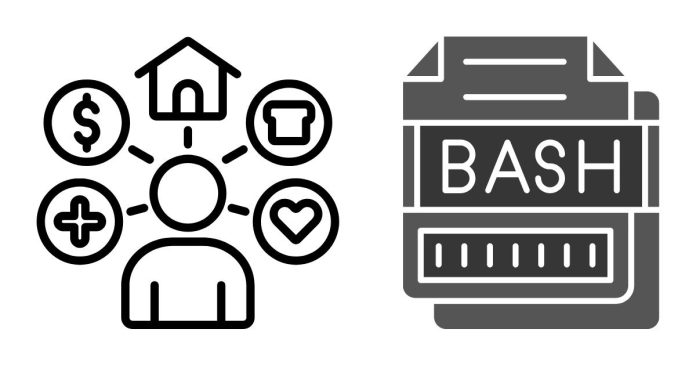When working with Bash, the popular command-line interpreter for Unix-based systems, understanding how to properly escape characters is crucial for preventing errors and ensuring your scripts and commands behave as expected. This blog post covers the characters that require escaping in Bash, why they need to be escaped, and how to do it effectively.
What Does Escaping Mean?
In Bash, “escaping” refers to the practice of preceding a character with a backslash (\) or using quotes to neutralize its special meaning. Some characters have specific roles in Bash, such as signaling the start of a variable, defining patterns, or controlling the flow of a script. Escaping ensures these characters are treated as literal characters rather than as part of Bash syntax.
Characters That Require Escaping
Here’s a breakdown of characters that often need escaping in Bash:
1. Special Characters
Special characters have predefined meanings in Bash and must be escaped if you want to use them literally:
\(Backslash): The escape character itself."(Double Quote): Used for grouping strings while allowing variable expansion.\'(Single Quote): Used for grouping strings and preventing any expansion.$(Dollar Sign): Indicates variables or commands (e.g.,$PATH,$((1+1))).`(Backtick): Used for command substitution (e.g.,`command`).|(Pipe): Directs the output of one command to another.&(Ampersand): Runs a command in the background.*(Asterisk): Matches zero or more characters in globbing (wildcard pattern matching).?(Question Mark): Matches exactly one character in globbing.[and](Square Brackets): Define character classes in pattern matching.{and}(Curly Braces): Used for expansion (e.g.,{1..5}).(and)(Parentheses): Used for grouping commands or subshells.;(Semicolon): Separates multiple commands on the same line.>and<(Greater and Less Than): Redirect output and input, respectively.#(Hash): Indicates a comment.=(Equals Sign): Used for assignment in variable declarations.~(Tilde): Represents the home directory of the current user.
2. Whitespace Characters
Spaces, tabs, and newlines must often be escaped or enclosed in quotes to prevent them from being misinterpreted as separators between arguments.
3. Control Characters
Control characters like newline (\n) or tab (\t) need escaping when used in strings or commands.
4. Extended Globbing Characters (Optional)
If extended globbing is enabled (using shopt -s extglob), characters like +, @, !, and ? may also require escaping depending on the context.
How to Escape Characters in Bash
There are three primary ways to escape characters in Bash:
1. Using a Backslash
Precede the special character with a backslash (\) to escape it. For example:
echo “This is a \$dollar sign”
2. Using Single Quotes
Enclose the string in single quotes (') to treat all characters literally, except for single quotes themselves (which require a backslash):
echo ‘This is a $dollar sign’
3. Using Double Quotes
Enclose the string in double quotes (") to treat most characters literally but allow variable and command substitution:
echo “This is a $dollar sign”
4. Escaping Entire Patterns
For more complex patterns, you can use \ or quoting techniques in combination:
filename="file\*.txt"
echo $filenameWhen Not to Escape Characters
Some situations don’t require escaping because Bash doesn’t interpret the characters as special. For example:
- Inside single quotes, everything except the closing single quote is treated literally.
- Certain characters in strings that are already escaped or quoted may not need additional escaping.
Common Errors When Escaping
- Forgetting to escape a special character: This can lead to unexpected behavior or errors.
- Over-escaping: Adding unnecessary escapes can make your commands harder to read and debug.
- Mismatched quotes: Ensure you properly close single or double quotes to avoid syntax errors.
Understanding which characters to escape in Bash and how to escape them effectively is an essential skill for anyone working with shell scripting or command-line tasks. By mastering these techniques, you can prevent common errors and write more robust scripts.
Experiment with these concepts in a safe environment to solidify your understanding, and you’ll be navigating Bash with confidence in no time!