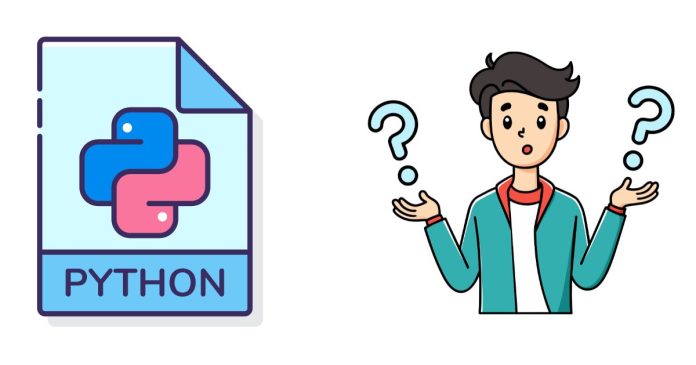The “Unexpected indent” error in Python occurs when the indentation (spaces or tabs) in your code does not conform to Python’s strict formatting rules. Python uses indentation to define blocks of code, so any inconsistency can cause this error.
Here’s how to resolve it:
1. Understand Python’s Indentation Rules
- Indentation is used to define blocks of code (e.g., inside loops, functions, or conditional statements).
- You must use the same type of indentation (spaces or tabs) consistently throughout your code.
- A common convention is to use 4 spaces for each indentation level.
2. Common Causes and Fixes
Case 1: Extra Indentation
If you add unnecessary indentation where it’s not expected:
print("Hello, World!") # Correct
print("Unexpected Indent!") # Error
Fix: Remove the extra spaces at the start of the line:
print("Hello, World!") # Correct
print("Unexpected Indent!") # Fixed
Case 2: Mixing Tabs and Spaces
Python doesn’t allow mixing spaces and tabs in the same file.
if True:
print("Using spaces")
print("Using tabs") # Error
Fix: Convert all indentation to spaces (or tabs) and use one style consistently.
- In most editors (e.g., VS Code, PyCharm), you can convert tabs to spaces:
- VS Code: Click on the bottom-right corner (e.g., “Spaces: 4”) and choose “Convert Indentation to Spaces”.
- PyCharm: Use Code > Reformat Code (or
Ctrl+Alt+L).
Case 3: Missing or Misaligned Indentation
Python expects consistent indentation within the same block:
if True:
print("This is inside the block")
print("This is misaligned") # Error
Fix: Align all lines within the block to the same level:
if True:
print("This is inside the block")
print("This is aligned correctly")
Case 4: Indentation Outside a Block
Indentation outside a block is not allowed:
print("This line is randomly indented") # Error
Fix: Remove the indentation:
print("This line is now fixed")
3. Tips to Avoid Indentation Errors
- Use an IDE or Text Editor:
- Tools like VS Code, PyCharm, or Jupyter Notebook automatically handle indentation for you.
- Avoid using plain text editors like Notepad.
- Enable Whitespace Characters:
- Most IDEs can show tabs and spaces visually. This helps identify inconsistencies.
- Example: In VS Code, enable “View > Render Whitespace”.
- Stick to Spaces or Tabs:
- Use 4 spaces as the standard for Python code (recommended).
- Set your editor to insert spaces when you press the
Tabkey.
- Autoformat Your Code:
- Use tools like
blackorautopep8to automatically format your code and fix indentation issues:pip install black black your_script.py
- Use tools like
4. Debugging the Error
- Read the Error Message:
- Python provides the line number where the issue occurs. Check that line and the ones above it for indentation errors.
- Recheck Your Indentation:
- Make sure all blocks are properly aligned.
- Clean Up Indentation:
- Remove all indentation in the block and reapply it.
Example: Correcting an Indentation Error
Code with an Error:
def greet():
print("Hello!") # Missing indentation
Fixed Code:
def greet():
print("Hello!") # Properly indented
Let me know if you’d like further clarification or assistance with a specific example!