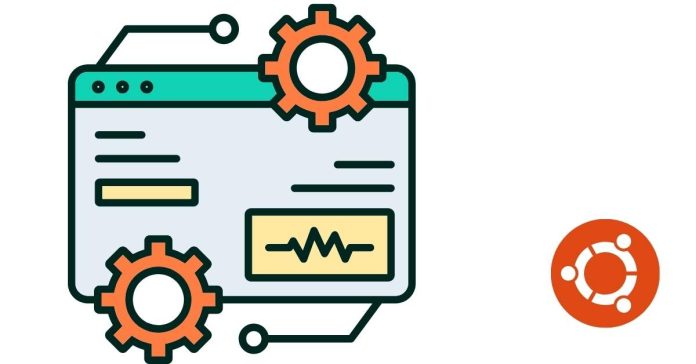Ubuntu packages are essential components of the Ubuntu operating system (OS), enabling users to install, update, and manage software. Ubuntu is a Linux distribution based on Debian, and it uses package management systems to handle software installation, dependencies, and updates.
Here’s a basic introduction to Ubuntu packages:
1. What Are Packages?
A package is a compressed archive that contains a specific application or software, along with its necessary files, libraries, configuration files, and documentation. Each package is usually designed to run on a particular version of Ubuntu and includes all dependencies to ensure the software works as expected.
2. Package Management System in Ubuntu
Ubuntu uses the Advanced Package Tool (APT) to manage packages. APT automates the process of installing, upgrading, configuring, and removing software packages. APT works with .deb packages (Debian package format), the standard for Debian-based systems like Ubuntu.
3. Types of Packages in Ubuntu
- Binary Packages: These are precompiled software ready for installation. They include executable files and dependencies (e.g.,
.debfiles). - Source Packages: These contain the source code of software and require compilation before installation.
4. Package Repositories
Ubuntu uses software repositories as centralized locations from which users can download packages. These repositories are categorized into different sections:
- Main: Officially supported packages that are fully free and open-source.
- Universe: Community-maintained packages.
- Restricted: Proprietary packages (e.g., proprietary drivers).
- Multiverse: Software with licensing restrictions.
5. Package Management Tools
Ubuntu provides several tools to work with packages:
- APT (Advanced Package Tool): The command-line tool for installing, removing, and managing packages.
- Example commands:
sudo apt update: Updates the list of available packages.sudo apt install <package_name>: Installs a package.sudo apt upgrade: Upgrades installed packages.sudo apt remove <package_name>: Removes a package.
- Example commands:
- dpkg: The low-level tool used to install, remove, or provide information about
.debpackages.- Example command:
sudo dpkg -i <package_file.deb>: Installs a.debfile.
- Example command:
- Snap Packages: Snap is another packaging format developed by Canonical (the makers of Ubuntu). It bundles all the dependencies together with the application, making it easier to distribute software across different Linux distributions.
- Example command:
sudo snap install <package_name>: Installs a Snap package.
- Example command:
- Flatpak: Another universal packaging format, similar to Snap, supported in Ubuntu for easier software management across different Linux distributions.
6. Package Installation and Dependency Management
When installing a package, its dependencies (other packages required for the software to work) are automatically handled by APT. If the package requires software that isn’t already installed, APT will download and install those dependencies as well.
7. Updating and Upgrading Packages
Ubuntu provides tools to keep the system up to date:
sudo apt update: Updates the package database with the latest information from repositories.sudo apt upgrade: Upgrades all installed packages to the latest versions.sudo apt dist-upgrade: Installs new dependencies or removes conflicting packages during the upgrade process.
8. Package Removal
To uninstall software, you can use the following commands:
sudo apt remove <package_name>: Removes the package but keeps its configuration files.sudo apt purge <package_name>: Removes the package and its configuration files completely.
9. Search and Information
You can search for packages or check information about them using APT:
apt search <package_name>: Searches for packages.apt show <package_name>: Shows detailed information about a package.
Conclusion
Understanding Ubuntu packages and how to manage them is crucial for maintaining a smooth, efficient Ubuntu system. Using APT, Snap, and other package management tools, users can easily install, upgrade, and remove software while ensuring that all dependencies are handled automatically.