Cleaning your monitor properly is essential to maintain its clarity, prevent damage, and ensure longevity. Here’s a step-by-step guide on how to clean your monitor safely and effectively:
Materials You Will Need:
- Microfiber cloth – A soft, lint-free cloth specifically designed for cleaning delicate surfaces.
- Distilled water – Regular tap water may contain minerals that can leave streaks or spots.
- Isopropyl alcohol (optional) – Preferably 70% or less concentration. This is optional and used for tougher stains or grease.
- Spray bottle (if mixing your own solution) – For applying the water or water-alcohol solution.
- Compressed air (optional) – For clearing out dust from corners or ports.
Steps to Clean Your Monitor:
1. Turn off the monitor and unplug it
- Before cleaning, always power down your monitor to avoid potential electrical issues, screen damage, or accidental input.
- Unplugging also reduces the risk of static charge and ensures that you won’t accidentally press any buttons or touch-sensitive areas while cleaning.
2. Use compressed air to remove loose dust and debris
- If your monitor has accumulated dust around the edges, vents, or corners, use a can of compressed air to blow it away.
- Hold the can upright and direct short bursts of air to loosen any particles without touching the screen directly.
3. Prepare your cleaning solution
- Mix a 50/50 solution of distilled water and isopropyl alcohol in a spray bottle (optional step).
- If you don’t have alcohol, distilled water on its own is often sufficient for general cleaning.
- Avoid using any cleaning products that contain ammonia, acetone, or other harsh chemicals, as these can damage the screen’s coating.
4. Dampen the microfiber cloth (do not apply the solution directly to the screen)
- Lightly dampen the microfiber cloth with the cleaning solution. Do not spray the solution directly onto the screen, as excess liquid may seep into the monitor and cause damage.
- Make sure the cloth is just slightly damp, not wet, to prevent dripping.
5. Wipe the screen gently
- With the dampened cloth, gently wipe the screen in a circular motion or use straight horizontal or vertical strokes. This helps avoid streaks and evenly distributes the cleaning solution.
- Do not press too hard on the screen, as excessive pressure can potentially damage the pixels or screen surface.
6. Clean the frame and bezels
- You can use the same cloth to clean the surrounding frame and bezels of the monitor. These areas may collect fingerprints, dust, and other debris. Wipe them gently without pressing too hard.
- For any stubborn spots, you may need to apply a small amount of solution to the cloth and clean in a similar manner.
7. Dry the screen (if necessary)
- If there’s any moisture left on the screen after wiping it down, use a dry, clean microfiber cloth to gently buff and dry the surface.
- This will also help eliminate streaks or water spots.
8. Clean the ports and other nooks (optional)
- If necessary, you can gently use compressed air to blow out dust from the monitor’s ports, vents, or other small openings. Be careful not to insert anything into the ports or force air too strongly, as this can damage delicate components.
- If there’s dirt or grime around these areas, a soft brush or a cotton swab can help clean them without causing harm.
Additional Tips:
- Frequency of Cleaning: Clean your monitor every 2–4 weeks to maintain a clear screen, but don’t overdo it, as frequent cleaning may wear down the protective coating over time.
- Avoid harsh materials: Never use paper towels, tissues, or rough cloths, as these can scratch the screen.
- Screen protectors: Consider using a screen protector to keep the display free of smudges and scratches in the future.
By following these steps, you’ll ensure that your monitor stays clean, clear, and in optimal condition for longer use.