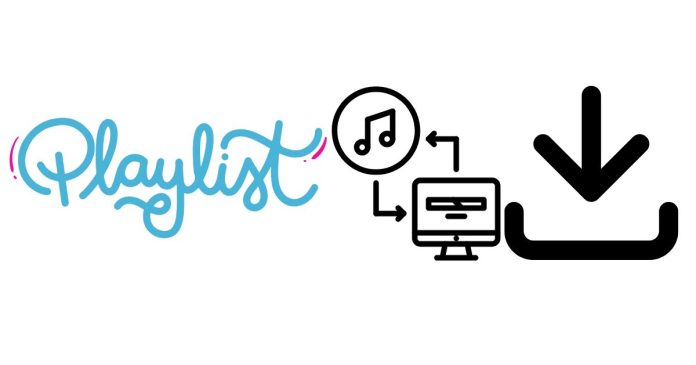Downloading an entire playlist can be a game-changer, especially if you’re someone who loves to listen to music offline or save your favorite songs for easy access when you’re without internet. Whether you’re curating a playlist for a road trip, a workout session, or just want to save your favorite music for later, downloading playlists can make your life much easier. But how exactly do you go about it?
In this blog post, we’ll walk you through the process of downloading an entire playlist from some of the most popular music streaming platforms, including Spotify, Apple Music, YouTube Music, and more. Each service has its own set of rules and methods, so let’s dive into the details.
1. Downloading Playlists from Spotify
Spotify is one of the world’s most popular music streaming platforms, and it offers a variety of ways to download playlists. Here’s how you can do it:
For Spotify Premium Users:
If you have a Spotify Premium subscription, downloading playlists is simple:
- Step 1: Open the Spotify app on your phone, tablet, or desktop.
- Step 2: Find the playlist you want to download. You can either create your own or select one from Spotify’s curated lists.
- Step 3: On mobile devices (iOS/Android), toggle the “Download” switch at the top of the playlist screen. On desktop, simply click the three dots next to the playlist name and choose “Download.”
- Step 4: Wait for the playlist to fully download. Once it’s downloaded, you’ll see a small green arrow next to the playlist, indicating that it’s available offline.
For Free Users:
Unfortunately, Spotify’s free tier does not offer the ability to download playlists. You will need a Premium account to access this feature.
2. Downloading Playlists from Apple Music
Apple Music, another leading platform in the music streaming world, makes downloading playlists a straightforward task. Here’s how you can download playlists on Apple Music:
For Apple Music Subscribers:
To download playlists on Apple Music, follow these steps:
- Step 1: Open the Apple Music app on your device (iOS, iPadOS, or Mac).
- Step 2: Find the playlist you want to download. This could be a personal playlist or one of the curated playlists Apple offers.
- Step 3: Tap the cloud icon with a downward arrow (for mobile) or click the three dots next to the playlist name (for Mac).
- Step 4: Wait for the download to complete. Once it’s finished, the playlist will be available offline in the “Library” section under “Downloaded Music.”
For Free Users:
Like Spotify, Apple Music requires a subscription for offline listening. Free users can only stream music when connected to the internet.
3. Downloading Playlists from YouTube Music
YouTube Music has become an increasingly popular option for streaming music, especially for those who love the platform’s vast video and music library. Here’s how you can download playlists on YouTube Music:
For YouTube Premium Subscribers:
To download playlists on YouTube Music:
- Step 1: Open the YouTube Music app on your mobile device or desktop.
- Step 2: Browse through playlists or create your own playlist.
- Step 3: Tap the three dots next to the playlist or album you want to download and select “Download.”
- Step 4: Wait for the download to complete. You can access your downloaded playlists offline from the “Library” section in the YouTube Music app.
For Free Users:
YouTube Music’s free tier does not support offline downloads. You’ll need a YouTube Premium subscription to access this feature.
4. Downloading Playlists from Amazon Music
Amazon Music also offers users the ability to download entire playlists, but you’ll need an Amazon Music Unlimited or Prime Music subscription to do so. Here’s the process:
For Amazon Music Unlimited/Prime Music Subscribers:
- Step 1: Open the Amazon Music app on your device.
- Step 2: Search for or browse to the playlist you wish to download.
- Step 3: Tap the three dots next to the playlist or album and select “Download.”
- Step 4: Your playlist will be saved for offline listening.
For Free Users:
Amazon Music’s free tier only allows streaming music and does not support downloading.
5. Downloading Playlists from SoundCloud
SoundCloud offers the ability to download individual tracks, but it does not generally allow downloading entire playlists, except in specific cases. Here’s how to approach downloading from SoundCloud:
For SoundCloud Go+ Subscribers:
- Step 1: Open the SoundCloud app or website.
- Step 2: Find the playlist you want to download.
- Step 3: If the artist or creator has enabled downloads, you can tap or click on the “Download” button for each individual track in the playlist.
- Step 4: You can use the SoundCloud Go+ subscription to listen offline to the entire playlist, but downloading it as a complete set of files is generally not supported unless the artist specifically allows it.
6. Using Third-Party Apps and Tools
In some cases, users might want to download playlists for free or across platforms. There are third-party tools and apps that claim to allow users to download playlists, such as:
- AllToMP3: A free tool that can download music from various platforms, including Spotify and YouTube.
- TuneMyMusic: This tool allows you to transfer and download playlists from one music streaming service to another, which can be useful if you want to save a playlist locally.
- 4K YouTube to MP3: This is a desktop app that can help you download entire playlists or albums from YouTube.
However, it’s important to note that using third-party tools can violate terms of service and potentially expose you to risks like malware or copyright infringement. Always proceed with caution and ensure that you’re not violating any rules.
Downloading an entire playlist from your favorite music streaming platform is a convenient way to enjoy music without using data or relying on a stable internet connection. While the process differs slightly across platforms, most music streaming services make it easy for their subscribers to enjoy offline music. Whether you’re using Spotify, Apple Music, YouTube Music, or Amazon Music, all it takes is a few taps to have your favorite playlists downloaded and ready to go.
If you don’t have a paid subscription, keep in mind that most services restrict offline downloads to premium users. But even without a subscription, you can still enjoy streaming music whenever you have an internet connection. Enjoy your music, and happy listening!