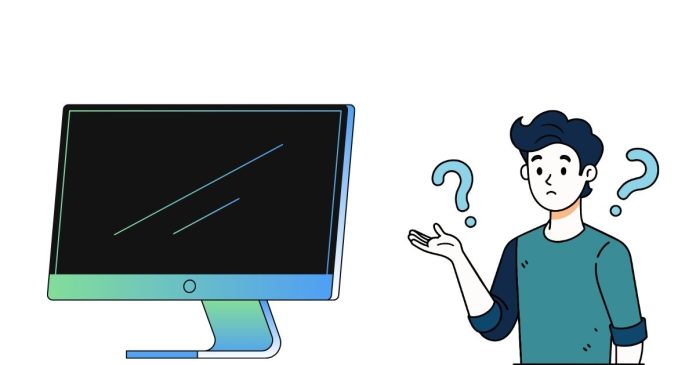A monitor is an output device that displays visual information generated by a computer or other electronic device. It serves as the primary interface through which users can view the results of their interactions with a computer system. Let’s break down its functions in detail:
1. Display Information
The primary function of a monitor is to display visual content, which can include text, images, videos, and other graphical data. It converts the digital information from the computer into visual signals that users can interpret.
- Text and Graphics: Displays documents, spreadsheets, websites, and software interfaces.
- Images and Videos: Shows multimedia content such as images, animations, and video.
- Graphical User Interface (GUI): Allows interaction with the operating system and software applications, showing icons, buttons, and windows that users can interact with.
2. Interface for Interaction
Monitors provide a medium through which users interact with their computers. Though monitors themselves are not input devices, the visual display allows users to see their inputs reflected and take further action.
- Pointer Movement: Through mouse or touchpad inputs, the on-screen cursor or pointer moves, allowing the user to select, drag, or interact with elements on the screen.
- Touchscreen Capability: On touchscreen monitors, users can interact directly with the screen to select options, draw, or swipe, adding an extra layer of interactivity.
3. Visual Feedback
Monitors provide feedback to users about their actions, such as confirming whether a file has been saved or whether a command was successfully executed.
- Alerts and Notifications: System warnings, error messages, and system updates are displayed to the user.
- Dynamic Changes: Changes made on the computer (like changing the size of a window, zooming in on a webpage, or playing a video) are instantly reflected on the monitor, providing real-time visual feedback.
4. Resolution and Display Quality
The resolution of a monitor determines how sharp and clear the displayed images are. It is typically represented by the number of pixels on the screen, with higher resolutions offering more detail and clarity.
- Pixel Count: More pixels generally lead to finer details. For example, Full HD (1920×1080) offers a higher resolution than HD (1280×720).
- Color Representation: Monitors can display a wide range of colors and gradients, depending on the technology used (e.g., LCD, LED, OLED) and the color depth supported.
5. Real-Time Content Rendering
Monitors display real-time content such as games, live video streams, or interactive applications, requiring constant refreshment of the visual data at high speed to maintain fluid, lag-free performance.
- Frame Rate: Monitors often support high refresh rates (e.g., 60Hz, 120Hz, or even 240Hz), which define how many frames per second can be displayed, impacting the smoothness of animations and gameplay.
- Low Latency: For applications such as gaming, low latency in monitor response time is important to ensure that actions are reflected quickly.
6. Data Visualization
Monitors are widely used for visualizing complex data, like graphs, charts, or data visualizations, helping users interpret and analyze information more effectively.
- Data Analytics: In fields like finance, research, and software development, monitors are used to display complex data in an understandable format, allowing users to make decisions based on the visualized data.
7. Ergonomics and Comfort
Monitors are designed to be comfortable for extended use, with various features that promote ergonomic benefits.
- Adjustable Settings: Modern monitors offer adjustable brightness, contrast, and color temperature to suit user preferences and reduce eye strain.
- Viewing Angle: Monitors often have wide viewing angles, which means the content remains visible from a variety of positions.
- Flicker-Free Technology: Some monitors feature technology that reduces flicker, which can help decrease eye fatigue during long hours of use.
8. Multimedia Playback
Monitors are crucial for multimedia tasks like watching videos, playing games, or editing graphics, providing the display output for various entertainment and professional applications.
- High-Definition Content: Many monitors are capable of displaying high-definition (HD), 4K, or even 8K video, making them suitable for multimedia consumption.
- Color Accuracy: For professionals in fields like photography or graphic design, color accuracy is crucial, and specialized monitors are used to ensure true-to-life color representation.
9. Support for Multiple Inputs
Many monitors have multiple input options, allowing them to display content from various devices.
- HDMI, DisplayPort, VGA: These are common video input ports that allow connection to desktop computers, laptops, gaming consoles, and other devices.
- USB Ports: Some monitors also have USB ports for direct connection to peripherals like keyboards, mice, or external storage.
10. Types of Monitors and Their Uses
Different types of monitors cater to specific needs:
- LCD (Liquid Crystal Display): These are the most common type of monitors used for everyday tasks and general computing.
- LED (Light Emitting Diode): A type of LCD monitor that uses LED backlighting, offering brighter images and more energy efficiency.
- OLED (Organic Light Emitting Diode): Offers superior contrast and better color reproduction than traditional LCD monitors, often used for high-end displays and televisions.
- Curved Monitors: Designed to enhance immersion, especially in gaming and multimedia viewing, curved monitors have a screen that wraps around the user’s field of vision.
11. Power Supply and Energy Efficiency
Monitors also play a role in energy consumption and efficiency. Modern monitors are designed to consume less power while maintaining high-quality performance.
- Power-Saving Features: Features like automatic brightness adjustment or sleep modes reduce energy consumption when the monitor is not in active use.
- Energy Ratings: Monitors may come with energy ratings that indicate their energy efficiency.
Conclusion
In summary, a monitor’s main function is to display information visually, enabling users to interact with computers or devices. It provides real-time visual feedback, enhances user experience through high-quality graphics and images, and supports a range of multimedia tasks. It also contributes to ergonomic comfort, energy efficiency, and data analysis, making it an essential component of modern computing.