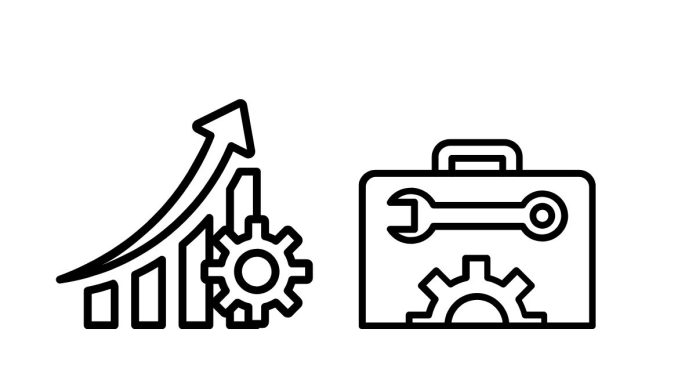In Java AWT (Abstract Window Toolkit), a TextField is a UI component that allows users to input and edit a single line of text. It is commonly used in forms, search bars, or simple user input scenarios.
Key Methods of TextField:
- Constructor:
TextField()– Creates an empty text field with a default size.TextField(String text)– Creates a text field with the specified initial text.TextField(String text, int columns)– Creates a text field with specified initial text and number of columns (width of the field).
- Setting Text:
setText(String text)– Sets the text in the text field.getText()– Returns the text currently in the text field.
- Handling Events:
addActionListener(ActionListener l)– Adds anActionListenerto respond to events like pressing the “Enter” key.setEditable(boolean editable)– Makes the text field editable or non-editable.setColumns(int columns)– Sets the number of columns (width) of the text field.
- Alignment:
setAlignment(int alignment)– Sets the alignment of the text in the text field (can beLEFT,CENTER, orRIGHT).
Example of TextField in Java AWT:
Here is a simple example that demonstrates the usage of TextField in a Java AWT application.
import java.awt.*;
import java.awt.event.*;
public class TextFieldExample extends Frame {
// Create a TextField
TextField textField;
public TextFieldExample() {
// Set layout manager
setLayout(new FlowLayout());
// Create TextField with initial text and column size
textField = new TextField("Enter your name", 20);
// Add ActionListener to the TextField
textField.addActionListener(new ActionListener() {
@Override
public void actionPerformed(ActionEvent e) {
// Print the content of TextField when Enter is pressed
System.out.println("Text entered: " + textField.getText());
}
});
// Add TextField to the Frame
add(textField);
// Set Frame properties
setTitle("TextField Example");
setSize(300, 150);
setVisible(true);
}
public static void main(String[] args) {
// Create an instance of the frame
new TextFieldExample();
}
}
Explanation of the Code:
- Creating a
TextField:textField = new TextField("Enter your name", 20);creates a text field with the default text"Enter your name"and a width of 20 columns.
- Adding ActionListener:
- We add an
ActionListenerto theTextField. This listener will be triggered when the user presses the Enter key. TheactionPerformedmethod prints the entered text to the console.
- We add an
- Layout and Frame:
- The layout manager
FlowLayout()arranges components in a left-to-right flow. add(textField)adds the text field to the frame.- The
setSize(300, 150)andsetVisible(true)methods set the window size and make the window visible.
- The layout manager
- Running the Application:
- When you run the application, a window will appear with a text field. When you type something and press “Enter”, the text will be printed to the console.
Output:
When you type something like "John Doe" and press the Enter key, the output will be:
Text entered: John Doe
Customizing the TextField:
You can modify the appearance and behavior of the TextField in many ways:
- Setting Text Alignment:
textField.setAlignment(TextField.RIGHT); // Align text to the right - Making TextField Non-Editable:
textField.setEditable(false); // Makes the TextField read-only - Changing the Number of Columns:
textField.setColumns(30); // Changes the width of the TextField
Conclusion:
TextField in Java AWT provides a simple way for users to input text. By combining TextField with event listeners like ActionListener, you can handle user input and trigger actions based on that input. You can further customize the behavior and appearance by using various methods provided by the TextField class.