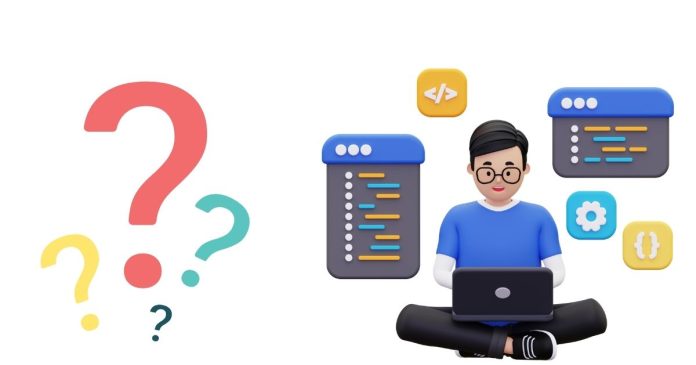Java AWT (Abstract Window Toolkit) Dialog is a graphical user interface (GUI) component that provides a window for interacting with the user. A Dialog is a top-level window that is used to display information, prompt the user for input, or provide options for the user to select.
Key Features of Java AWT Dialog
1. Modal or Modeless: AWT Dialogs can be either modal or modeless. Modal dialogs block the user’s interaction with the rest of the application until the dialog is closed, while modeless dialogs allow the user to interact with the rest of the application while the dialog is open.
2. Customizable: AWT Dialogs can be customized to display various components, such as buttons, labels, text fields, and more.
3. Event Handling: AWT Dialogs can handle various events, such as button clicks, key presses, and window closures.
4. Layout Management: AWT Dialogs use layout managers to arrange components within the dialog.
Types of Java AWT Dialogs
1. FileDialog: A FileDialog is a specialized dialog that allows the user to select files or directories.
2. Dialog: A Dialog is a general-purpose dialog that can be used to display information or prompt the user for input.
Methods for Creating a Java AWT Dialog
1. Dialog(Dialog owner, String title): Creates a new dialog with the specified owner and title.
2. Dialog(Dialog owner, String title, boolean modal): Creates a new dialog with the specified owner, title, and modality.
3. FileDialog(Dialog owner, String title): Creates a new file dialog with the specified owner and title.
Example Code for Creating a Java AWT Dialog:
import java.awt.Button;
import java.awt.Dialog;
import java.awt.Label;
import java.awt.event.ActionEvent;
import java.awt.event.ActionListener;
public class MyDialog extends Dialog {
public MyDialog(Dialog owner, String title) {
super(owner, title);
setModal(true);
add(new Label(“Hello, World!”));
Button button = new Button(“OK”);
button.addActionListener(new ActionListener() {
public void actionPerformed(ActionEvent e) {
dispose();
}
});
add(button);
pack();
}
public static void main(String[] args) {
Dialog owner = new Dialog(null, “Owner”);
MyDialog dialog = new MyDialog(owner, “My Dialog”);
dialog.setVisible(true);
}
}
This example creates a simple dialog with a label and a button. When the button is clicked, the dialog is closed.