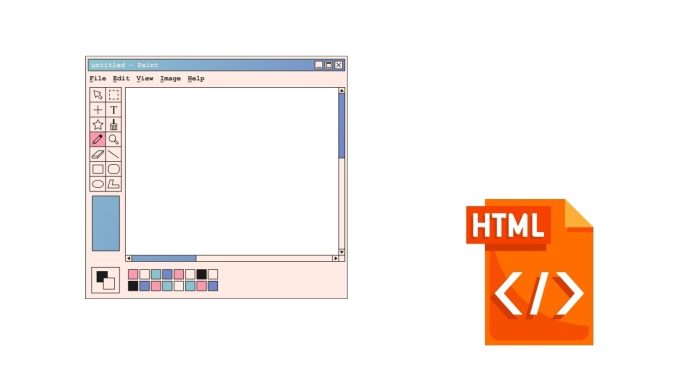In HTML, a tab space refers to the amount of horizontal space that is typically created when you press the Tab key on your keyboard. However, in the context of HTML, a tab space doesn’t directly translate to a tab character (like in plain text) because HTML treats multiple spaces or tab characters as a single space when displayed on a webpage.
How does HTML handle tab spaces?
In HTML, white spaces (spaces, tabs, and newlines) are treated the same way by the browser. So, pressing the Tab key in your HTML code (or inserting spaces) won’t create additional space on the webpage by default. Instead, browsers collapse multiple consecutive spaces or tabs into a single space when rendering the content.
How to represent tab spaces in HTML?
If you want to represent a tab space (or multiple spaces) in HTML, there are a few options:
1. Using the (Non-Breaking Space) Entity
The entity can be used to create a space in HTML. To simulate tab spaces, you can use multiple entities in sequence to create a larger gap.
For example:
<p>This is tabbed space.</p>
This creates a small space between “This is” and “tabbed space”. You can add more entities for larger gaps.
2. Using CSS padding or margin
If you need more control over the space and want to simulate a tab-like indent, you can use CSS to add padding or margin to an element.
For example:
<div style="padding-left: 40px;">This text is indented by a tab-like space.</div>
3. Using Preformatted Text (<pre> tag)
If you want to preserve the exact whitespace (including tabs and spaces) as you type them in your HTML code, you can use the <pre> tag, which keeps the formatting intact.
For example:
<pre>
This is indented with tabs.
And this is another line.
</pre>
In the above code, the indentation created by the tab key in the source code will appear as it is when rendered in the browser.
4. Using white-space CSS Property
The white-space CSS property allows you to control how whitespace inside an element is handled. By setting it to pre, the browser will preserve spaces, newlines, and tabs as they appear in the HTML.
For example:
<p style="white-space: pre;">This is a tabbed space.</p>
This will preserve the extra spaces and tabs, showing them exactly as they appear in the source code.
Conclusion:
- HTML doesn’t directly support tab spaces (like the Tab key in text editors) as visible spaces on the webpage.
- You can use
(non-breaking space) for small gaps or use CSS properties likepadding,margin, orwhite-spaceto control spacing more precisely. - For preserving exact formatting (including tabs), you can use the
<pre>tag or manipulate thewhite-spaceproperty in CSS.