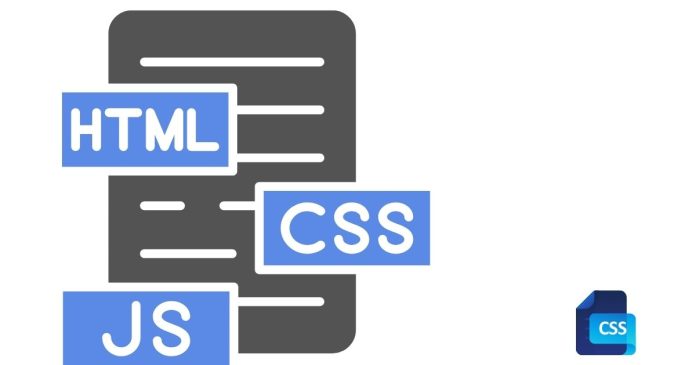CSS :hover Pseudo-Class
The :hover pseudo-class in CSS is used to define the style of an element when a user interacts with it by hovering the mouse pointer over it. It is commonly used to create interactive effects such as changing the color, size, or appearance of elements when the user hovers over them.
Syntax:
selector:hover {
/* CSS properties */
}
selector: The HTML element (or class/id) that you want to apply the hover effect to.:hover: This is the pseudo-class that specifies the style for the element when it is being hovered over.
Example 1: Basic Hover Effect (Changing Background Color)
<!DOCTYPE html>
<html lang="en">
<head>
<meta charset="UTF-8">
<meta name="viewport" content="width=device-width, initial-scale=1.0">
<title>CSS Hover Example</title>
<style>
button {
background-color: #4CAF50; /* Green */
color: white;
border: none;
padding: 10px 20px;
cursor: pointer;
}
button:hover {
background-color: #45a049; /* Darker green */
}
</style>
</head>
<body>
<button>Hover over me!</button>
</body>
</html>
In this example, when the user hovers over the button, its background color changes to a darker shade of green.
Example 2: Hover Effect on Links (Color Change)
<!DOCTYPE html>
<html lang="en">
<head>
<meta charset="UTF-8">
<meta name="viewport" content="width=device-width, initial-scale=1.0">
<title>CSS Hover Link Example</title>
<style>
a {
color: #0000FF; /* Blue color */
text-decoration: none;
}
a:hover {
color: #FF6347; /* Tomato color */
text-decoration: underline;
}
</style>
</head>
<body>
<a href="#">Hover over this link</a>
</body>
</html>
Here, when the user hovers over the link, the text color changes from blue to tomato, and an underline appears.
Example 3: Hover Effect with Transitions
You can also add smooth transitions to hover effects. This creates a more gradual, visually appealing change when the user hovers over an element.
<!DOCTYPE html>
<html lang="en">
<head>
<meta charset="UTF-8">
<meta name="viewport" content="width=device-width, initial-scale=1.0">
<title>CSS Hover with Transition</title>
<style>
div {
width: 200px;
height: 100px;
background-color: #FF5733; /* Red */
transition: background-color 0.3s ease, transform 0.3s ease; /* Smooth transition */
}
div:hover {
background-color: #900C3F; /* Darker red */
transform: scale(1.1); /* Slight zoom effect */
}
</style>
</head>
<body>
<div></div>
</body>
</html>
In this example:
- The background color of the
divsmoothly transitions from red to dark red. - The
divalso slightly zooms in using thetransform: scale()property.
Example 4: Hover with Shadow Effect
You can create a hover effect with shadows to give elements a “lift” or depth effect.
<!DOCTYPE html>
<html lang="en">
<head>
<meta charset="UTF-8">
<meta name="viewport" content="width=device-width, initial-scale=1.0">
<title>Hover Shadow Effect</title>
<style>
.box {
width: 200px;
height: 200px;
background-color: #3498db;
box-shadow: 0 4px 6px rgba(0, 0, 0, 0.1);
transition: box-shadow 0.3s ease-in-out;
}
.box:hover {
box-shadow: 0 12px 24px rgba(0, 0, 0, 0.3); /* Stronger shadow */
}
</style>
</head>
<body>
<div class="box"></div>
</body>
</html>
When the user hovers over the .box div, it gets a stronger shadow, making it appear like it’s elevated from the page.
Example 5: Hover Effect on Images (Scaling and Opacity Change)
A common hover effect for images is to zoom in or change their opacity.
<!DOCTYPE html>
<html lang="en">
<head>
<meta charset="UTF-8">
<meta name="viewport" content="width=device-width, initial-scale=1.0">
<title>Image Hover Effect</title>
<style>
img {
width: 100%;
transition: transform 0.3s ease, opacity 0.3s ease;
}
img:hover {
transform: scale(1.1); /* Zoom in on hover */
opacity: 0.8; /* Slightly transparent */
}
</style>
</head>
<body>
<img src="https://via.placeholder.com/500" alt="Sample Image">
</body>
</html>
Here, the image zooms in slightly, and its opacity decreases when hovered.
Example 6: Multi-Property Hover Effect
You can also combine multiple CSS properties in a single hover effect, such as changing the background color, text color, and padding.
<!DOCTYPE html>
<html lang="en">
<head>
<meta charset="UTF-8">
<meta name="viewport" content="width=device-width, initial-scale=1.0">
<title>Multi-property Hover Effect</title>
<style>
.button {
background-color: #4CAF50;
color: white;
padding: 15px 32px;
font-size: 16px;
border: none;
cursor: pointer;
transition: all 0.3s ease;
}
.button:hover {
background-color: #45a049;
color: #fff;
padding: 20px 40px; /* Increase padding on hover */
}
</style>
</head>
<body>
<button class="button">Hover Me!</button>
</body>
</html>
In this example, the button’s padding increases on hover, and its background color changes, with a smooth transition between the two states.
Tips for Using :hover Effectively:
- Transitions: Always consider adding a smooth transition (e.g.,
transition: all 0.3s ease) to make hover effects more visually appealing. - Accessibility: Ensure hover effects are accessible to users who rely on keyboard navigation. Consider using
:focusalong with:hoverto provide a similar effect when the element is focused (for accessibility purposes). - Subtlety: Avoid overly flashy or jarring hover effects that can distract or irritate users. Subtle changes like color shifts, enlargements, or mild shadows are often the most effective.
- Mobile Devices: On touchscreens,
:hovereffects are triggered when the user taps on the element. Keep this in mind, as hover styles are designed primarily for mouse users.
Conclusion:
The :hover pseudo-class in CSS is a powerful tool for creating interactive and engaging user experiences. By adding hover effects, you can make your website more dynamic and visually appealing. Whether it’s for buttons, links, images, or other elements, the :hover effect can enhance usability and make your website feel more responsive to user actions.