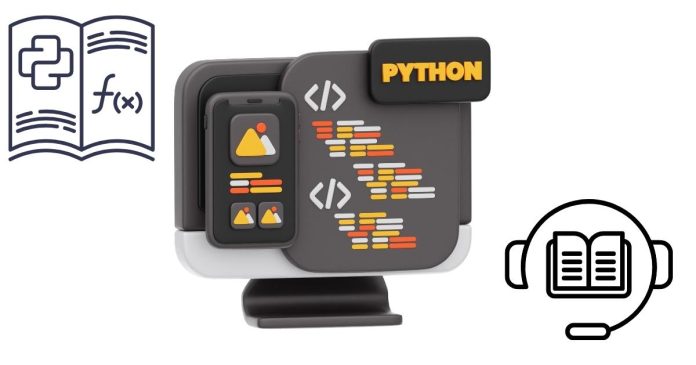If you’ve ever worked with Excel files and wanted to automate tasks like reading, writing, or modifying them using Python, you’ve probably come across Openpyxl. A Python Openpyxl tutorial is essentially a guide that helps you understand how to use the Openpyxl library for working with Excel spreadsheets (.xlsx and .xlsm files). Whether you’re a beginner or an advanced user, Openpyxl tutorials provide step-by-step instructions, examples, and tips for mastering this powerful library.
What Is Openpyxl?
Openpyxl is a Python library used for reading, writing, and manipulating Excel files. Unlike some older libraries that only support the outdated .xls format, Openpyxl is specifically designed for modern Excel file formats (.xlsx and .xlsm).
With Openpyxl, you can:
- Read data from existing Excel files.
- Write new Excel files.
- Create and modify worksheets.
- Format cells, add charts, and manage formulas.
- Work with merged cells, filters, and other advanced Excel features.
What Does a Python Openpyxl Tutorial Cover?
A typical Openpyxl tutorial covers the following topics:
1. Installing Openpyxl
Before diving into Openpyxl, you need to install it. Tutorials typically start by showing you how to set it up:
pip install openpyxl
2. Reading Excel Files
One of the core functions of Openpyxl is reading data from Excel files. Tutorials explain how to:
- Open a workbook.
- Access specific sheets.
- Extract data from rows and columns.
Example:
import openpyxl
# Load the workbook
wb = openpyxl.load_workbook('example.xlsx')
# Select a sheet
sheet = wb['Sheet1']
# Access a cell value
print(sheet['A1'].value)
3. Writing to Excel Files
Tutorials also show how to create new workbooks and add data to them. For example:
# Create a new workbook
wb = openpyxl.Workbook()
# Select the active sheet
sheet = wb.active
# Write data to cells
sheet['A1'] = 'Hello'
sheet['B1'] = 'World'
# Save the workbook
wb.save('new_file.xlsx')
4. Formatting Cells
Openpyxl tutorials often include how to style cells, such as changing fonts, colors, or alignment.
Example:
from openpyxl.styles import Font, Alignment
sheet['A1'].font = Font(size=14, bold=True)
sheet['A1'].alignment = Alignment(horizontal='center')
5. Working with Formulas
You can write and read formulas in Excel files using Openpyxl. Tutorials demonstrate how to do this:
sheet['C1'] = '=SUM(A1:B1)'
6. Adding Charts
Many tutorials cover creating charts like bar graphs or pie charts:
from openpyxl.chart import BarChart, Reference
values = Reference(sheet, min_col=1, min_row=2, max_col=1, max_row=10)
chart = BarChart()
chart.add_data(values)
sheet.add_chart(chart, 'E5')
7. Advanced Features
Advanced tutorials might explore topics such as:
- Handling merged cells.
- Using filters and sorting.
- Managing large datasets efficiently.
Why Use a Python Openpyxl Tutorial?
- Ease of Learning: Openpyxl has a lot of features, and tutorials break them into manageable steps.
- Practical Examples: Tutorials provide real-world examples like generating reports, automating tasks, or processing large datasets.
- Efficiency: By following a tutorial, you save time learning the library and quickly become productive.
Who Should Use Openpyxl?
Openpyxl is ideal for:
- Data analysts working with Excel reports.
- Developers automating Excel workflows.
- Educators creating dynamic grading sheets.
- Anyone needing to process Excel files programmatically.
Where Can You Find Openpyxl Tutorials?
You can find Openpyxl tutorials on:
- Official Documentation: The Openpyxl documentation is comprehensive and regularly updated.
- YouTube: Many creators provide step-by-step video guides.
- Online Blogs: Websites like Real Python and GeeksforGeeks often feature beginner-friendly tutorials.
- GitHub Repositories: Some developers share sample projects with Openpyxl implementations.
A Python Openpyxl tutorial is a great starting point for learning how to work with Excel files programmatically. Whether you want to automate report generation, process large datasets, or simply explore Python’s capabilities, Openpyxl tutorials make it easy to understand and apply the library’s features. Dive into one today, and unlock the potential of Excel automation with Python!