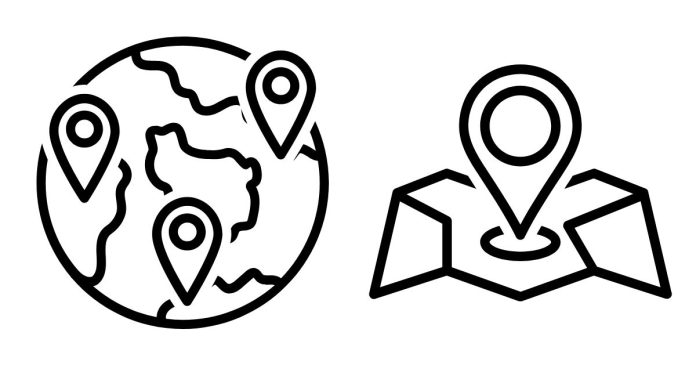In Excel, the COUNTIFS function is used to count rows that meet multiple criteria, but it does not natively support OR logic directly within its criteria. You can, however, combine COUNTIFS with other functions to implement both AND and OR logic. Here’s how:
1. AND Logic in COUNTIFS
When you want all criteria to be true (AND logic), COUNTIFS works directly. Each condition is treated as “must meet this AND that.”
Syntax:
=COUNTIFS(range1, criteria1, range2, criteria2, ...)
Example:
Count rows where:
A1:A10has “Apple”B1:B10has “Red”
=COUNTIFS(A1:A10, "Apple", B1:B10, "Red")
This counts rows where column A contains “Apple” AND column B contains “Red.”
2. OR Logic in COUNTIFS
To implement OR logic (e.g., condition1 OR condition2), you need to add multiple COUNTIFS functions together.
Example:
Count rows where:
A1:A10has “Apple”- OR
A1:A10has “Banana”
=COUNTIFS(A1:A10, "Apple") + COUNTIFS(A1:A10, "Banana")
This adds the counts of “Apple” and “Banana” in column A.
3. Combining AND and OR Logic
If you need a mix of AND and OR logic, combine COUNTIFS with addition or other functions.
Example:
Count rows where:
A1:A10has “Apple” ANDB1:B10has “Red”- OR
A1:A10has “Banana” ANDB1:B10has “Yellow”
=COUNTIFS(A1:A10, "Apple", B1:B10, "Red") + COUNTIFS(A1:A10, "Banana", B1:B10, "Yellow")
4. Advanced: Array Formula for OR Logic
For more complex OR conditions over the same range, you can use an array formula (with SUM and COUNTIFS) or SUMPRODUCT.
Example:
Count rows where:
A1:A10has “Apple” OR “Banana”
=SUM(COUNTIFS(A1:A10, {"Apple", "Banana"}))
{}is an array for multiple criteria.- Use
Ctrl+Shift+Enterto evaluate as an array formula in older Excel versions (not needed in Excel 365).
Summary:
- Use
COUNTIFSfor AND logic directly. - Use multiple
COUNTIFScombined with+for OR logic. - Use arrays (
{}) for advanced OR logic over the same range.
Let me know if you’d like tailored examples!