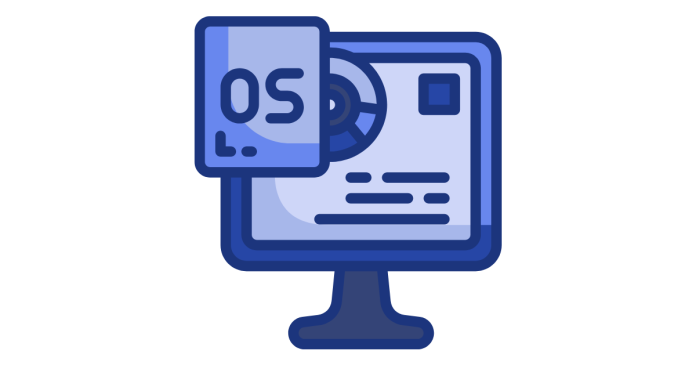An Operating System (OS) is essential software that manages computer hardware and software resources and provides services for computer programs. It acts as an intermediary between users and the computer hardware, enabling users to interact with the system in a convenient and efficient manner. Here are some of the key uses of an Operating System:
1. Process Management
- Description: The OS manages processes running on the system, including scheduling tasks, allocating CPU time, and handling multitasking. It ensures that each process gets the necessary resources and runs without interfering with others.
- Example: In a multi-user system, the OS schedules processes to prevent conflicts and maximize efficiency.
2. Memory Management
- Description: The OS allocates and manages the computer’s memory (RAM). It ensures that each application has enough memory to run and that memory is freed when no longer needed. It also handles virtual memory, allowing the system to use disk storage as temporary memory.
- Example: If an application requires more memory than physically available, the OS swaps data between RAM and the hard drive using virtual memory.
3. File System Management
- Description: The OS provides an interface for storing, retrieving, and managing files on storage devices (e.g., hard drives, SSDs). It organizes files into directories, manages file permissions, and ensures data is stored and retrieved correctly.
- Example: The OS allows users to create, delete, move, and modify files, such as creating a folder for document storage or renaming files.
4. Device Management
- Description: The OS manages input and output devices (e.g., keyboard, mouse, printer, disk drives, network devices). It provides drivers that enable communication between the hardware and software.
- Example: When a user connects a USB drive, the OS recognizes it, loads the appropriate drivers, and allows the user to access the contents of the drive.
5. User Interface (UI)
- Description: The OS provides a user interface for interacting with the computer. This could be a Graphical User Interface (GUI) (e.g., Windows, macOS) or a Command-Line Interface (CLI) (e.g., Linux, DOS).
- Example: The desktop environment on Windows or the terminal on Linux provides the means for users to interact with the system.
6. Security and Access Control
- Description: The OS ensures system security by managing user access to the system and its resources. It controls user authentication (e.g., passwords), sets file permissions, and protects the system from unauthorized access and malware.
- Example: The OS can restrict access to certain files or applications based on the user’s role or permissions, preventing unauthorized changes.
7. Networking
- Description: The OS manages networking functions, including connecting to the internet, managing network protocols, and providing communication services between devices on a local network or over the internet.
- Example: When a computer connects to Wi-Fi, the OS handles the network connection and allows the computer to access the internet or share resources with other devices on the network.
8. System Resource Management
- Description: The OS allocates resources such as CPU time, memory, and storage space to various running applications and services. It ensures that the resources are efficiently shared among processes and that no single process monopolizes system resources.
- Example: If multiple applications are running simultaneously, the OS ensures that each app gets an appropriate amount of CPU and memory, preventing slowdowns.
9. Error Detection and Handling
- Description: The OS detects and manages errors that occur in hardware or software. It may generate logs, notify users, or attempt automatic recovery in the case of system failures.
- Example: If a disk drive starts failing, the OS might detect errors and prompt the user to back up data before further damage occurs.
10. System Performance Optimization
- Description: The OS helps optimize system performance by balancing workloads, efficiently managing system resources, and applying system tuning techniques.
- Example: The OS may use techniques like load balancing, memory compression, or caching to improve system responsiveness.
11. System Booting
- Description: The OS is responsible for starting the computer when it is powered on, known as the booting process. It loads essential system files and prepares the computer for use.
- Example: When a computer is turned on, the OS is loaded from the storage device into the system memory, preparing the computer for operation.
12. Multitasking and Multithreading
- Description: The OS allows multiple tasks (programs) to run simultaneously (multitasking) and enables each task to perform multiple operations concurrently (multithreading).
- Example: A user can listen to music, browse the web, and write documents at the same time because the OS manages the execution of each task in parallel.
13. Virtualization
- Description: The OS can create and manage virtual machines, allowing multiple virtual operating systems to run on a single physical machine. This is particularly useful in cloud computing and server management.
- Example: VirtualBox or VMware allows users to run multiple operating systems like Windows and Linux on the same physical computer.
14. System Logging
- Description: The OS keeps a record of events, errors, and activities in the system through log files. These logs help with troubleshooting, auditing, and monitoring system performance.
- Example: An admin can check system logs to diagnose problems, such as application crashes or network failures.
Conclusion:
Operating systems are critical for managing hardware, software, security, and system performance. They provide the necessary environment for running applications and enable users to interact with the system. From managing processes to securing data and providing networking services, the OS plays an essential role in the overall functioning of a computer system.