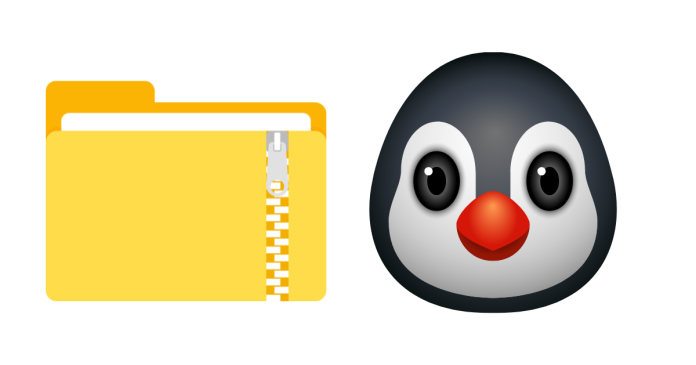In Linux, the unzip command is used to extract files from a .zip archive. Below are some common ways to use the unzip command and its options:
Basic Syntax:
unzip [options] zipfile.zip
Common unzip Command Usage:
- Extract a ZIP File:
- To unzip a
.zipfile into the current directory:unzip filename.zip
- To unzip a
- Extract ZIP File to a Specific Directory:
- To unzip a file to a specific directory, use the
-doption followed by the target directory:unzip filename.zip -d /path/to/destination/
- To unzip a file to a specific directory, use the
- List Contents of a ZIP File Without Extracting:
- To view the contents of a
.zipfile without extracting it:unzip -l filename.zip - This will show a list of files inside the archive.
- To view the contents of a
- Extract Specific Files From a ZIP File:
- You can extract specific files from a
.ziparchive by specifying their names:unzip filename.zip file1.txt file2.txt - This will only extract file1.txt and file2.txt from filename.zip.
- You can extract specific files from a
- Overwrite Confirmation:
- By default,
unzipwill overwrite existing files without asking. To be prompted before overwriting, use the-o(overwrite) flag:unzip -o filename.zip - To prevent overwriting, use the
-noption:unzip -n filename.zip
- By default,
- Extract ZIP File Verbosely:
- To show more details about the extraction process, use the
-v(verbose) option:unzip -v filename.zip
- To show more details about the extraction process, use the
- Extract Files with Password Protection:
- If the ZIP archive is password-protected, you can specify the password with the
-Poption:unzip -P yourpassword filename.zip
- If the ZIP archive is password-protected, you can specify the password with the
- Extract All Files (Without Directories):
- To extract the files from a
.ziparchive but ignore directories (extract only files):unzip -j filename.zip
- To extract the files from a
- Test ZIP Archive for Errors:
- To test a
.zipfile for integrity without extracting:unzip -t filename.zip
- To test a
Example:
- To unzip a file named
archive.zipinto a directory called/home/user/docs/:unzip archive.zip -d /home/user/docs/
Conclusion:
The unzip command in Linux is a straightforward and flexible tool to extract files from .zip archives. You can use it with various options to control how files are extracted, where they go, and how they behave if files already exist.