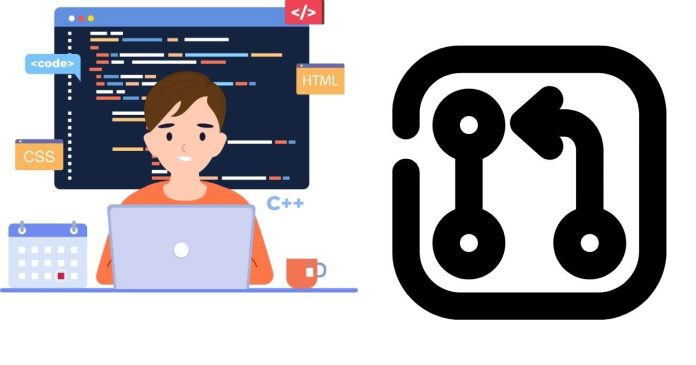Git is a powerful version control system that makes managing code changes easier. However, mistakes can happen—like running a git pull when you didn’t mean to. If you find yourself in such a situation, knowing how to undo a git pull and restore your repository to its previous state is crucial. This article explains how to roll back a git pull and covers scenarios where you need to revert your repository.
Understanding git pull
The git pull command fetches changes from a remote repository and merges them into your current branch. It’s essentially a combination of two commands:
git fetch(retrieves changes from the remote repository)git merge(applies those changes to the current branch)
When you want to undo a git pull, you’re essentially reversing the effects of the merge.
Scenarios to Undo git pull
- Before Committing Changes If the
git pullresults in conflicts or unwanted changes, you can undo it as long as you haven’t committed anything. - After Committing Changes If the
git pullhas been committed, you can revert the repository to its previous state.
Undoing a git pull: Step-by-Step
1. Check the State of Your Repository
Run the following command to understand what happened during the git pull:
git log
Look for recent commits to determine the state before and after the pull.
2. Undo the Merge (If Not Yet Committed)
If the pull hasn’t been committed yet, you can use:
git merge –abort
This command will stop the merge and restore your repository to the state before the git pull.
3. Reset to a Previous Commit
If the pull has already been committed, you can reset your branch to the commit before the pull. First, identify the commit hash before the git pull by running:
git log
Then, reset your branch:
Example:
4. Undo Pull Without Losing Local Changes
If you want to undo the pull but keep your local changes intact, use the --soft option:
git reset –soft <commit-hash>
This command keeps the changes in your working directory but resets the commit history.
5. Forcing the State of the Repository
If you need to force your repository to match the remote state, you can do a hard reset:
git fetch origin
git reset –hard origin/<branch-name>
Tips for Safely Undoing git pull
- Use Stash for Uncommitted Changes
Before making any resets, stash your changes to avoid accidental loss:
git stash
2. Double-Check Commit Hashes
Ensure you’re resetting to the correct commit hash by reviewing the commit history with git log.
3. Backup Your Changes
Create a temporary branch to save your current state before undoing the pull:
git branch backup-branch
4. Avoid Frequent Hard Resets
Use git reset --hard cautiously, as it discards changes irreversibly.