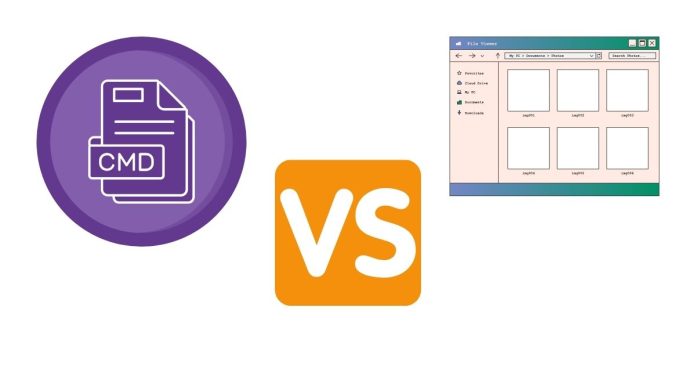If you’ve ever been into scripting on Windows, you’ve likely encountered two common file extensions: .bat and .cmd. At first glance, they seem interchangeable, as both are used to write scripts that automate tasks using the Windows Command Prompt. However, there are subtle differences between the two that can impact how and when they should be used. Let’s look into their history, functionality, and differences.
A Brief History
The .bat file format dates back to MS-DOS, the predecessor of modern Windows operating systems. Batch files were used to automate repetitive tasks by executing a series of commands sequentially. With the advent of Windows NT, Microsoft introduced the .cmd file extension to distinguish between scripts designed for the NT-based Command Prompt and those meant for the older MS-DOS environment.
Similarities Between .bat and .cmd Files
- Execution Environment: Both
.batand.cmdfiles are executed by the Command Prompt (cmd.exe). - Syntax: The scripting syntax is nearly identical. Commands like
echo,set,if, andforwork the same way in both. - Purpose: Both are used to automate tasks such as file management, system configuration, and software installation.
Key Differences
- Compatibility:
.bat: Compatible with both MS-DOS and modern Windows environments..cmd: Designed specifically for Windows NT-based systems and does not run in MS-DOS.
- Error Handling:
- In
.cmdfiles, commands such asgotoandcallbehave slightly differently when error levels are checked. .cmdscripts handle error codes and execution flow more consistently with Windows NT conventions.
- In
- Execution Behavior:
- When a
.cmdscript calls another script without thecallcommand, it doesn’t terminate the parent script. This is not guaranteed in.batfiles, which can sometimes terminate unexpectedly.
- When a
- Historical Context:
.batfiles maintain backward compatibility with legacy systems. For modern Windows scripting,.cmdis generally preferred due to its alignment with the NT environment.
When to Use .bat or .cmd
- Use .bat:
- When working in environments that require backward compatibility with older systems, such as MS-DOS or Windows 9x.
- For legacy scripts that need to run on a wide range of Windows versions.
- Use .cmd:
- When writing scripts for modern Windows systems (Windows NT and later).
- For scripts that rely on enhanced error handling and execution consistency in the NT environment.
Best Practices for Writing Batch Scripts
- Comment Your Code: Use
REMor double colons::to add comments and explain complex sections of your script.
:: This is a comment
REM Another comment style
2. Use Variables Wisely: Leverage environment variables to make your scripts dynamic and adaptable.
SET PATH_TO_FILE=C:\example\file.txt
ECHO File path is %PATH_TO_FILE%
3. Handle Errors Gracefully: Check error levels and provide meaningful messages.
COPY file.txt D:\backup\
IF ERRORLEVEL 1 ECHO Copy operation failed.
4. Use cmd for Modern Scripts: If you’re targeting newer systems exclusively, stick with .cmd for better compatibility and consistency.
While .bat and .cmd files serve similar purposes, understanding their differences can help you choose the right format for your scripting needs. If you’re maintaining legacy systems or scripts, .bat is the way to go. For modern Windows scripting, .cmd offers a cleaner, more consistent experience.
No matter which extension you choose, mastering batch scripting can significantly enhance your productivity by automating repetitive tasks and simplifying complex workflows.