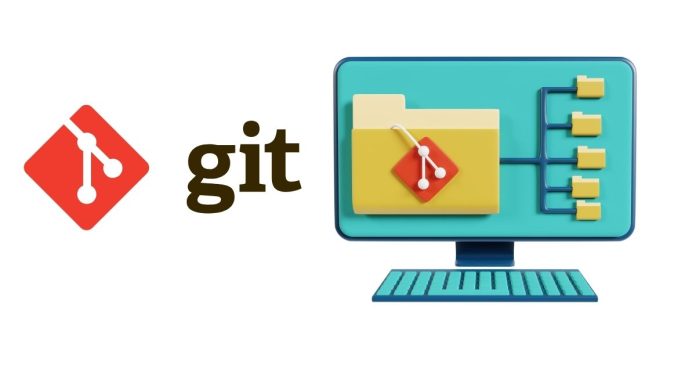In the world of version control systems, Git stands out as a powerful and flexible tool. One of its most commonly used commands is git push. This command plays a pivotal role in collaborative development by allowing users to share their changes with others. In this blog, we’ll dive deep into the git push command, its syntax, and its use cases.
What is git push?
The git push command uploads local repository content to a remote repository. It is used to share code, collaborate with team members, and sync changes between local and remote repositories. Essentially, it updates the remote repository with commits made in the local branch.
Syntax of git push
The basic syntax of the git push command is as follows:
git push <remote-name> <branch-name>
<remote-name>: The name of the remote repository, usuallyoriginby default.<branch-name>: The branch you want to push to the remote repository.
Common Use Cases
- Pushing to a Remote Repository To push changes in your local branch to a remote branch:
git push origin mainThis command pushes the local
mainbranch to themainbranch of the remote repository. - Pushing All Local Branches If you want to push all local branches to their respective remote branches:
git push --all - Force Pushing Sometimes, you may need to overwrite changes in the remote repository. You can use the
--forceor-fflag:git push origin main --forceCaution: Force pushing can overwrite changes made by others. Use it judiciously.
- Pushing Tags To push all local tags to the remote repository:
git push origin --tags - Dry Run To see what changes will be pushed without actually pushing them:
git push --dry-run
How git push Works
When you execute git push, Git uploads the commits from your local branch to the remote branch. If the remote branch is ahead or has diverged from the local branch, Git will throw an error, prompting you to pull changes first. This ensures you’re always working with the latest code.
Common Errors and Solutions
- Rejected Push: Happens when the remote branch has commits that the local branch lacks. Solution: Run
git pullorgit fetchto synchronize. - Authentication Error: Ensure your credentials are correct or use a Personal Access Token (PAT) if required.
Conclusion
The git push command is an indispensable tool for developers working in collaborative environments. Whether you’re syncing code, sharing updates, or managing branches, understanding how to use git push effectively ensures smooth teamwork and version control.