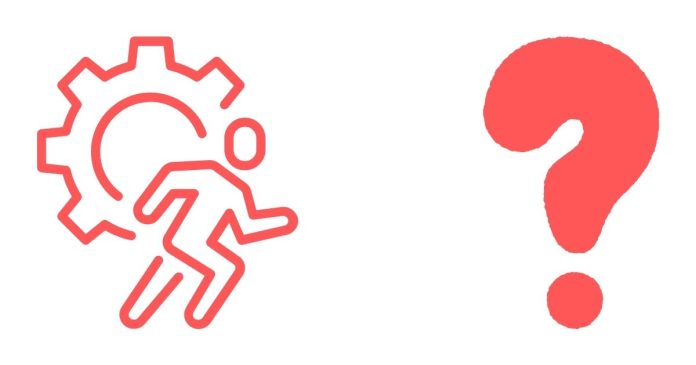HTML forms are essential building blocks of web development. They allow developers to collect user inputs and send data to servers. Two key attributes of the <form> element are action and method. In this blog post, we’ll demystify these attributes, focusing on what <form action="#"> and <form method="post" action="..."> mean and how they are used.
The <form> Element
The <form> element is used to create an interactive form that allows users to input data. It provides attributes that define how the data is submitted and where it is sent.
Key Attributes of <form>:
action: Specifies the URL or endpoint where the form data should be sent.method: Defines the HTTP method to use when submitting the form. Common values areGETandPOST.
Let’s break down the two examples:
Example 1: <form action="#">
The action attribute determines the destination of the form data. When the action attribute is set to #, it typically refers to the current page. This means the form will not send data to an external endpoint or a different page but will instead reload the current page when submitted.
Use Cases:
- Frontend Validation: Often, developers use
<form action="#">during the development stage or when handling form submissions entirely on the client side (e.g., using JavaScript). - Single Page Applications (SPAs): In SPAs, JavaScript often intercepts the form submission to prevent a page reload and process the data dynamically.
Example:
<form action=”#”>
<label for=”name”>Name:</label>
<input type=”text” id=”name” name=”name”>
<button type=”submit”>Submit</button>
</form>
In this example, the form submits to the same page, and you can handle the data with JavaScript or prevent the default submission using event.preventDefault().
Example 2: <form method="post" action="...">
Here, the method attribute specifies the HTTP method for submitting the form, and the action attribute specifies the endpoint (usually a URL) where the form data will be sent.
HTTP Methods:
GET: Sends data as URL query parameters, visible in the browser’s address bar. This is suitable for non-sensitive data, such as search queries.POST: Sends data in the request body, making it more secure for sensitive information like passwords or personal details.
Use Cases for POST:
- Submitting forms with sensitive or large amounts of data.
- Sending data that should not be stored in browser history.
Example:
<form method=”post” action=”/submit-form”>
<label for=”email”>Email:</label>
<input type=”email” id=”email” name=”email”>
<label for=”password”>Password:</label>
<input type=”password” id=”password” name=”password”>
<button type=”submit”>Submit</button>
</form>
In this example:
- The form data is sent to
/submit-formusing thePOSTmethod. - Since the data is sent in the body of the request, it is not appended to the URL, offering better security for sensitive inputs.
Key Differences Between <form action="#"> and <form method="post" action="...">
| Attribute | <form action="#"> |
<form method="post" action="..."> |
|---|---|---|
action Value |
# (current page) |
Specifies a URL (e.g., /submit-form) |
method Value |
Defaults to GET |
Explicitly set to POST |
| Data Submission | Reloads the page or handled by JavaScript | Sends data to the specified endpoint |
| Use Case | Client-side validation or dynamic handling | Secure server-side data submission |
When to Use Which?
- Use
<form action="#">when the form does not need to communicate with a server and can be handled entirely on the client side. - Use
<form method="post" action="...">when you need to send data to a server for processing, such as in traditional server-side applications or when storing user input in a database.
Understanding the purpose and behavior of action and method attributes in <form> elements is crucial for building effective web applications. Whether you’re working on a simple static site or a complex dynamic application, these attributes provide the flexibility to handle user inputs efficiently.