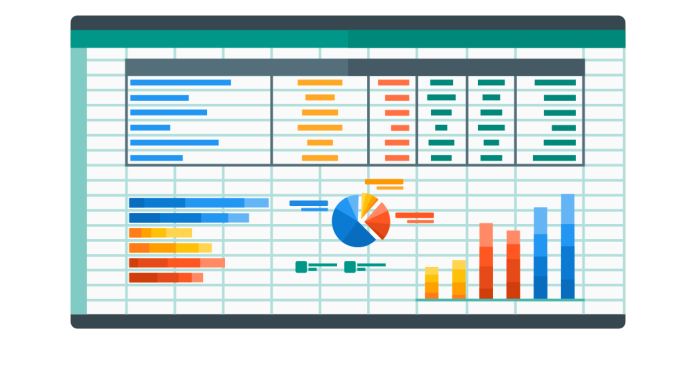In Excel, the Sigma (Σ) or Summation function is used to calculate the sum of a range of numbers. While the Sigma symbol (Σ) itself is often used in mathematical expressions, in Excel, the equivalent function is the SUM function.
How to Use the SUM Function in Excel
- Simple Sum:
- To sum a range of cells, use the
SUMfunction. - Example:
=SUM(A1:A10)
This will add the values in cells A1 through A10.
- To sum a range of cells, use the
- Multiple Ranges:
- You can also sum multiple ranges or individual values.
- Example:
=SUM(A1:A10, C1:C10)
This will sum the values in A1:A10 and C1:C10.
- Summing Individual Values:
- You can sum individual numbers by separating them with commas.
- Example:
=SUM(10, 20, 30)
This will sum 10, 20, and 30, giving a result of 60.
- AutoSum Feature (Sigma Symbol in Excel):
- Excel has a built-in AutoSum feature, represented by the Σ symbol in the toolbar.
- To use it:
- Click on the cell where you want the sum to appear.
- Go to the Home tab.
- Click the Σ (AutoSum) button.
- Excel will automatically select a range of cells to sum. You can adjust the range if needed and press Enter.
Advanced SUM Functions:
- SUMIF Function: Sums values based on a condition.
- Example:
=SUMIF(A1:A10, ">5")
This will sum all values in A1:A10 that are greater than 5.
- Example:
- SUMIFS Function: Sums values based on multiple conditions.
- Example:
=SUMIFS(A1:A10, B1:B10, "Yes")
This will sum values in A1:A10 where the corresponding value in B1:B10 is “Yes”.
- Example:
Conclusion:
The Sigma (Σ) in Excel refers to the SUM function, which is used to quickly add numbers across a range or multiple ranges of cells. You can use it for simple addition or more advanced conditional summing with SUMIF or SUMIFS.