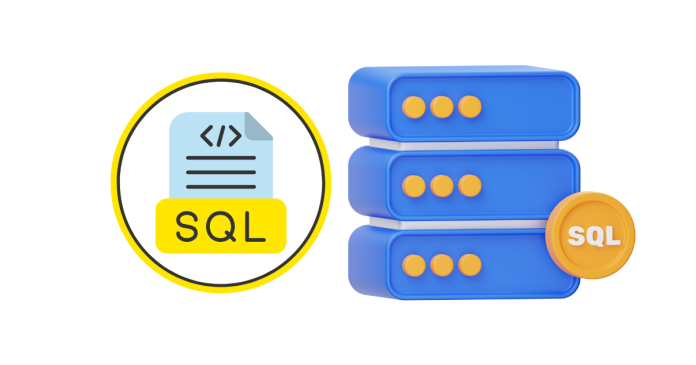In SQL Server Management Studio (SSMS), you can show or hide line numbers in the code editor using the Options menu or a shortcut for toggling settings.
Shortcut to Show or Hide Line Numbers:
SSMS does not have a direct keyboard shortcut for toggling line numbers. However, you can use the following steps to enable or disable line numbers:
Enable/Disable Line Numbers in SSMS:
- Open SSMS Options:
- Press
Alt+Tto open the Tools menu. - Press
O(or navigate to Options using the arrow keys) to open the Options window.
- Press
- Navigate to the Text Editor Settings:
- In the Options window, expand Text Editor.
- Expand Transact-SQL (or All Languages to apply the change globally).
- Select General.
- Enable/Disable Line Numbers:
- In the right pane, check or uncheck the box for Line numbers under the Display section.
- Apply and Close:
- Click OK to save changes.
Quick Access Without Using a Mouse:
Using only keyboard shortcuts:
- Press
Alt+T, thenOto open the Options dialog. - Use the arrow keys to navigate to Text Editor → Transact-SQL → General.
- Press the
Tabkey until the Line numbers checkbox is selected. - Press the Spacebar to toggle the checkbox.
- Press Enter to save and close.
Line Numbers in Action
Once enabled, line numbers will appear in the left margin of the editor in SSMS, making it easier to debug or navigate your SQL scripts.