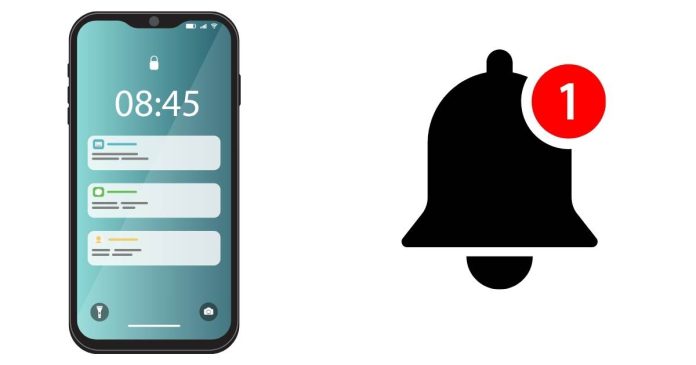Have you been experiencing the frustrating “Send USSD Failed” notification repeatedly showing up on your phone? Don’t worry; you’re not alone. Here, we’ll explain why this happens and how to fix it.
What Does “Send USSD Failed” Mean? USSD (Unstructured Supplementary Service Data) is the technology behind shortcodes used for things like checking account balances, subscribing to mobile services, or performing quick actions on your mobile network. The “Send USSD Failed” error typically means your phone’s attempt to connect with your network provider’s system was unsuccessful.
Why Does It Happen?
- Network Issues: A weak or unstable mobile network signal is the most common reason. If your phone struggles to maintain a steady connection, the USSD request may fail repeatedly.
- SIM Card Problems: If your SIM card is damaged, improperly inserted, or outdated, it can lead to errors.
- Phone Software Glitches: Outdated phone software or temporary system glitches may interfere with USSD functionality.
- Conflicting Apps: Certain apps running in the background can cause repeated USSD requests to trigger errors.
How to Fix the Issue
- Check Your Network Signal: Ensure you’re in an area with good network coverage. If the signal is weak, move to a different location.
- Restart Your Phone: A simple restart can resolve minor glitches causing the error.
- Reinsert Your SIM Card: Turn off your phone, remove the SIM card, clean it gently, and reinsert it securely.
- Update Your Phone Software: Check for system updates and install them to fix potential compatibility issues.
- Clear Problematic Apps: Identify any apps recently installed or running in the background that might be triggering repeated USSD requests and disable or uninstall them.
- Contact Your Service Provider: If the issue persists, reach out to your network provider. They can help identify and fix network or SIM-specific problems.