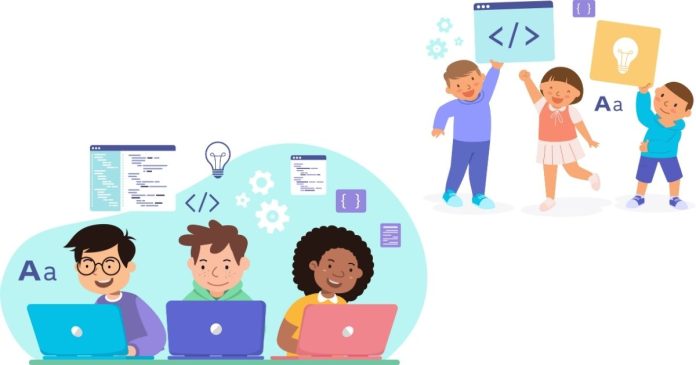Python’s Turtle module is a powerful tool for introducing programming concepts in a fun and interactive way. It allows users to create drawings, patterns, and animations by controlling a “turtle” that moves on a screen. This tutorial will guide you through the basics of Turtle, helping you explore its creative potential.
What is the Turtle Module?
The Turtle module is part of Python’s standard library, meaning it comes pre-installed. It provides a simple way to draw graphics and visualize algorithms. The name “turtle” comes from the traditional use of a pen-controlled robot in early programming education.
Getting Started with Turtle
1. Importing the Turtle Module
To use Turtle, you first need to import it:
2. Creating a Turtle Object
A Turtle object is created to control the drawing.
3. Setting Up the Screen
You can customize the drawing window (screen):
4. Basic Turtle Commands
pen.forward(distance): Moves the turtle forward by the specified distance.pen.backward(distance): Moves the turtle backward.pen.right(angle): Rotates the turtle clockwise by the given angle.pen.left(angle): Rotates the turtle counterclockwise.pen.penup(): Lifts the pen (stops drawing).pen.pendown(): Puts the pen down (resumes drawing).
Example:
Drawing Shapes with Turtle
1. Drawing a Square
2. Drawing a Circle
3. Drawing a Triangle
Customizing the Turtle
You can personalize the turtle’s appearance and behavior:
- Change Pen Color:
pen.color("red") - Change Pen Size:
pen.pensize(3) - Change Turtle Shape:
pen.shape("turtle")
Available shapes include"arrow","circle","square","triangle", and"classic".
Example:
Creating Patterns
1. Star Pattern
2. Spiral Pattern
Working with Colors
The Turtle module supports RGB color values. You can set them using screen.colormode(255):
Animating the Turtle
Use loops and delays to create animations:
Creating Functions with Turtle
You can create reusable shapes and patterns by defining functions:
Exiting the Program
To close the Turtle graphics window:
Full Example: Drawing a Scene
Here’s a complete example that combines multiple Turtle features:
The Python Turtle module offers an exciting and visual way to learn programming and explore creativity. Whether you’re a beginner experimenting with loops or an artist designing intricate patterns, Turtle provides endless possibilities for fun and learning. Try customizing shapes, colors, and animations to see what you can create!