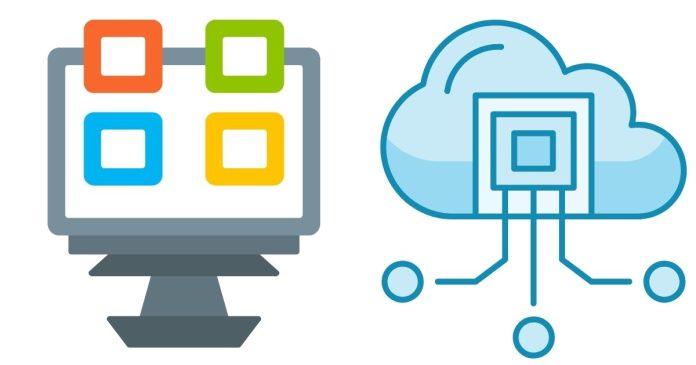Microsoft Azure, often referred to as just Azure, is one of the leading cloud computing platforms, offering a wide range of cloud services including computing power, storage, networking, and analytics. Whether you are a developer, IT administrator, or business professional, Azure provides the tools and services to build, deploy, and manage applications through Microsoft-managed data centers. In this tutorial, we will take you through the basics of Microsoft Azure, its key components, and how to get started with Azure.
What is Microsoft Azure?
Microsoft Azure is a cloud computing platform provided by Microsoft. It offers Platform-as-a-Service (PaaS), Infrastructure-as-a-Service (IaaS), and Software-as-a-Service (SaaS) capabilities to manage applications, databases, virtual machines, and more. Azure supports a variety of programming languages, frameworks, operating systems, and databases, providing flexibility and scalability for organizations.
Key Features of Azure:
- Compute: Virtual machines, app services, and Kubernetes for container orchestration.
- Storage: Cloud storage options like Azure Blob Storage, File Storage, and Disk Storage.
- Networking: Virtual Networks, VPNs, and Load Balancers for robust networking.
- AI & Machine Learning: Services like Azure Cognitive Services and Azure Machine Learning for building intelligent applications.
- Analytics: Data warehousing, real-time analytics, and business intelligence tools.
- Security: Azure Active Directory, Azure Security Center, and encryption tools for securing applications and data.
Setting Up Microsoft Azure
Before diving deeper into Azure’s offerings, let’s go through how to set up an Azure account and get started.
Step 1: Create a Microsoft Azure Account
- Sign Up: Go to the Microsoft Azure website and click on Start free. You’ll need a Microsoft account (you can create one if you don’t have one already).
- Free Account: Microsoft Azure offers a free account with $200 in credits for the first 30 days. After that, you can continue with free services that are available on the platform, such as Azure Blob Storage, Azure Functions, and more.
Step 2: Accessing the Azure Portal
Once your account is set up, you can access the Azure Portal. This is the primary interface for managing your Azure resources.
- Portal URL: https://portal.azure.com
- After logging in, you will have access to a dashboard with all the services, settings, and tools to manage your Azure resources.
Step 3: Create a Resource Group
In Azure, a resource group is a container that holds related resources for an application. Grouping resources together makes management easier and enables resource sharing.
- On the Azure Portal dashboard, click on Create a resource.
- Search for Resource Group and select it.
- Choose a Subscription (you can use the free account).
- Enter a Resource Group Name (e.g., “MyFirstResourceGroup”).
- Choose a Region (Azure data centers are located around the world, and selecting a region close to your users improves performance).
- Click Review + Create and then Create.
Step 4: Creating a Virtual Machine
Let’s now go ahead and create a basic Virtual Machine (VM), one of the most common services in Azure.
- In the Azure Portal, click on Create a resource and search for Virtual Machine.
- Click on Virtual Machine and then Create.
- Fill in the required information:
- Subscription: Select your subscription.
- Resource Group: Select the resource group created earlier.
- VM Name: Give your VM a name (e.g., “MyFirstVM”).
- Region: Choose the region that suits you.
- Image: Select an operating system (for example, Windows Server or Ubuntu).
- Size: Choose a VM size based on your needs (you can start with the smallest option for testing).
- Under Authentication type, select Password and provide a username and password.
- Click Next to configure networking and other settings (use default settings for simplicity).
- Click Review + Create and then Create to deploy the virtual machine.
Azure will start provisioning the virtual machine. Once the VM is ready, you can connect to it using Remote Desktop Protocol (RDP) for Windows or SSH for Linux.
Understanding Core Azure Services
Now that we have set up the Azure portal and created our first virtual machine, let’s dive into some of the core services Azure offers.
1. Azure Storage
Azure provides multiple storage options, each designed to meet different needs:
- Blob Storage: Used for storing unstructured data such as text and binary data (e.g., images, videos, and backups).
- File Storage: Provides shared storage for legacy applications using the SMB protocol.
- Disk Storage: Virtual hard drives (VHDs) used by virtual machines.
- Queue Storage: A messaging service for communication between different components of an application.
2. Azure Networking
Networking is a fundamental aspect of any cloud-based solution. Azure offers several tools to help you build and manage your cloud infrastructure:
- Virtual Network (VNet): Enables you to create private networks within the Azure cloud to isolate your resources.
- Load Balancer: Distributes traffic across multiple resources to ensure high availability and reliability.
- VPN Gateway: Connects your on-premises network to Azure securely over the internet.
3. Azure App Services
Azure App Services is a platform for building and hosting web apps. It provides managed hosting for applications written in multiple programming languages, including .NET, Java, Node.js, and PHP. Key features include:
- Web Apps: Host web applications with built-in scaling.
- Mobile Apps: Build mobile backends for your mobile apps.
- API Apps: Host RESTful APIs for consumption by other services.
4. Azure Functions
Azure Functions is a serverless computing service that allows you to run event-driven code without managing the underlying infrastructure. It’s ideal for running small pieces of code in response to events like file uploads, database changes, or HTTP requests.
5. Azure Cognitive Services
Azure Cognitive Services is a suite of AI tools that enables developers to integrate AI capabilities into applications easily. Some popular Cognitive Services include:
- Computer Vision: Analyze and interpret images.
- Text Analytics: Extract sentiment, key phrases, and entities from text.
- Speech Recognition: Convert speech to text or vice versa.
6. Azure Active Directory (Azure AD)
Azure Active Directory is an identity and access management service that helps organizations manage users and their permissions to applications and resources. Azure AD is essential for securing access to Azure services and integrating with on-premises Active Directory.
Monitoring and Managing Azure Resources
Azure provides several tools for monitoring and managing the performance of your resources:
- Azure Monitor: Collects and analyzes data from your Azure resources to ensure they are performing optimally.
- Azure Security Center: Provides a unified security management system for protecting your resources and detecting vulnerabilities.
- Azure Automation: Helps automate repetitive tasks, such as starting and stopping virtual machines or scaling resources up and down.
Conclusion
In this tutorial, we’ve explored the basics of Microsoft Azure, including how to set up an account, create a resource group, and deploy a virtual machine. We also covered core Azure services such as storage, networking, app services, and cognitive services.
Microsoft Azure is a powerful cloud platform with extensive tools and services designed to support developers, IT professionals, and businesses alike. By leveraging the services offered by Azure, you can build scalable, reliable, and secure applications without worrying about underlying infrastructure.
Whether you are building a new application, migrating an existing one to the cloud, or exploring new AI and machine learning capabilities, Microsoft Azure provides the flexibility and tools you need to succeed in the cloud.
Happy cloud computing!