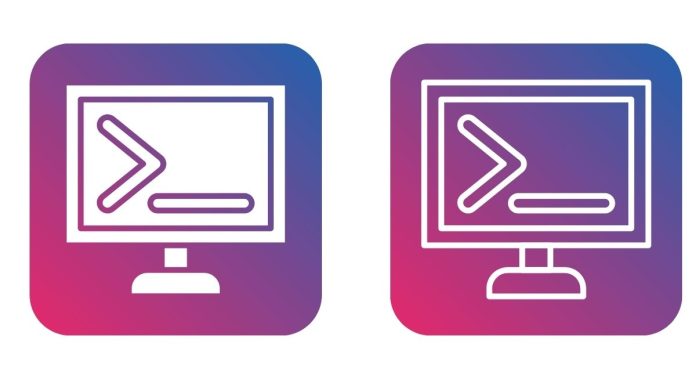Linux is an open-source, highly flexible operating system that offers a variety of tools and commands to make system management easier. One of the most useful yet often overlooked commands is the which command. Whether you’re a seasoned Linux user or just starting out, understanding how the which command works can help you troubleshoot and navigate your system more effectively.
What is the which Command?
In simple terms, the which command is used to locate the path of executables in your system. When you type a command in the terminal, your system looks for the program associated with that command in directories listed in the $PATH environment variable. The which command helps you identify the full path to the executable of a given command.
Syntax:
which [command_name]
How Does the which Command Work?
When you run which <command_name>, it searches the directories listed in your $PATH variable for an executable file that matches the command name you entered. It then returns the path of the executable if it finds it, or nothing if the command is not found.
For example, if you want to know the location of the ls command, you would use:
which ls
Output:
/usr/bin/ls
In this case, the which command returns /usr/bin/ls, which is the location of the ls executable on your system.
Why is the which Command Useful?
- Verifying Command Location: If you’re unsure where a specific command is located,
whichcan provide the exact directory path of the executable. This is especially useful when you have multiple versions of a program installed or when you need to know if a command is being executed from a system directory or from a local directory. - Debugging PATH Issues: Sometimes you may encounter issues with commands not being found or executing incorrectly. Using
whichcan help identify if the right executable is in the correct directory listed in your$PATH. - Avoiding Conflicts: When multiple versions of a program are installed, the
whichcommand shows you which one will be used when you run the command, based on your system’s$PATHsettings. - Ensuring Correct Permissions: If a command is not found, you can check if it exists in a directory that the current user has permission to execute.
Examples of Using which
- Finding a system command: To find the location of the
python3command:which python3Output might be something like:
/usr/bin/python3 - Checking if a command is installed: If you’re unsure whether
gitis installed, you can check:which gitIf the output is empty, then
gitmight not be installed, or it’s not in your$PATH. - Finding the location of a shell command: If you’re using a particular shell command and want to confirm where it’s coming from:
which bashOutput:
/bin/bash - Troubleshooting custom scripts: If you’re running custom scripts and they rely on other commands, using
whichhelps ensure that the correct versions of these commands are being used.
Limitations of the which Command
While which is a powerful tool, it’s important to understand its limitations:
- Does Not Find Aliases:
whichonly looks for executables in the directories listed in your$PATHand cannot locate aliases or shell functions. To find out where an alias is defined, you can use thealiascommand instead. - Only Searches
$PATH: If an executable isn’t in your$PATH,whichwill not be able to find it, even if it’s installed somewhere on the system. - Doesn’t Provide Full Search Functionality: It only returns the first match it finds, and doesn’t list multiple versions or locations of the same command.
Conclusion
The which command is an essential tool for navigating and troubleshooting your Linux system. It helps you quickly locate executables, verify installations, and debug issues related to system paths. While simple in its function, it’s invaluable for Linux administrators, developers, and power users alike. Whether you’re managing system configurations, finding the location of programs, or just trying to understand your environment better, which is a command that should always be part of your Linux toolkit.
Happy exploring!