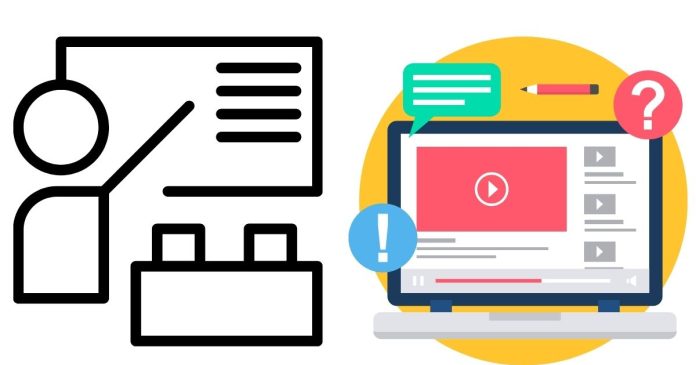Linux and Unix are two powerful, widely used operating systems that play an essential role in the world of computing. Whether you are a programmer, system administrator, or simply someone curious about technology, learning Linux or Unix can open doors to many opportunities. These operating systems are the foundation of many servers, cloud infrastructures, and embedded systems, and they offer a robust environment for software development.
In this blog post, we will explore the basics of Linux and Unix, how to use them, and why they are important. Whether you are looking to install Linux, explore the command line, or manage files, this tutorial will help you get started.
What Are Linux and Unix?
Unix is a powerful, multiuser, multitasking operating system originally developed in the 1960s at AT&T’s Bell Labs. Unix systems were designed to be efficient and versatile, with a simple architecture that made them ideal for academic, scientific, and enterprise environments.
Linux is an open-source, Unix-like operating system created by Linus Torvalds in 1991. While Linux is based on the principles of Unix, it is developed and maintained by a community of developers around the world. Unlike Unix, which is proprietary and closed-source, Linux is free and open-source, making it widely adopted across personal computers, servers, and other computing devices.
Why Use Linux/Unix?
- Stability: Both Linux and Unix are known for their reliability and uptime. They rarely crash or freeze, making them ideal for critical systems, like servers and embedded devices.
- Security: These operating systems offer strong security features, including permissions, access controls, and user management systems, which make them resilient against unauthorized access and malware.
- Performance: Linux and Unix are lightweight and efficient, providing superior performance, especially on older hardware or resource-constrained devices.
- Flexibility: Linux/Unix is highly customizable. You can modify nearly every aspect of the system, from the user interface to the kernel, to suit your needs.
- Command-Line Power: The command line in Linux/Unix is extremely powerful. With a variety of commands and tools, it allows users to automate tasks, manage files, and perform complex operations with efficiency.
Basic Linux/Unix Commands
If you’re new to Linux or Unix, one of the first things you’ll need to learn is how to interact with the system via the command line. Here are some essential commands to get you started:
1. Navigating the File System
pwd: Displays the current directory path.$ pwd /home/userls: Lists the files and directories in the current directory.$ ls Documents Downloads Music Picturescd: Changes the current directory.$ cd Documents $ pwd /home/user/Documentscd ..: Moves one directory up.$ cd ..
2. File Operations
touch: Creates an empty file.$ touch myfile.txtcp: Copies files or directories.$ cp myfile.txt backup.txtmv: Moves or renames files.$ mv oldname.txt newname.txtrm: Deletes a file.$ rm myfile.txtrmdir: Removes an empty directory.$ rmdir myfolder
3. Viewing and Editing Files
cat: Displays the content of a file.$ cat myfile.txtless: Allows you to scroll through a file’s content.$ less myfile.txtnanoorvim: Opens a file in a text editor.$ nano myfile.txt
4. Managing Processes
ps: Shows a list of currently running processes.$ pstop: Displays real-time information about system processes.$ topkill: Terminates a process by its PID (Process ID).$ kill 1234
5. Permissions and Ownership
chmod: Changes the file permissions.$ chmod +x script.sh # Makes the script executablechown: Changes the ownership of a file or directory.$ chown user:group myfile.txt
6. Disk Usage
df: Displays disk space usage for all mounted file systems.$ df -hdu: Shows the disk usage of files and directories.$ du -sh *
Linux/Unix Directory Structure
Linux and Unix have a standard directory structure, which is hierarchical. Understanding this structure will help you navigate your system effectively:
- /: The root directory, the top-level directory.
- /home: Contains user-specific files and directories (e.g.,
/home/user). - /bin: Essential command binaries (executables).
- /usr: User utilities and programs.
- /var: Variable files, such as logs and spool files.
- /etc: Configuration files for system-wide settings.
- /tmp: Temporary files.
- /dev: Device files.
Package Management in Linux/Unix
One of the key features of Linux is the ability to easily manage software through package managers. The package manager allows you to install, update, and remove software from your system.
- Debian/Ubuntu-based systems use
apt:sudo apt update # Updates the package list sudo apt install <package-name> # Installs a package sudo apt upgrade # Upgrades all installed packages - Red Hat/Fedora-based systems use
yumordnf:sudo yum install <package-name> # Installs a package sudo yum update # Updates all installed packages
Working with Users and Groups
Linux/Unix is designed for multi-user environments, and managing users and groups is crucial for system administration:
- Adding a user:
sudo adduser newuser - Deleting a user:
sudo deluser newuser - Creating a group:
sudo groupadd newgroup - Adding a user to a group:
sudo usermod -aG newgroup newuser
Conclusion
Linux and Unix are powerful, flexible operating systems that form the backbone of much of today’s technology. From managing files and users to configuring system settings and troubleshooting issues, learning how to navigate and use Linux/Unix will significantly improve your understanding of computing. Whether you’re interested in system administration, software development, or cloud computing, mastering the basics of Linux and Unix is a valuable skill.
By practicing the commands and concepts mentioned in this tutorial, you’ll gain hands-on experience and start to feel comfortable working with Linux or Unix environments. With countless online resources, communities, and documentation available, you’ll never be alone on your journey to becoming proficient in these powerful operating systems.
Happy exploring!