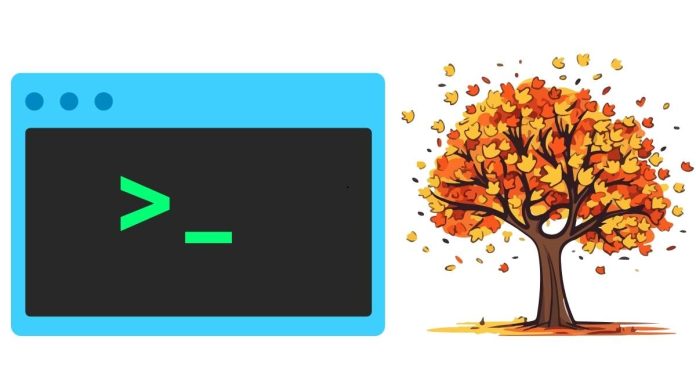The tree command in Linux is a useful utility that displays the directory structure of a file system in a tree-like format. This command is especially valuable for users who want to visualize the organization of files and directories in a clear, hierarchical structure.
Installation
On most Linux distributions, the tree command isn’t installed by default. To install it, use the following commands:
- For Debian-based systems (like Ubuntu):
sudo apt-get install tree - For Red Hat-based systems (like Fedora or CentOS):
sudo yum install tree - For Arch Linux:
sudo pacman -S tree
Usage
Once installed, using the tree command is simple. Just type tree followed by the directory name you want to inspect. For example:
tree /home/user/Documents
This will output the directory structure of the specified path in a visually organized tree format. By default, tree displays the entire directory structure, including files and subdirectories.
Key Options
-L <level>: Limits the depth of the directory tree. For instance,tree -L 2will show the directory structure up to two levels deep.-d: Only lists directories, not files.-f: Shows the full path prefix for each file.-a: Includes hidden files in the output.
For example, to display only directories up to a depth of 3 with hidden files included, you would use:
tree -L 3 -d -a
Conclusion
The tree command is an excellent tool for visually representing your file system structure, making it easier to navigate and understand the organization of files. Whether you’re a beginner or an experienced Linux user, mastering tree can greatly improve your productivity and file management efficiency.