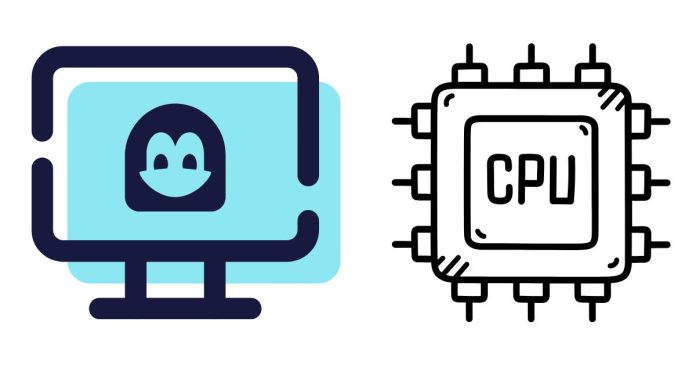To determine the current CPU utilization in a Linux system, you have several tools and commands available to check real-time CPU usage. Here are some commonly used methods:
1. Using top command
The top command is one of the most commonly used utilities for monitoring system performance, including CPU utilization. When you run top, it displays a dynamic, real-time view of system processes, including CPU usage.
top
In the top output, you’ll see a summary area at the top that shows CPU statistics:
%Cpu(s): 3.4 us, 2.1 sy, 0.0 ni, 93.8 id, 0.1 wa, 0.1 hi, 0.5 si, 0.0 st
- us: User CPU time (time spent in user mode).
- sy: System CPU time (time spent in kernel mode).
- ni: Nice CPU time (time spent running user processes with a positive nice value).
- id: Idle CPU time (time when the CPU is doing nothing).
- wa: IO Wait (time waiting for disk operations).
- hi: Hardware interrupt time.
- si: Software interrupt time.
- st: Steal time (time when the virtual machine is waiting for real CPU time).
2. Using mpstat command (from sysstat package)
The mpstat command can be used to display CPU utilization statistics for each processor.
Install sysstat if it’s not installed:
sudo apt-get install sysstat # On Ubuntu/Debian
sudo yum install sysstat # On CentOS/RHEL
Once installed, you can use the following command:
mpstat
Output will look something like this:
CPU %usr %nice %sys %iowait %idle %steal %soft %irq %srv
all 5.05 0.01 2.29 0.25 92.40 0.00 0.00 0.00 0.00
- %usr: Percentage of CPU used by user space processes.
- %sys: Percentage of CPU used by system processes.
- %iowait: Time spent waiting for I/O to complete.
- %idle: Time when the CPU is idle.
- %steal: Time the virtual machine is waiting for CPU.
3. Using uptime command
The uptime command provides a brief summary of system uptime and the load averages for the past 1, 5, and 15 minutes. It also gives a rough indication of CPU utilization based on load averages.
uptime
Example output:
14:32:45 up 2 days, 3:51, 3 users, load average: 0.01, 0.05, 0.07
- Load average: Indicates how many processes are waiting to be executed by the CPU.
- A load average of 1.0 means the system is fully utilizing one CPU core.
- A load average of 0.5 means the system is using 50% of one core’s capacity.
4. Using vmstat command
The vmstat (virtual memory statistics) command gives a snapshot of various system statistics, including CPU usage.
vmstat 1
This will show a summary of system performance, updating every second. The columns related to CPU utilization are:
procs -----------memory---------- ---swap-- -----io---- --system-- ----cpu----
r b swpd free buff cache si so bi bo in cs us sy id wa st
2 0 0 123456 78901 234567 0 0 5 3 234 567 5 3 92 0 0
- us: User CPU time.
- sy: System CPU time.
- id: Idle CPU time.
- wa: Time spent waiting for I/O.
- st: Steal time.
5. Using /proc/stat
You can also directly check the contents of the /proc/stat file, which contains detailed information about CPU usage.
cat /proc/stat
The first line of /proc/stat contains the total CPU usage information in the following format:
cpu 3355 18 1161 23237 117 0 37 0 0 0
Each number represents:
- user time: Time spent in user mode.
- nice time: Time spent in user mode with a positive nice value.
- system time: Time spent in kernel mode.
- idle time: Time when the CPU is idle.
- iowait time: Time spent waiting for I/O operations.
- And other categories.
To compute the total CPU usage, you would need to subtract the idle time from the total time.
6. Using sar command (from sysstat package)
The sar command collects, reports, and saves system activity information, including CPU usage.
To see the CPU usage, use:
sar -u 1 3
This will show CPU usage stats every 1 second, three times.
Output example:
Linux 4.15.0-54-generic (myhost) 01/21/2025 _x86_64_ (2 CPU)
12:00:01 AM CPU %user %nice %system %iowait %idle
12:00:02 AM all 5.23 0.01 2.13 0.15 92.48
12:00:03 AM all 4.92 0.01 2.05 0.16 92.86
12:00:04 AM all 5.13 0.01 2.17 0.14 92.55
- This gives a more detailed and historical CPU utilization overview.
Summary
To check the current CPU utilization in Linux:
- Use
topfor a real-time dynamic view. - Use
mpstatfrom thesysstatpackage for detailed CPU statistics. - Use
uptimefor quick load averages. - Use
vmstatfor a snapshot of system performance. - Access
/proc/statfor raw CPU usage data. - Use
sarfor historical CPU performance stats.
Let me know if you’d like further help with any of these tools!