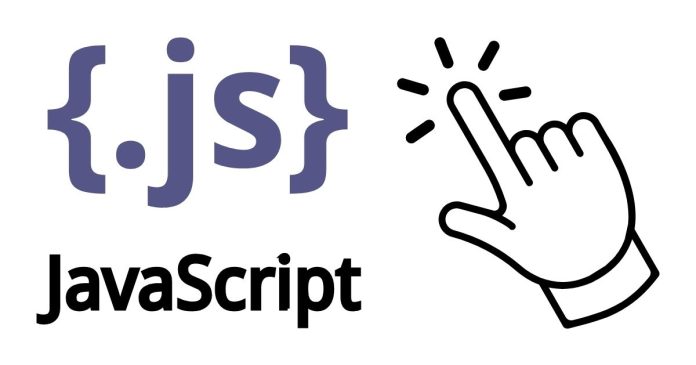Creating interactive text elements on a webpage can greatly enhance user experience. A common use case is making specific words or phrases clickable, leading users to other pages or performing specific actions. This can be achieved using HTML, CSS, and JavaScript. Here’s a step-by-step guide to help you make words inside text clickable.
Step 1: Structure the HTML
Start with the basic HTML structure. Identify the text where you want certain words or phrases to be clickable. Wrap these words in <span> or <a> tags.
<!DOCTYPE html>
<html lang=”en”>
<head>
<meta charset=”UTF-8″>
<meta name=”viewport” content=”width=device-width, initial-scale=1.0″>
<title>Clickable Words</title>
</head>
<body>
<p>
Learn more about <span class=”clickable” id=”js”>JavaScript</span>, <span class=”clickable” id=”html”>HTML</span>, and <span class=”clickable” id=”css”>CSS</span>.
</p>
<script src=”script.js”></script>
</body>
</html>
In this example, we’ve added a class and id to the clickable words for easier styling and functionality.
Step 2: Style the Clickable Words with CSS
Use CSS to visually differentiate the clickable words. For instance, you might want to change their color or add an underline to indicate they are interactive.
clickable {
color: blue;
text-decoration: underline;
cursor: pointer;
}
Add this CSS in a <style> tag within the <head> of your HTML file or in an external stylesheet.
Use JavaScript to define what happens when users click the words. Add an event listener to each clickable word. Here’s how:
// script.js
document.querySelectorAll(‘.clickable’).forEach((element) => {
element.addEventListener(‘click’, () => {
const word = element.id;
alert(`You clicked on ${word}!`);
// Add more actions here, such as navigating to a new page:
// window.location.href = `/${word}`;
});
});
In this script, clicking on a word will display an alert with the word’s name. You can customize the event handler to perform actions such as navigation, fetching data, or updating the UI.
Example Use Cases
- Navigation Links: Clicking words like “JavaScript” could take users to a JavaScript tutorial.
- Interactive Glossaries: Clicking technical terms could display their definitions in a popup or modal.
- Dynamic Content Updates: Clicking words might load related content without refreshing the page.
Making words inside text clickable is a straightforward yet powerful way to enhance interactivity on your website. By combining HTML, CSS, and JavaScript, you can create engaging experiences that keep users clicking and exploring.
Experiment with these techniques and adapt them to your specific use cases to maximize their impact!