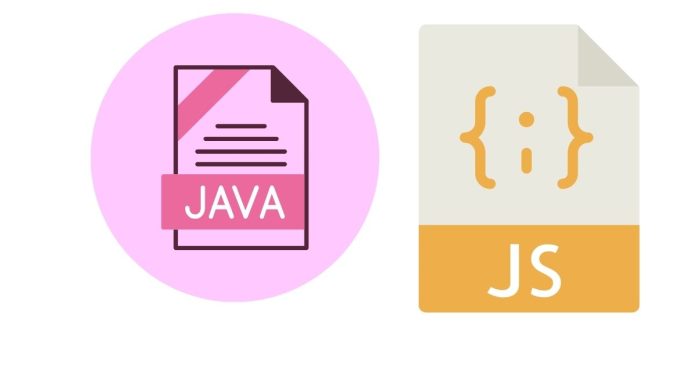Java is one of the most widely used programming languages, known for its portability, scalability, and robustness. When working with Java, it’s essential to understand the different file extensions associated with Java files. These extensions help identify the type of file, its role in the Java program, and how it should be processed or executed. In this blog post, we will explore the various Java file extensions, their functions, and how they contribute to the development and execution of Java programs.
Common Java File Extensions
There are several file extensions used in the Java development environment, each serving a distinct purpose. Below are the most commonly encountered extensions:
1. .java – Java Source File
The .java file extension is used for Java source files. These files contain the source code written by the programmer using the Java programming language. Every Java program begins with the creation of one or more .java files.
Key Points:
- A
.javafile contains class definitions, methods, variables, and other Java constructs that define the logic of a Java program. - These files are human-readable text files that can be written using any text editor or an Integrated Development Environment (IDE) like Eclipse or IntelliJ IDEA.
- The code in a
.javafile must be compiled before it can be executed.
Example:
public class HelloWorld {
public static void main(String[] args) {
System.out.println("Hello, World!");
}
}
In the example above, the file HelloWorld.java contains the Java source code.
2. .class – Java Bytecode File
The .class file extension is used for the compiled bytecode of a Java program. When a .java file is compiled using the Java compiler (javac), the output is a .class file, which contains the bytecode that can be executed by the Java Virtual Machine (JVM).
Key Points:
- The
.classfile is platform-independent and contains Java bytecode instructions that are understood and executed by the JVM. - The JVM reads and interprets the bytecode to run the program on any machine, regardless of the operating system or hardware.
- You can run the
.classfile using thejavacommand.
Example:
For the HelloWorld.java file shown earlier, the compiled bytecode would be stored in a file called HelloWorld.class.
3. .jar – Java Archive File
A .jar file is a Java Archive file, which is used to package Java classes and associated metadata (such as configuration files, images, or libraries) into a single compressed file. .jar files are commonly used for distributing Java applications or libraries.
Key Points:
.jarfiles are similar to.zipfiles but are specifically designed for Java applications..jarfiles can be executed if they contain aMain-Classentry in theMETA-INF/MANIFEST.MFfile, making them an excellent way to distribute complete Java applications.- You can create a
.jarfile using thejarcommand or through IDE tools.
Example:
To create a .jar file for your Java project, you can use:
jar cf MyApp.jar -C path_to_classes .
This command will package all compiled .class files into the MyApp.jar archive.
4. .war – Web Archive File
The .war extension stands for Web Application Archive. It is used to package Java-based web applications, such as those created with Servlets and JavaServer Pages (JSP), along with all their resources (e.g., HTML files, images, libraries) into a single file.
Key Points:
- A
.warfile is used to deploy web applications on web servers such as Apache Tomcat or Jetty. - Like
.jarfiles,.warfiles can contain Java classes, but they are specifically designed for web-based applications. - To deploy a web application, you upload the
.warfile to a web server, and the server automatically unpacks and deploys the application.
Example:
A simple .war file might contain the following:
- Java classes (e.g., servlets)
- Static content (HTML, CSS, JavaScript)
- Libraries (JAR files)
5. .ear – Enterprise Archive File
An .ear file stands for Enterprise Archive and is used to package large-scale Java Enterprise Edition (Java EE) applications. It is similar to the .war file, but it can also include EJB (Enterprise JavaBeans) components, web applications, and other resources necessary for enterprise-level applications.
Key Points:
.earfiles are used to bundle multiple JAR and WAR files together for enterprise applications.- It allows deployment of complex, multi-tier Java applications to application servers like JBoss, WebLogic, or WebSphere.
- An
.earfile often contains aMETA-INF/application.xmldescriptor that defines the components of the application.
Example:
A simple .ear file might include:
.warfiles for web applications.jarfiles for EJB components- Configuration files and deployment descriptors
6. .java~ – Backup File
The .java~ extension is often used by text editors or IDEs (such as Eclipse or Vim) to represent backup copies of a .java file. These files are automatically generated as a precaution to protect against data loss.
Key Points:
- These are temporary backup files and are usually not meant to be compiled or executed.
- They are automatically created when a
.javafile is modified and typically contain a previous version of the file.
7. .javadoc – Documentation File
The .javadoc extension is used for generating API documentation in HTML format using the JavaDoc tool. JavaDoc is a documentation generator that reads Java source code and generates readable HTML pages for each class, method, and field in the code.
Key Points:
- The
.javadocfile contains the structured documentation that developers and users can refer to when using or understanding a Java API. - You can generate JavaDoc from the source code by using the
javadoccommand.
Conclusion
In Java development, file extensions play a vital role in organizing and managing Java programs. Each extension serves a specific purpose, whether it’s for source code (.java), compiled bytecode (.class), packaging applications (.jar, .war, .ear), or generating documentation (.javadoc).
Understanding these extensions and their significance helps developers navigate Java development more effectively. Whether you’re writing code, compiling your program, creating packages, or deploying applications, knowing how each file extension functions allows you to work more efficiently in the Java ecosystem.
Happy coding!