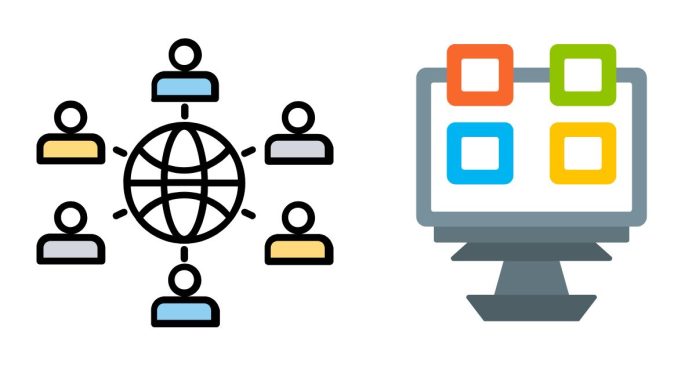Yes, there are several ways you can use Microsoft technologies to translate an entire website. One of the most common and efficient methods is by using Microsoft Translator services through the Azure Cognitive Services. Here’s a brief overview of how you can achieve this:
1. Microsoft Translator Text API (Azure Cognitive Services)
Microsoft provides a Translator Text API through Azure Cognitive Services, which allows you to translate text programmatically. You can integrate this API into your website to translate content dynamically.
Steps to translate a website:
- Sign Up for Azure Account:
- Visit the Azure portal (https://portal.azure.com/) and create a free account or sign in if you already have one.
- Create a Translator Resource:
- In the Azure portal, create a Translator resource in your subscription.
- You will get an API key that will be used to authenticate requests.
- API Integration:
- Use the Translator Text API to translate text. You will need to capture the content of your website, send it to the API, and then display the translated content.
- The Translator API supports multiple languages and can detect languages automatically.
- Code Example (JavaScript): Here’s a basic example of using the Microsoft Translator API with JavaScript to translate text on your website.
async function translateText(text, targetLanguage) { const apiKey = 'YOUR_API_KEY'; const endpoint = 'https://api.cognitive.microsofttranslator.com/translate?api-version=3.0&to=' + targetLanguage; const headers = { 'Ocp-Apim-Subscription-Key': apiKey, 'Content-Type': 'application/json' }; const body = JSON.stringify([{ 'Text': text }]); try { const response = await fetch(endpoint, { method: 'POST', headers: headers, body: body }); const data = await response.json(); return data[0].translations[0].text; } catch (error) { console.error('Error translating text:', error); } } - Translating the Entire Website:
- You can use JavaScript to capture the text on your website, send it for translation, and then replace the original text with the translated text.
- You can automate this by parsing the DOM (Document Object Model) of the website to extract the text, send it for translation, and update the page with the translated content.
2. Microsoft Edge Translation (for User-side Translation)
For users visiting your website, Microsoft Edge browser has built-in translation features. When a user visits a page in a language they don’t understand, Edge can automatically offer to translate the content into their preferred language.
- This is client-side translation and doesn’t require you to modify the website itself.
- You can inform users that they can use the browser’s translation feature for an automatic translation of the website.
3. Microsoft Power Automate (for Static Websites)
For websites with static content, you can also use Microsoft Power Automate to create workflows that automatically translate content (e.g., blog posts or articles) whenever new content is published or updated. Power Automate can trigger the translation using Microsoft Translator services and update the content on your website.
4. Microsoft Translation Widget (for websites)
While Microsoft doesn’t offer a direct, ready-made translation widget, you can integrate third-party translation widgets, such as Google Translate or other services, and customize them to use Microsoft Translator API in the background.
Conclusion:
To translate an entire website using Microsoft technology, the Azure Cognitive Services Translator Text API is the best solution. This allows for programmatic translation of the entire content on your website, which you can integrate through backend or frontend development, depending on your website’s architecture.
For users, browsers like Microsoft Edge offer automatic translation of the page content as well, reducing the need for manual integration.