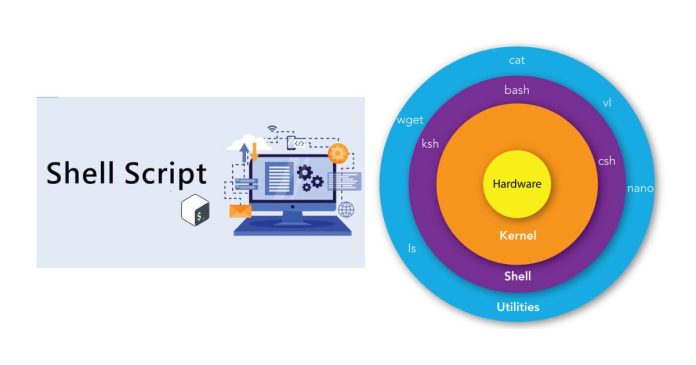The Linux shell is a command-line interface (CLI) that allows users to interact with the operating system by typing commands. It acts as a bridge between the user and the operating system, processing the commands typed by the user and executing them.
The shell is both an interface and a programming environment. There are several types of shells available in Linux, but the most commonly used ones are:
- Bash (Bourne Again Shell) – The default shell on most Linux distributions.
- Sh (Bourne Shell) – One of the oldest and most basic shells.
- Zsh (Z Shell) – A shell with advanced features, like better autocompletion and syntax highlighting.
- Fish (Friendly Interactive Shell) – A user-friendly shell with useful features.
- Tcsh – An enhanced version of the C shell (csh).
Key Functions of the Shell:
- Command Execution: The shell interprets and executes commands given by the user.
- Job Control: It can manage running processes and tasks, allowing users to run multiple commands concurrently.
- Scripting: It allows you to write shell scripts, which are sequences of commands that automate tasks.
Shell Scripting
Shell scripting is the process of writing a series of commands in a text file to automate repetitive tasks. These scripts can be written in various shell languages (e.g., Bash, Zsh, etc.), and they can perform tasks like file manipulation, program execution, and text processing.
Basic Structure of a Shell Script
A shell script typically has the following structure:
- Shebang: The first line of a shell script is called the “shebang” (or hashbang), which specifies the interpreter to be used to execute the script.
- Commands: Below the shebang, the script contains the actual commands you want to execute.
- Comments: Lines that begin with
#are comments and are not executed. They are useful for documentation within the script.
Example:
Writing and Running a Shell Script
- Create a Shell Script:
- Open a terminal.
- Use any text editor to write your script (e.g.,
nano,vim,gedit). - Save the file with a
.shextension, for example,myscript.sh.
- Make the Script Executable: Before running a script, you must give it execute permissions using the
chmodcommand: - Run the Script: Execute the script by typing:
Basic Commands in Shell Scripting
- echo: Prints text to the terminal.
- read: Reads user input from the terminal.
Variables in Shell Scripting
In shell scripts, you can use variables to store values like strings, numbers, etc. Variables are defined without spaces:
- $ is used to reference the value stored in a variable.
Control Structures
- If-else Statements:
- Loops:
- For loop:
- While loop:
- Case Statements (Switch-Case):
Functions in Shell Scripts
Functions allow you to group commands and execute them as a unit:
Pipelines and Redirection
- Pipes (
|) allow the output of one command to be passed as input to another. - Redirection (
>,>>,<) is used to redirect input or output from and to files.
Example Shell Script
This script checks whether a directory exists, creates it if it doesn’t, and lists its contents:
Error Handling and Exit Status
- Exit Status: Every command in Linux returns an exit status code. A status of
0means success, and any non-zero value indicates an error.You can check the exit status of the last executed command using
$?: - Exit: The
exitcommand terminates the script. You can specify an exit code.
Summary of Key Concepts:
- Linux Shell: Command-line interface to interact with the operating system.
- Shell Scripting: Automating tasks by writing a series of commands in a text file.
- Variables: Store values used in the script.
- Control Structures: Include
if,for,while, andcase. - Functions: Group commands into reusable blocks.
- Pipelines and Redirection: Direct output and input between commands and files.
- Error Handling: Manage errors using exit codes.
Shell scripting is a powerful tool for automating repetitive tasks, managing system processes, and customizing your environment.
- count++ [↩]