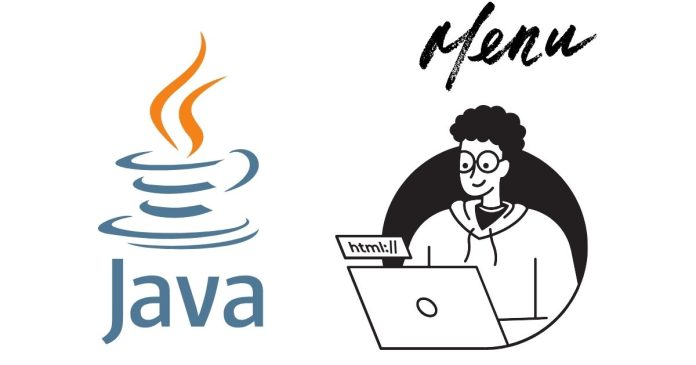Java Swing provides a robust library for creating graphical user interfaces (GUIs). Among its many components, JMenuBar, JMenu, and JMenuItem are essential for building menu-driven applications. These components make it simple to design and implement menus that improve user interaction.
Introduction to JMenuBar, JMenu, and JMenuItem
- JMenuBar: This is the top-level container for holding menus. It appears at the top of the application window and acts as a menu bar.
- JMenu: Represents a single menu within the
JMenuBar. It can have multipleJMenuItemelements. - JMenuItem: Represents an individual menu item within a
JMenu. Clicking on these items triggers specific actions.
Creating a Simple Menu
Below is an example of how to use these components to create a menu bar with menus and items.
import javax.swing.*;
import java.awt.event.*;
public class MenuExample {
public static void main(String[] args) {
// Create a JFrame
JFrame frame = new JFrame("Menu Example");
frame.setSize(400, 300);
frame.setDefaultCloseOperation(JFrame.EXIT_ON_CLOSE);
// Create a JMenuBar
JMenuBar menuBar = new JMenuBar();
// Create JMenu
JMenu fileMenu = new JMenu("File");
JMenu editMenu = new JMenu("Edit");
// Create JMenuItem
JMenuItem openItem = new JMenuItem("Open");
JMenuItem saveItem = new JMenuItem("Save");
JMenuItem exitItem = new JMenuItem("Exit");
// Add ActionListener to JMenuItem
exitItem.addActionListener(new ActionListener() {
public void actionPerformed(ActionEvent e) {
System.exit(0); // Close the application
}
});
// Add JMenuItem to JMenu
fileMenu.add(openItem);
fileMenu.add(saveItem);
fileMenu.addSeparator(); // Add a separator
fileMenu.add(exitItem);
// Add JMenu to JMenuBar
menuBar.add(fileMenu);
menuBar.add(editMenu);
// Set JMenuBar to JFrame
frame.setJMenuBar(menuBar);
frame.setVisible(true);
}
}
How It Works
- JMenuBar: The
menuBaris added to theJFrameusingsetJMenuBar(). - JMenu: The
fileMenuandeditMenurepresent dropdown menus. - JMenuItem: Items like
openItemandsaveItemare added to thefileMenu. TheexitItemhas anActionListenerto handle its click event. - Separator: The
addSeparator()method adds a dividing line between menu items.
Advanced Features
- Submenus: Add nested menus using
JMenuinside anotherJMenu.JMenu viewMenu = new JMenu("View"); JMenu themesMenu = new JMenu("Themes"); themesMenu.add(new JMenuItem("Dark Mode")); themesMenu.add(new JMenuItem("Light Mode")); viewMenu.add(themesMenu); menuBar.add(viewMenu); - Keyboard Shortcuts: Assign shortcuts to menu items using
setMnemonic()orsetAccelerator().openItem.setAccelerator(KeyStroke.getKeyStroke('O', KeyEvent.CTRL_DOWN_MASK)); fileMenu.setMnemonic('F'); // Press Alt+F to focus on the File menu - Icons: Add icons to menu items for better visual appeal.
openItem.setIcon(new ImageIcon("open_icon.png"));
Advantages of JMenuBar, JMenu, and JMenuItem
- Customizable: Easily styled and extended.
- Event Handling: Supports action listeners for interactive menus.
- Nested Menus: Enables complex menu hierarchies.
- Platform Compatibility: Works across all platforms supporting Java.
Conclusion
The combination of JMenuBar, JMenu, and JMenuItem is a cornerstone of building functional and user-friendly Java Swing applications. By understanding and leveraging these components, developers can create intuitive menus that enhance the user experience. Whether it’s a simple menu or a multi-level dropdown, Swing provides the flexibility to implement your design efficiently.