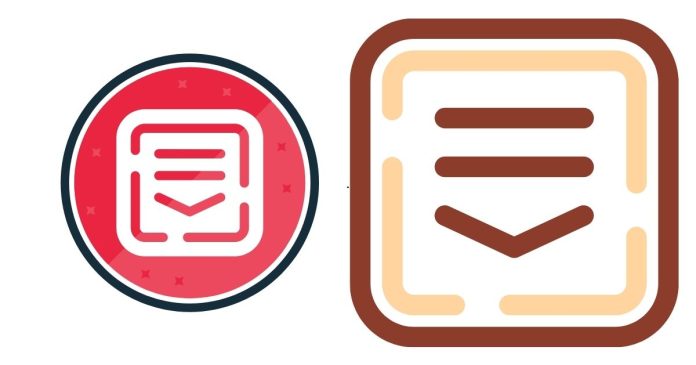Creating a drop-down list is a simple and effective way to streamline user input in forms or websites. It provides a compact selection tool, allowing users to choose from a predefined set of options. Here are step-by-step instructions for creating a drop-down list without the use of code:
1. Select Your Platform or Tool
To begin, determine the platform or tool where you want to add your drop-down list. This could be a website builder, a content management system (CMS), a spreadsheet application, or a word processor.
2. Locate the Drop-Down List Option
Most platforms that support form creation will have an option to insert a drop-down list. In website builders, this could be under form or input field settings. For example, in a CMS, you may find a “dropdown” option in the form section. In tools like Google Sheets or Microsoft Excel, look for the “Data Validation” or “Drop-down” option in the menu.
3. Add the Drop-Down List Element
Once you’ve located the correct section, click on the option to insert a drop-down list. This will create a placeholder for your selection options. Depending on the platform, you may be able to drag and place this list or it may automatically be inserted into your document or form.
4. Define Your List Options
After inserting the drop-down, you’ll be prompted to define the choices that will appear in the list. Enter the items one by one, ensuring they are clear and relevant to the user. You can typically add options manually or, in some tools, import them from a list or file.
5. Save and Test
Finally, save your changes and test the drop-down list to ensure it functions as intended. Make sure users can easily navigate through the options and select the appropriate choice.
Creating a drop-down list is a simple process that enhances user experience, keeping forms organized and efficient.