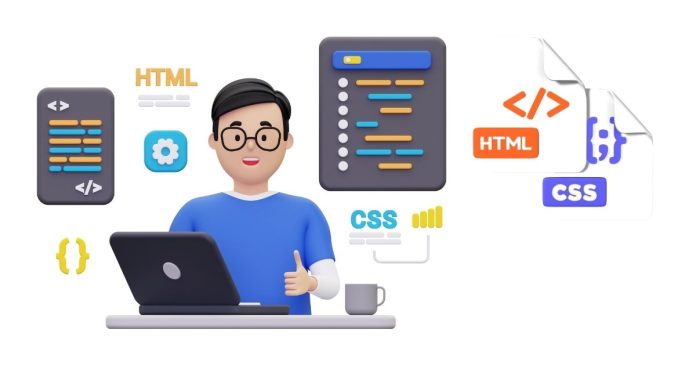When working with lists in web development, understanding how to manage and style indentations is essential for creating well-structured and visually appealing content. In this guide, we’ll learn how to create indented lists in HTML and enhance them using CSS.
Understanding Lists in HTML
HTML provides two primary types of lists:
- Ordered List (
<ol>): Used for lists where the order of items matters. - Unordered List (
<ul>): Used for lists where the order does not matter.
Each list item is defined using the <li> tag. Here’s an example of both:
<h3>Ordered List</h3>
<ol>
<li>First item</li>
<li>Second item</li>
<li>Third item</li>
</ol>
<h3>Unordered List</h3>
<ul>
<li>First item</li>
<li>Second item</li>
<li>Third item</li>
</ul>
By default, browsers apply basic styling to these lists, including indentation. However, you can customize this styling using CSS.
Default List Indentation
Browsers automatically apply padding or margin to list elements, which creates the appearance of indentation. For example:
<ul>
<li>Item 1</li>
<li>Item 2</li>
<li>Item 3</li>
</ul>
Default styles:
- The
<ul>element usually has padding-left applied, creating the indentation. - The
<li>elements inherit these styles.
You can inspect these default styles using browser developer tools to understand how the indentation is implemented.
Customizing Indentation with CSS
To have full control over list indentation, use CSS properties like padding, margin, and text-indent. Below are some examples of customization:
- Adjusting Padding
ul {
padding-left: 20px; /* Adjusts the space between the list and the edge */
}
2. Using Margins
ol {
margin-left: 30px; /* Moves the entire list further from the edge */
}
3. Applying text-indent
The text-indent property indents only the text, not the bullet or number:
ul li {
text-indent: 10px;
}
4. Removing Indentation
To remove all indentation:
ul, ol {
padding: 0;
margin: 0;
}
Creating Nested Indented Lists
Nested lists are common when representing hierarchical data. Here’s an example:
<ul>
<li>Item 1
<ul>
<li>Sub-item 1.1</li>
<li>Sub-item 1.2</li>
</ul>
</li>
<li>Item 2</li>
</ul>
CSS for nested lists:
ul ul {
padding-left: 20px; /* Indents nested lists further */
}
Advanced Styling with CSS
- Custom Bullets
Change the default bullets using the list-style-type property:
ul {
list-style-type: square; /* Options: disc, circle, square, etc. */
}
- Images as Bullets
Use the list-style-image property:
ul {
list-style-image: url(‘bullet.png’);
}
- Custom Numbering
For ordered lists, use list-style-type to customize numbering:
ol {
list-style-type: upper-roman; /* Options: decimal, lower-alpha, upper-alpha, etc. */
}
Indentation is a small but crucial aspect of list styling in HTML and CSS. By understanding and leveraging properties like padding, margin, and list-style, you can create visually appealing and functional lists tailored to your project’s design. Experiment with these techniques to achieve the perfect look for your web content.