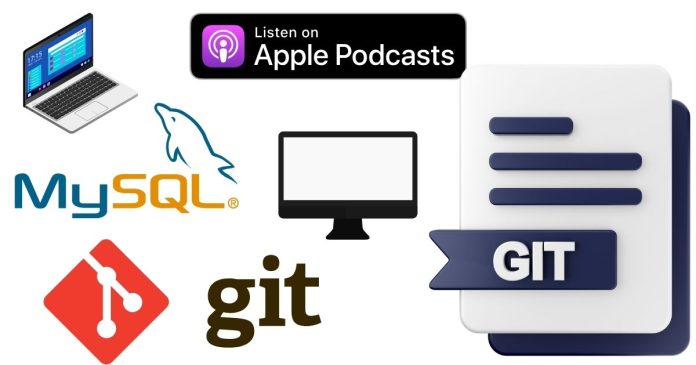To upgrade Git to the latest version on macOS, follow these steps:
1. Check the Current Git Version
git --version
This will show your current Git version and help confirm the update later.
2. Upgrade Git
Option 1: Using Homebrew (Recommended)
- Install or Update Homebrew
If Homebrew is not installed, install it with:/bin/bash -c "$(curl -fsSL https://raw.githubusercontent.com/Homebrew/install/HEAD/install.sh)"Update Homebrew if it’s already installed:
brew update - Install or Upgrade Git
Install Git if not already installed:brew install gitIf Git is already installed, upgrade it:
brew upgrade git - Verify the Installation
Check the updated version:git --version
Option 2: Using Git Installer from the Official Website
- Download the Latest Git Installer
Visit the Git website and download the macOS installer. - Run the Installer
Open the downloaded.dmgfile and follow the on-screen instructions. - Verify the Installation
After installation, check the version:git --version
Option 3: Using MacPorts
- Install MacPorts
If not already installed, download and install MacPorts from MacPorts. - Install or Upgrade Git
To install Git:sudo port install gitTo upgrade Git:
sudo port selfupdate sudo port upgrade git - Verify the Installation
git --version
3. Configure Git (If Necessary)
After upgrading, ensure your Git configuration is intact:
git config --global user.name "Your Name"
git config --global user.email "[email protected]"
4. Fix Path Issues (If Needed)
If you installed Git via a method that conflicts with the system default, you may need to update your $PATH. Add the correct Git binary path to your shell configuration file (e.g., ~/.zshrc or ~/.bash_profile).
Example for Homebrew Git:
export PATH="/usr/local/bin:$PATH"
Then reload your shell:
source ~/.zshrc # or source ~/.bash_profile
5. Confirm Everything Works
Test Git to ensure it’s functioning as expected:
git --version
git init test-repo
cd test-repo
You’re now ready to use the latest version of Git!