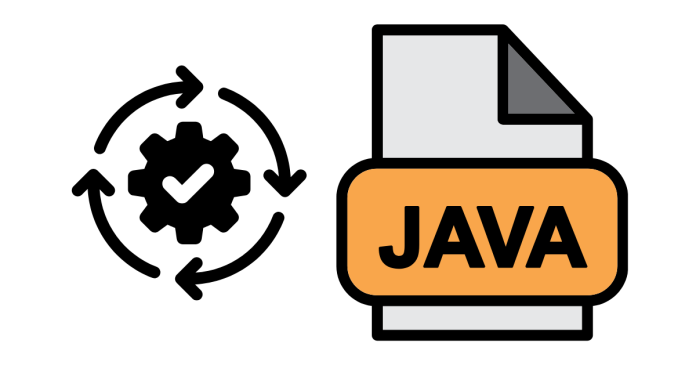Updating Java on your system ensures you have the latest features, performance improvements, and security patches. Here’s how you can update Java on various platforms:
1. Update Java on Windows
Steps:
- Check Your Current Version:
- Open Command Prompt.
- Type:
java -version - Note the current version.
- Download the Latest Java Version:
- Go to the official Java download page: Java Downloads.
- Uninstall the Old Version (Optional):
- Open Control Panel > Programs and Features.
- Find older versions of Java, right-click, and select Uninstall.
- Install the New Version:
- Download the latest installer from the Java website.
- Run the installer and follow the on-screen instructions.
- Verify the Installation:
- Open Command Prompt and type:
java -version - Ensure the version displayed matches the latest one.
- Open Command Prompt and type:
2. Update Java on macOS
Steps:
- Check Your Current Version:
- Open Terminal and type:
java -version
- Open Terminal and type:
- Download the Latest Java Version:
- Visit the Java Downloads page.
- Install the Update:
- Download the
.dmginstaller for macOS. - Open the file and follow the installation instructions.
- Download the
- Verify the Installation:
- Open Terminal and type:
java -version - Confirm the latest version is installed.
- Open Terminal and type:
3. Update Java on Linux
Steps:
- Check Your Current Version:
- Open Terminal and type:
java -version
- Open Terminal and type:
- Update Java Using Your Package Manager:
- For Ubuntu/Debian:
sudo apt update sudo apt install openjdk-17-jdk - For CentOS/Fedora:
sudo yum update sudo yum install java-17-openjdk
- For Ubuntu/Debian:
- Verify the Installation:
- Type:
java -version - Check if the latest version is installed.
- Type:
- Set the Default Java Version (if multiple versions are installed):
sudo update-alternatives --config java- Select the version you want to use.
4. Enable Automatic Updates for Java
Windows:
- Open the Java Control Panel:
- Search for “Java” in the Start menu and click Configure Java.
- Go to the Update tab.
- Check the box for Automatically check for updates.
- Click Apply.
macOS:
- The Java update process is typically manual, but macOS updates OpenJDK installations through its package manager.
Linux:
- Use a package manager (
apt,yum, etc.) to periodically update Java:sudo apt update && sudo apt upgrade
Things to Keep in Mind
- Backup Important Files: Before updating, ensure your Java-dependent applications are compatible with the latest version.
- JDK vs JRE: If you’re a developer, install the Java Development Kit (JDK) instead of the runtime environment (JRE).
- Environment Variables: After updating, ensure your system’s JAVA_HOME environment variable points to the correct version.