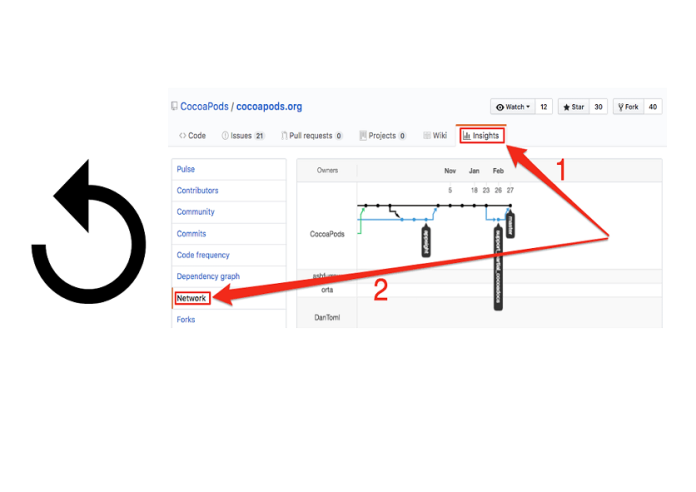When working with Git, it’s common to accidentally stage files you didn’t intend to include in a commit. Fortunately, Git provides simple commands to undo git add before committing. Here’s a step-by-step guide to help you handle this scenario.
What Happens When You Run git add?
When you use git add, you move changes from your working directory to the staging area. Files in the staging area are queued for the next commit. If you mistakenly stage changes, you’ll need to remove them from the staging area before proceeding.
How to Undo git add?
1. Unstage a Specific File
To remove a specific file from the staging area, use the following command:
git restore –staged <file>
For example:
git restore –staged example.txt
This command unstages example.txt while leaving your changes in the working directory.
2. Unstage All Staged Files
If you’ve staged multiple files and want to unstage all of them at once, use:
git restore –staged .
This removes all staged files but keeps the changes intact in your working directory.
3. Undo Using an Alternative Command
Before Git 2.23, git restore wasn’t available. You can achieve the same result with:
git reset <file>
or
it reset
git reset <file> unstages a specific file.
git reset unstages all files.
Important Notes
No Data Is Lost: These commands only affect the staging area. Your changes remain in the working directory, so you can modify or re-stage them later.
Use with Care: Avoid using git reset –hard in this context, as it will discard your changes completely.
Example Workflow
Imagine you’re working on a project and accidentally staged all files:
git add .
But you realize you only wanted to stage one specific file, say main.py. To fix this:
1. Unstage all files:
git restore –staged .
2. Stage the intended file:
git add main.py
Conclusion
Undoing git add before committing is a straightforward process. Whether you’re working with one file or many, Git’s flexibility ensures you can correct mistakes without stress. Mastering these commands will make your Git experience smoother and more efficient.
What