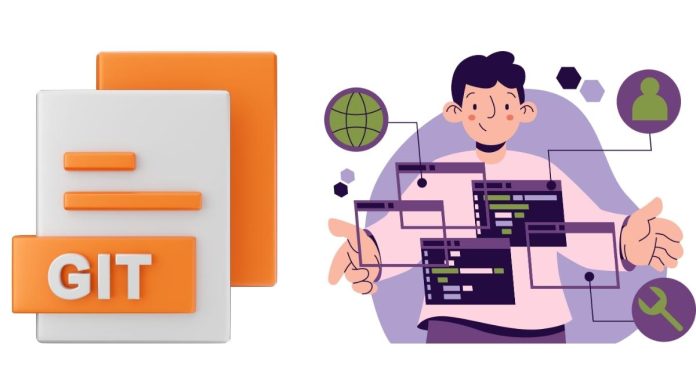Git is a powerful version control system that allows developers to collaborate and manage changes in a codebase effectively. Sometimes, you may push changes to a remote repository and realize that the push was incorrect or needs to be undone. Whether it’s a wrong branch, an accidental commit, or sensitive data, Git provides various ways to undo a git push.
This article explores different methods to undo a git push depending on the situation.
1. Understanding the Basics of git push
The git push command updates a remote repository with local changes. Once pushed, the changes become accessible to others, depending on their permissions and the branch involved.
Common Scenarios for Undoing:
- Pushing to the wrong branch.
- Committing and pushing incorrect or incomplete changes.
- Pushing sensitive or unintended files.
2. Undoing the Most Recent Push
Scenario 1: No Other Changes on the Remote
If no other changes have been made to the remote branch after your push, you can simply reset the branch to a previous commit.
Steps:
- Identify the Commit to Reset To: Use the following command to see your commit history:
Note the hash of the commit you want to reset to.
- Reset the Branch: To reset your branch locally:
- Force Push the Changes: Push the reset branch to the remote repository:
Warning: A force push rewrites history and can overwrite others’ work if they’ve pushed changes to the same branch.
3. Undoing a Specific Commit After a Push
Scenario 2: Retain Other Changes
If you want to undo a specific commit but keep other changes intact, you can revert it.
Steps:
- Revert the Commit: Use the
git revertcommand with the commit hash:This creates a new commit that reverses the changes from the specified commit.
- Push the Revert Commit: Push the changes to the remote repository:
4. Undoing a Push Without Affecting Others
Scenario 3: Avoid Overwriting Others’ Changes
If you want to undo your push without impacting others, you can create a new commit that undoes your changes.
Steps:
- Manually Undo Changes:
- Checkout the files you want to revert to their previous state:
- Commit the undo:
- Push the New Commit: Push the undo commit to the remote repository:
5. Undoing a Push to the Wrong Branch
Steps:
- Reset the Current Branch Locally:
- Switch to the Correct Branch:
- Push to the Correct Branch:
- Remove the Push from the Wrong Branch: Force push the reset branch to the remote:
6. Dealing With Sensitive Data in a Push
If you accidentally pushed sensitive data, simply removing it in a new commit won’t suffice. The sensitive information will remain in the commit history. You’ll need to remove it permanently.
Steps:
- Use
git filter-repo(orgit filter-branchfor older versions): - Force Push the Updated History:
Important: Inform your team about this rewrite to avoid further issues.
7. Summary of Commands
| Action | Command |
|---|---|
| View commit history | git log --oneline |
| Reset branch to a previous commit | git reset --hard <commit-hash> |
| Force push a reset branch | git push --force |
| Revert a specific commit | git revert <commit-hash> |
| Push changes to remote | git push |
| Remove sensitive data | git filter-repo or git filter-branch |
8. Best Practices
- Avoid Force Pushes When Possible:
- Force pushes can overwrite changes made by others and disrupt collaboration.
- Only use force push when you’re sure no one else is working on the branch or after communicating with your team.
- Communicate With Your Team:
- If you must rewrite history, inform your team to prevent confusion or conflicts.
- Use Branch Protections:
- Enable branch protections to prevent accidental pushes to important branches.
- Double-Check Before Pushing:
- Review your changes with
git difforgit statusto avoid mistakes.
- Review your changes with
By following these steps and best practices, you can effectively undo a git push in various scenarios while minimizing potential disruptions.