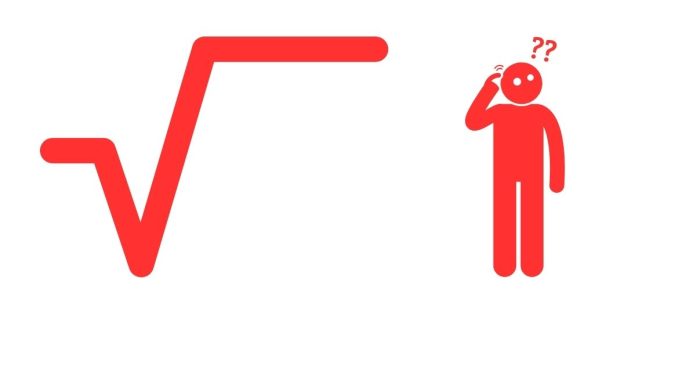The squared symbol (²) is a mathematical notation used to represent a number or variable multiplied by itself. Whether you’re a student working on assignments, a professional drafting reports, or simply someone curious about typing symbols, knowing how to insert ² into your text can be incredibly useful. Here’s a quick guide to help you type the squared symbol on different devices and platforms.
1. Typing ² on a Windows PC
Using Keyboard Shortcuts:
- Alt Code Method:
- Place your cursor where you want the squared symbol.
- Hold down the
Altkey. - While holding the
Altkey, type0178on the numeric keypad. - Release the
Altkey, and the ² symbol will appear.
Note: Ensure that your Num Lock is turned on, as this method only works with the numeric keypad.
Using Character Map:
- Open the Start menu and search for “Character Map.”
- Launch the Character Map application.
- Find the ² symbol in the list or search for it.
- Click on the symbol, select “Copy,” and then paste it into your document.
2. Typing ² on a Mac
- Place your cursor where you want the squared symbol.
- Press
Option+2(on some keyboards, this combination may vary slightly depending on regional settings).
If the shortcut doesn’t work, you can also use the Character Viewer:
- Click on the Apple menu and go to “System Preferences.”
- Select “Keyboard” and enable “Show keyboard and emoji viewers in menu bar.”
- Open the viewer from the menu bar, search for ², and insert it into your document.
3. Typing ² on Smartphones and Tablets
On Android:
- Open the keyboard in any app where you can type.
- Switch to the symbols or numbers keyboard (usually by pressing
?123or123). - Long-press the
2key. If your keyboard supports it, a small menu will appear with the ² symbol as an option. - Select the ² symbol.
On iOS (iPhone/iPad):
- Open the keyboard in any app.
- Switch to the numbers keyboard by pressing
123. - Long-press the
2key to see additional options. - Select the ² symbol if it appears.
4. Typing ² in Word Processors
Microsoft Word:
- Use the Superscript option:
- Type the number or letter you want to square.
- Highlight it.
- Press
Ctrl+Shift++(on Windows) orCommand+Shift++(on Mac) to make it superscript.
- Alternatively, use the “Insert Symbol” option:
- Go to the “Insert” tab.
- Click “Symbol,” then “More Symbols.”
- Find and insert the ² symbol.
Google Docs:
- Highlight the text or number you want to square.
- Click on “Format” in the toolbar.
- Navigate to “Text” and select “Superscript.”
5. Copy-Pasting the ² Symbol
If you’re in a hurry, you can simply copy the ² symbol from here: ², and paste it into your document or application.
Typing the squared symbol is straightforward once you know the right methods. Whether you’re on a Windows PC, Mac, smartphone, or using a specific word processor, these techniques should cover most scenarios. Practice a few methods to see which one works best for you!